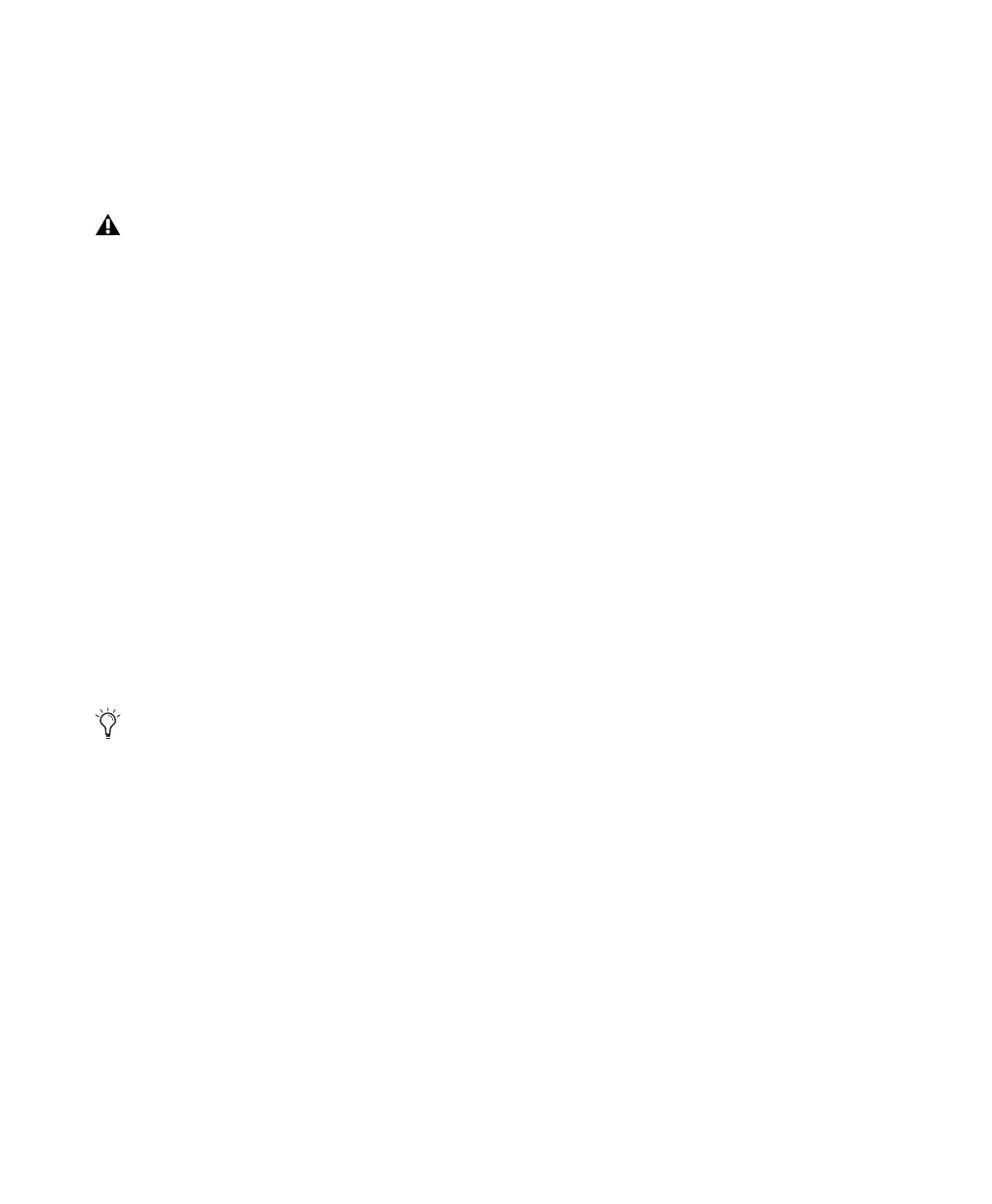Control|24 Guide8
Ethernet Connections
Control|24 communicates with Pro Tools using
Ethernet. This connection uses a standard RJ45,
10Base-T connector.
If Control|24 is the only Ethernet device
connected to your computer:
1 Connect one end of the included crossover
Ethernet cable to the Ethernet port on the back
panel of Control|24.
2 Connect the other end of the cable to the ap-
propriate Ethernet port on the computer.
If you have more than one Ethernet device in
addition to Control|24:
1 Connect one end of a standard Ethernet cable
(not included) to the Ethernet port on the back
panel of Control|24.
2 Connect the other end of the cable to the ap-
propriate Ethernet port on a powered Ethernet
hub.
Installing Control|24 Ethernet Drivers
(Windows XP Only)
Windows systems require drivers for Ethernet
communication with Control|24. With
Pro Tools 7.1.x and lower, you must install these
drivers manually.
To install Digidesign Ethernet drivers for
Control|24:
1 Click Start, right-click My Network Places, and
then choose Properties.
2 Right-click the relevant Local Area Connec-
tion icon, and then choose Properties.
3 Click Install, select Protocol, and click Add.
4 Click Have Disk.
5 Select the DigiNet.inf file in the Control|24 di-
rectory (on your Pro Tools Installer disc in Addi-
tional Files\Controllers\Controllers), and click
OK.
The Installer installs the DigiNet.inf files in the
Control|24 directory in Digidesign\DAE\Con-
trollers.
6 Click Close.
Ethernet connections should be made when
Control|24 power is off.
If you are using an Ethernet hub, refer to the
documentation that came with it to ensure
that a connection is established in both di-
rections between Control|24 and the com-
puter on which Pro Tools is installed.
