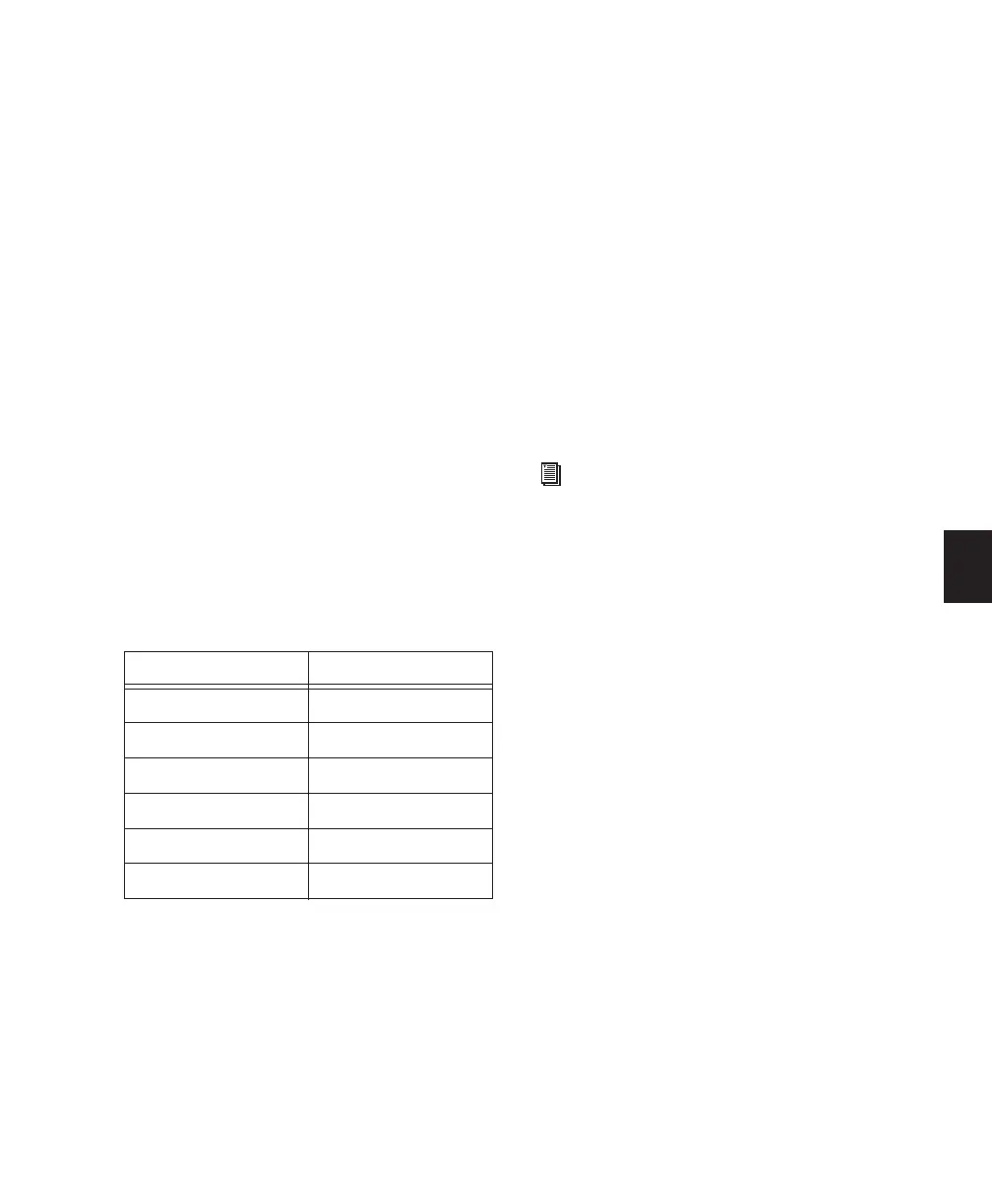Chapter 5: Surround Setups 27
Options for Surround Mode Switching
Using I/O Setup
To avoid having to re-patch, remap your 5.1 for-
mat paths in the Pro Tools I/O Setup dialog. If
you connected your system as shown in “5.1
Monitoring Example” on page 28, remap all
paths to the SMPTE/ITU standard (L R C LFE Ls
Rs). If you connected your system according to
one of the other 5.1 formats described in “Sur-
round Monitoring Mode Connections” on
page 25, remap your paths to the corresponding
track layout for Film or DTS format.
LCRS paths can be left at their default mapping
(LCRS), or remapped in the I/O Setup dialog. If
you want to work in LCRS and 5.1 simulta-
neously, map LCRS paths to follow that of your
5.1 paths.
To map for LCRS and 5.1 monitoring:
■ Remap LCRS Output paths to the following:
For more information about the I/O Setup dia-
log and surround mixing, see the
Pro Tools Reference Guide.
Reconnecting
It is not always possible to remap paths in the
I/O Setup dialog, as professional requirements
for professional surround mixing demand cor-
rect track layout. When your project requires a
specific format’s track layout, you may need to
physically re-patch your audio interface, Con-
trol|24, and monitor connections. See “Sur-
round Monitoring Mode Connections” on
page 25 for a listing of connections for each for-
mat.
If your projects require you to re-patch, consider
utilizing a patchbay to simplify the task of re-
connecting for different modes.
Channel mapping for LCRS and 5.1 switching
Surround signals Channel in I/O Setup
Left 1
Right 2
Center 3
6
Surround 5
6
For complete information about multi-
channel paths, signal routing, and mixing
for surround in Pro Tools, see the
Pro Tools Reference Guide.
