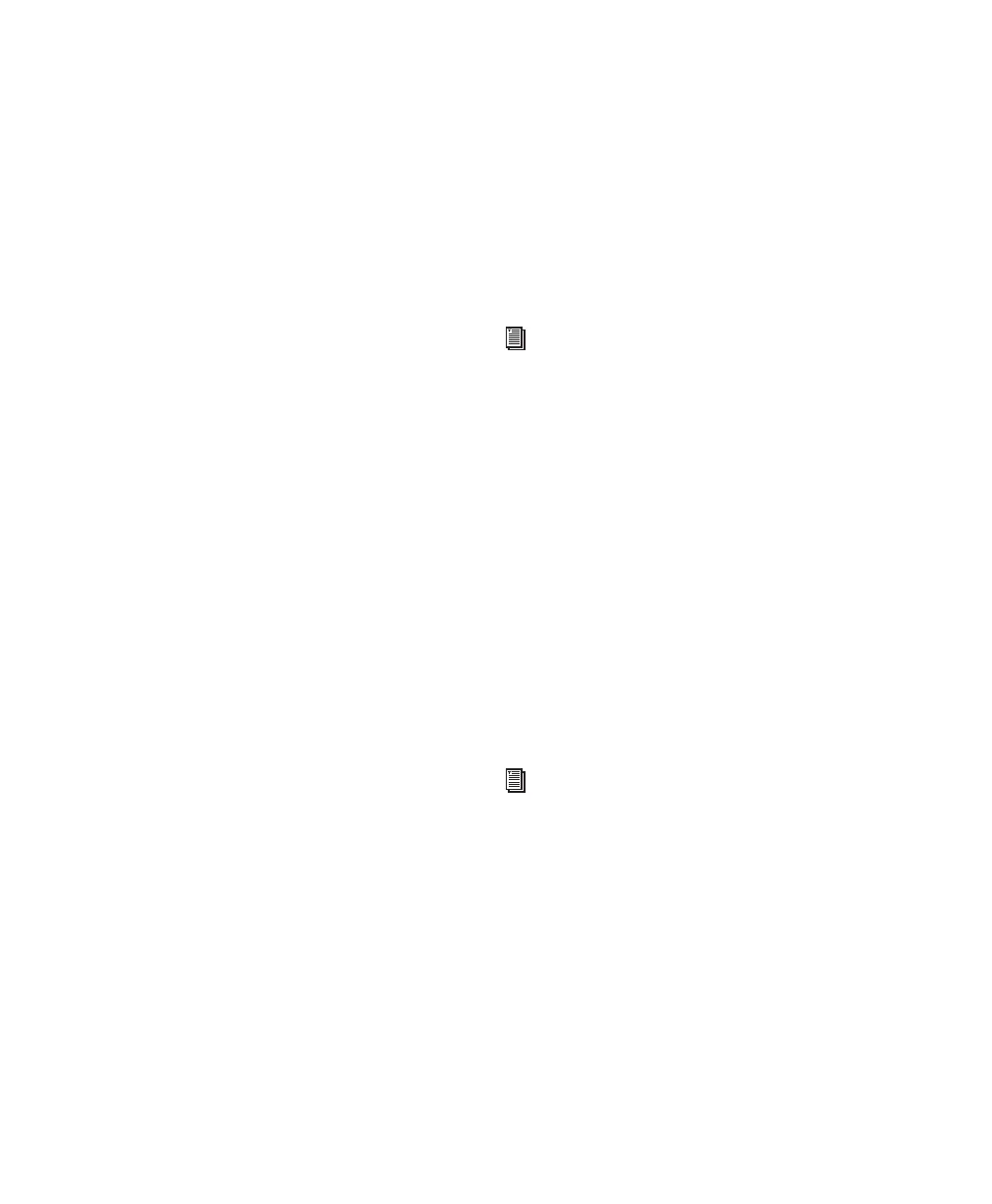Control|24 Guide42
Grouping, Zoom Presets, Window,
and Edit Sections
The Main section provides six sets of controls
for direct access to many Pro Tools grouping,
zoom presets, window display, and edit com-
mands.
Grouping
The Grouping section lets you create, enable,
edit, delete, and suspend Pro Tools track groups.
Control|24 Grouping controls are explained in
“The GROUPS Section” on page 70.
Zoom Presets
These switches let you select and define Zoom
presets in the Pro Tools Edit window. For more
information, see “Zoom Mode” on page 77.
Window
You can use the Window selection switches (lo-
cated above the NAV and ZOOM switches and
arrows) for quick navigation to Pro Tools win-
dows. Choices include MIX, EDIT, STATUS: Ses-
sion Setup, TRANS: Transport, PLUG-IN, MEM-
LOC: Memory Locations, and PAN. (ALT is un-
used.)
The STATUS, TRANS, and MEM-LOC switches
open or close the Session Setup, Transport, and
Memory Location windows, respectively. PLUG
IN opens or closes the window of the last edited
plug-in, if any.
TRANSPORT, MEM-LOC, and STATUS Switches
Pressing the TRANS, MEM-LOC, and STATUS
switches
brings the selected window to the fore-
ground as the “active” floating window for edit-
ing. The Transport, Memory Location, Session
Setup, and Inserts/Sends windows are all float-
ing windows. If a floating window is already in
the foreground, then pressing its corresponding
switch will close the window.
Visibility of Plug-In Windows
The PLUG-IN switch opens or closes the cur-
rently selected plug-in, or the last plug-in ac-
cessed if none is currently selected.
Edit Function
The Edit Function section provides basic cut,
copy, paste, and delete switches, plus Region
separate, capture, and duplicate commands.
Edit Mode
The Edit Mode section lets you select Shuffle,
Slip, Spot, or Grid mode from Control|24.
Edit Tools
The Edit Tools section lets you select any
Pro Tools editing tool, as well as control several
automation, MIDI, and Transport functions.
UNDO and SAVE
The UNDO and SAVE switches perform Undo,
Redo, and Save.
The UNDO switch enables Undo/Redo of the
last 32 (maximum) edit operations. The UNDO
LED will be lit when Undo is available for use af-
ter an operation, and remain unlit when there is
nothing to undo.
For more information about plug-ins, see
Chapter 13, “Plug-Ins and Inserts.”
For more information, see Chapter 10,
“Navigation and Editing.”
