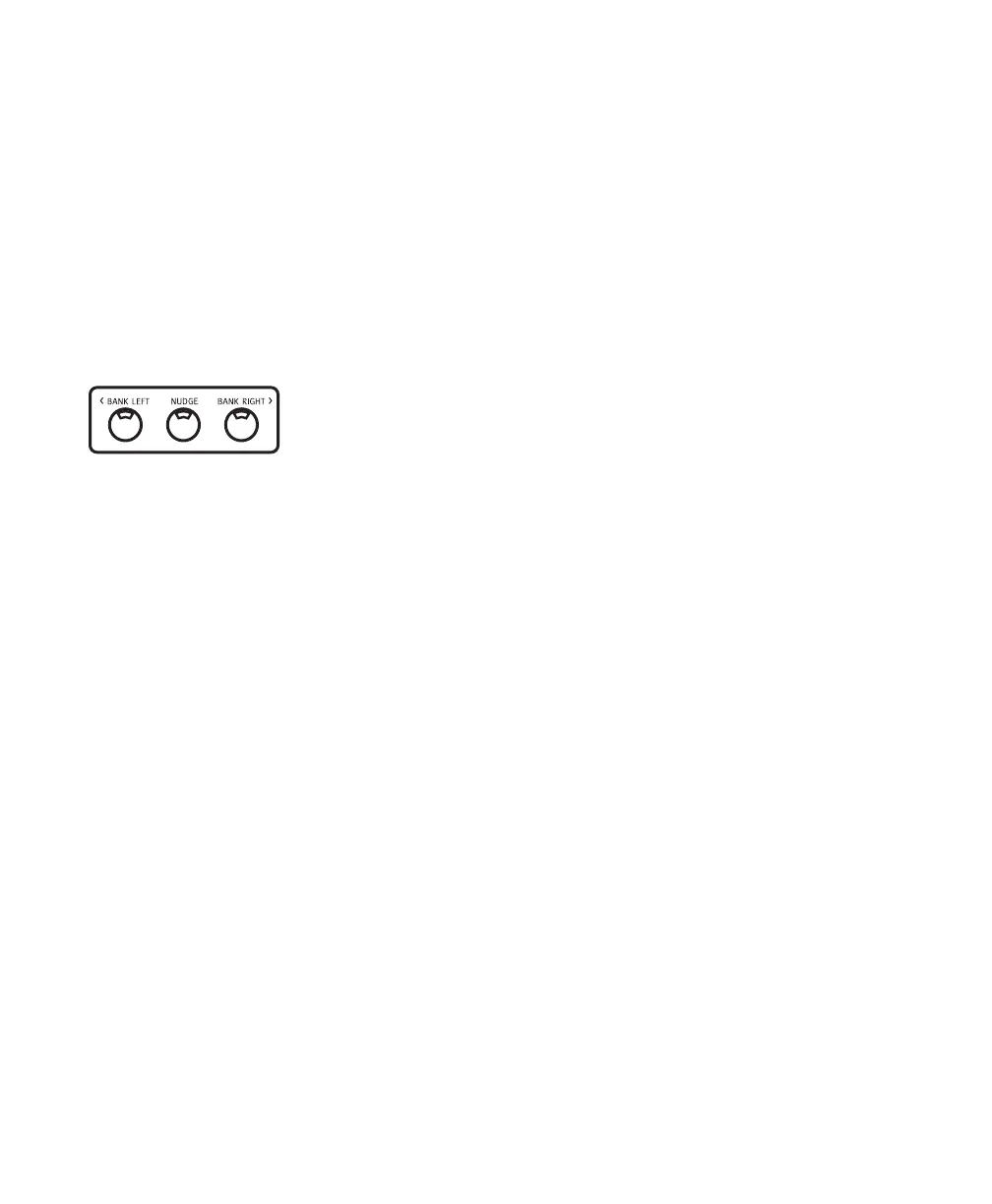Control|24 Guide44
To scroll controller focus one channel at a time:
1 Press NUDGE to enable Nudge mode.
2 Press BANK RIGHT to scroll one channel to
the right (for example, if Control|24 focus was
the default of Pro Tools tracks 1–24, pressing
BANK RIGHT scrolls to change focus to tracks
2–25).
– or –
Press BANK LEFT to scroll to the previous chan-
nel.
If there are fewer tracks than Control|24 chan-
nels in a bank, the remaining channels will re-
flect “default” mode.
Mix/Edit Window Follows Bank Selection
Bank-swapping and channel-scrolling behavior
can be mirrored in Pro Tools. By enabling Mix
Window Follows Bank Selection or Edit Win-
dow Follows Bank Selection (in the Display Pref-
erences dialog), Pro Tools channel strips will be
banked into view automatically in response to
Control|24 bank display. Color outlines appear
around the channels, plug-ins, and sends under
the control of Control|24. In some cases, leaving
these preferences off can improve bank swap-
ping speed (as Pro Tools will not have to redraw
each bank).
Home, Banks, and Controller Focus
In sessions with 25 tracks or more, the first 24
tracks (from the left side in the Mix window, or
from the top of the Edit window) are the focus
of the 24 faders of Control|24. This view is the
Control|24 Home view.
Banking or nudging changes the Control|24 fo-
cus to other channels, inserts, and sends. You
can return to default Home view at any time.
F1 - Return to Home
The F1 switch is a shortcut to return to Home
mode, the default, start up configuration of
Control|24.
Home mode is the default start-up state in
which the first 24 tracks of your session are dis-
played across the channel strips. In Home
mode, the scribble strips display the names for
the first 24 tracks, the encoder knobs control
main output pans, and the faders control track
volumes.
This shortcut can be invoked at any time, from
any other mode, to return to Home mode.
F10 - Return to Controller Focus
When a plug-in or panner is opened from Con-
trol|24 or Pro Tools on-screen, it becomes a tar-
get. When Control|24 no longer has the target
in focus—as when you open multiple plug-in
windows while holding the Shift switch—it
keeps track of that target in the background, al-
though the controller focus might be elsewhere.
The F10 switch brings the target plug-in or pan-
ner window back into focus for Control|24.
To return Controller Focus to Target plug-in:
■ Press F10.
