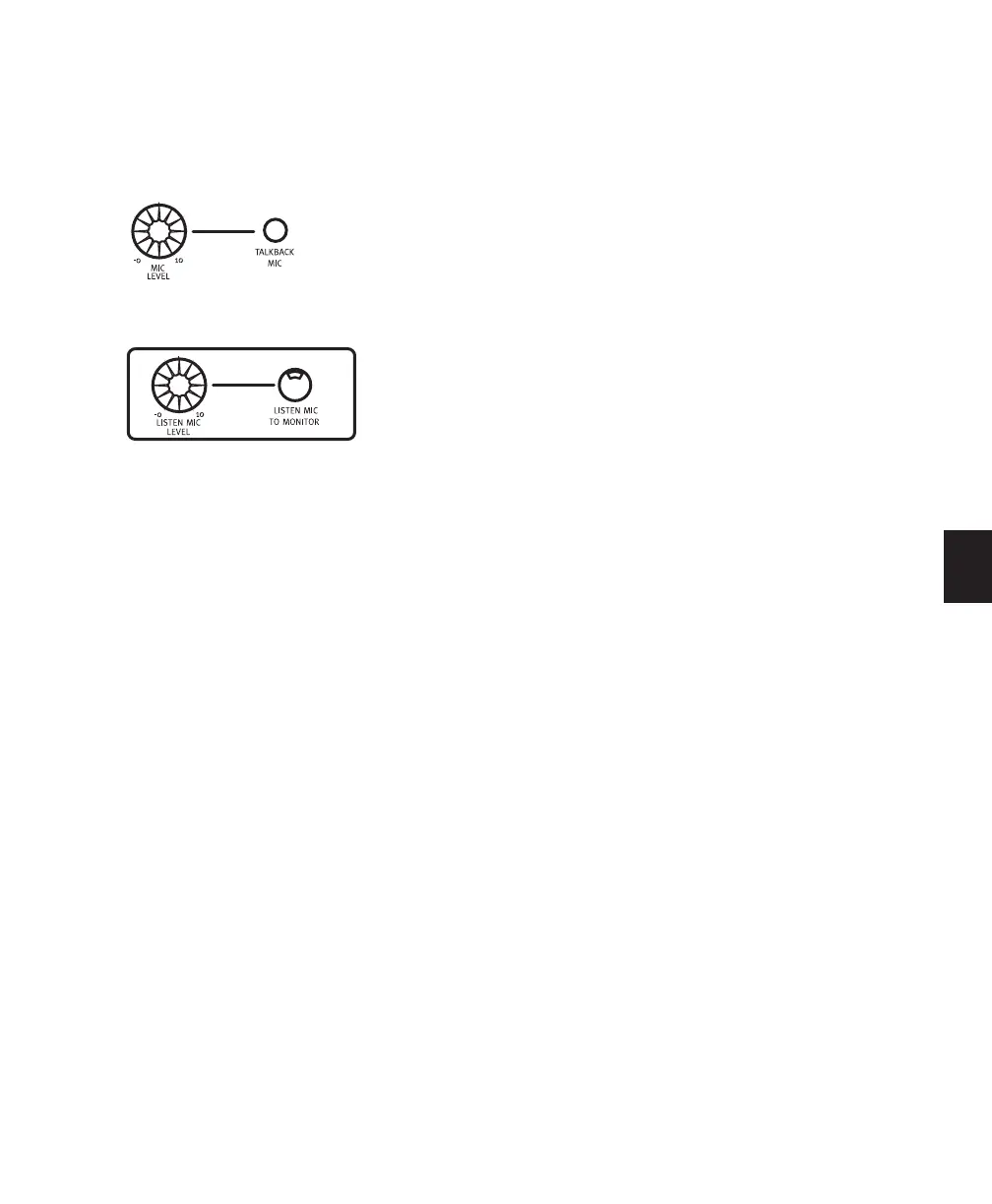Chapter 8: Control Room Monitor Section 59
control room outputs are muted. Pressing the
Listenback switch again toggles the Listenback
circuit off, and the control room outputs are re-
activated.
Using Talkback and Listenback
A built-in Talkback microphone is mounted
into the Control|24 surface, and connectors for
external Talkback and Listenback microphones
are provided on the back panel. The talkback
and listenback channels are both adjustable
from dedicated controls.
Located at the bottom of the Communica-
tions/Headphone section is a shock-mounted
microphone labeled TALKBACK MIC, with an
adjustable MIC LEVEL control.
External Talkback Input
For higher-fidelity or remote Talkback, an exter-
nal XLR Talkback input is provided on the Con-
trol|24 back panel. This is provided as an alter-
native to the built-in Talkback microphone
mounted in the Control|24 surface. Both Talk-
back options are controlled by the MIC LEVEL
knob.
Remote Footswitch Control of Talkback
Either footswitch circuit can be configured for
remote Talkback control via infra-red or other
control as a hands-free alternative to the TALK-
BACK switch.
See Appendix B, “Utility Functions” for instruc-
tions to set up talkback control by footswitch.
To select the internal or external Talkback
microphone:
1 Press the Utility switch.
2 Select “Monitor.”
3 Select “Talkback.”
4 Select “Internal” or “External.” The LED is
lights solid to indicate that the selected Talkback
mode is enabled.
5 Select “Exit” or press the Utility switch again
to return to normal operation.
Talkback Level
As with the built-in Talkback mic, the level of
the external Talkback microphone is also con-
trolled by the MIC LEVEL control in the COM-
MUNICATIONS/HEADPHONE section.
Talkback Controls
Listenback Section
