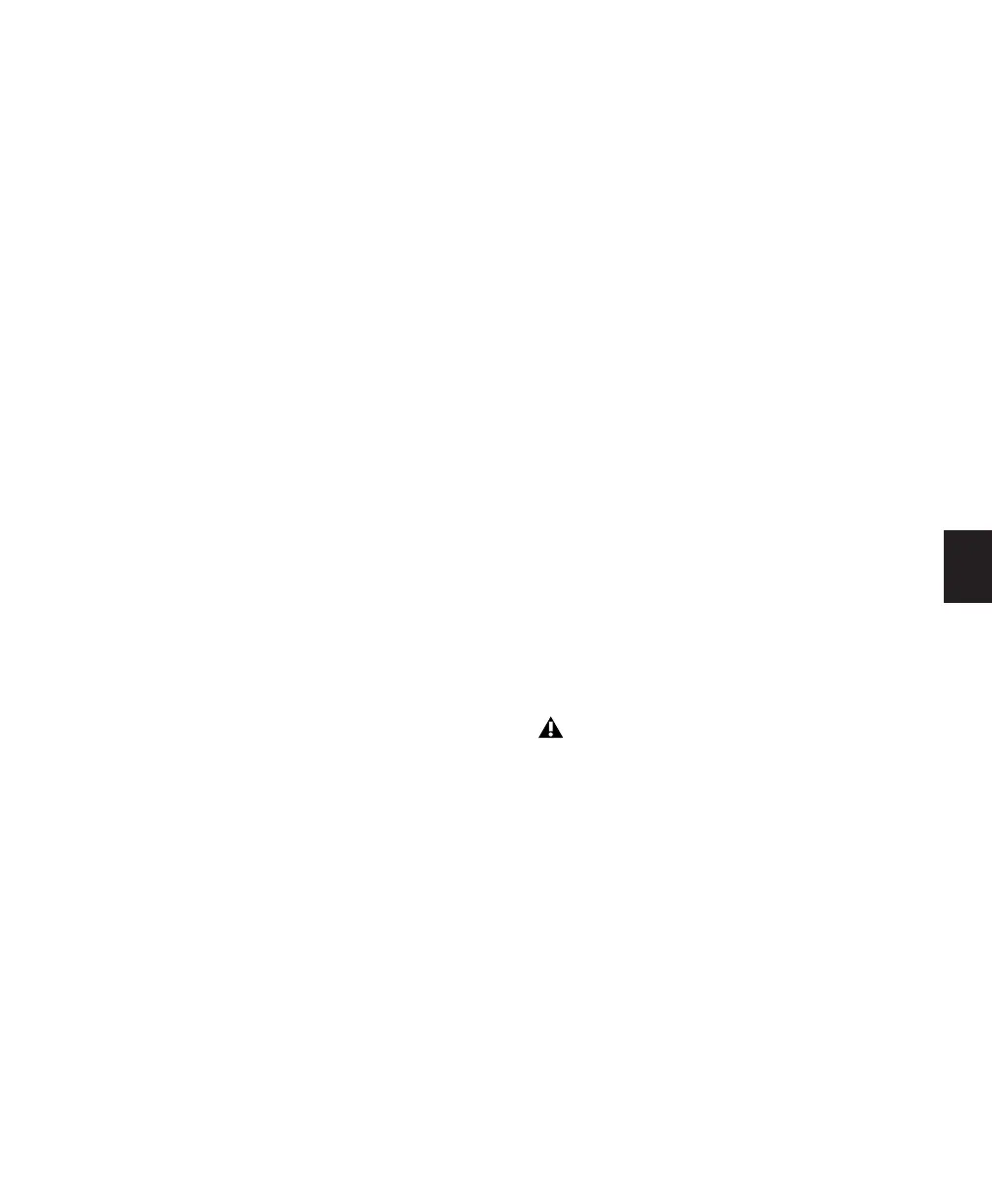Chapter 9: Working with Tracks 71
Enabling/Disabling Groups
ENABLE lets you enable or suspend groups.
To enable or suspend a group or groups:
1 Press ENABLE.
2 A dialog across the scribble strips prompts you
to select a group to enable or disable from the
list of existing groups, with an additional option
labeled ALL. The LEDs are lit on any group cur-
rently enabled and flashing on any group not
currently enabled.
3 Select the group to be enabled or suspended.
4 Press ENABLE again to confirm your selec-
tions, or ESC/CANCEL to cancel.
Editing Groups
Editing a group includes a variety of actions, in-
cluding renaming, adding or removing tracks,
and changing preferences regarding mix and
edit definitions. For more information about ed-
iting groups, please consult the Pro Tools Refer-
ence Guide.
You can only edit one group at a time.
To view or edit a group:
1 Press EDIT.
2 Select a group to edit.
3 Use the SELECT switch to add or remove
members from the group.
4 Press EDIT again to confirm your selection, or
ESC/CANCEL to cancel.
Suspending Groups
The SUSPEND groups switch lets you tempo-
rarily suspend groups.
To suspend all groups:
■ Press the SUSPEND switch. The corresponding
LED will flash to indicate that all groups are dis-
abled.
To exit Group Suspend mode:
■ Press the SUSPEND switch again. All channel
strips return to their former group states.
Deleting Groups
Groups can be deleted individually, or all at
once.
To delete groups individually:
1 Press Groups/Delete.
2 Select a group.
3 Press Enter on the numeric keypad or
ESC/CANCEL to cancel.
Deleting All Groups
To delete all groups in a session:
1 Press Groups/Delete.
2 Select any group while pressing the (CTL)
switch.
3 Press Enter on the numeric keypad or
ESC/CANCEL to cancel.
Group delete cannot be undone.
