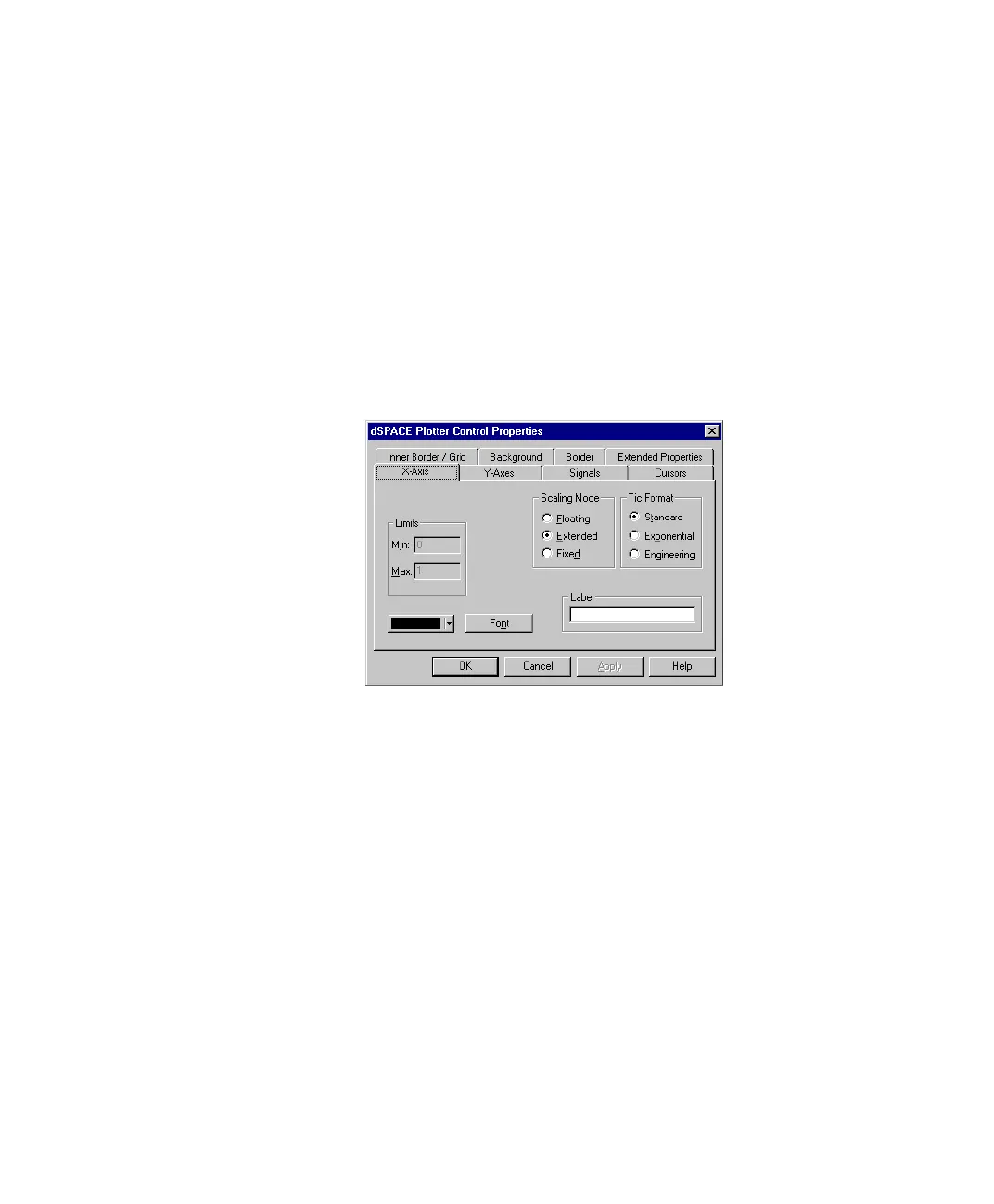■■■■■■■■■■■■■■■■■■■■■■■■■■■■■■■■■■■■■■■■■■■■■■■■■■■■■■■■■■■■■■■■■■■■■■■
▼
Implementing and Handling Applications
DS1103 Hardware Installation and Configuration March 2004
131
▲
■■■■■■■■■■I
▲■■■■■■■■■■■■■■■
• The new instrument is opened in the layout window, and an
icon for the instrument is added to the Instrumentation
Navigator. The red frame of the instrument indicates that
there is no valid data connection yet.
• In the Variable Browser, choose a signal, and drag & drop it
onto the instrument (for example, x). The red frame disappears
when the connection is built.
8 Select the instrument, and choose Properties from the context
menu to display or change the properties of the instrument.