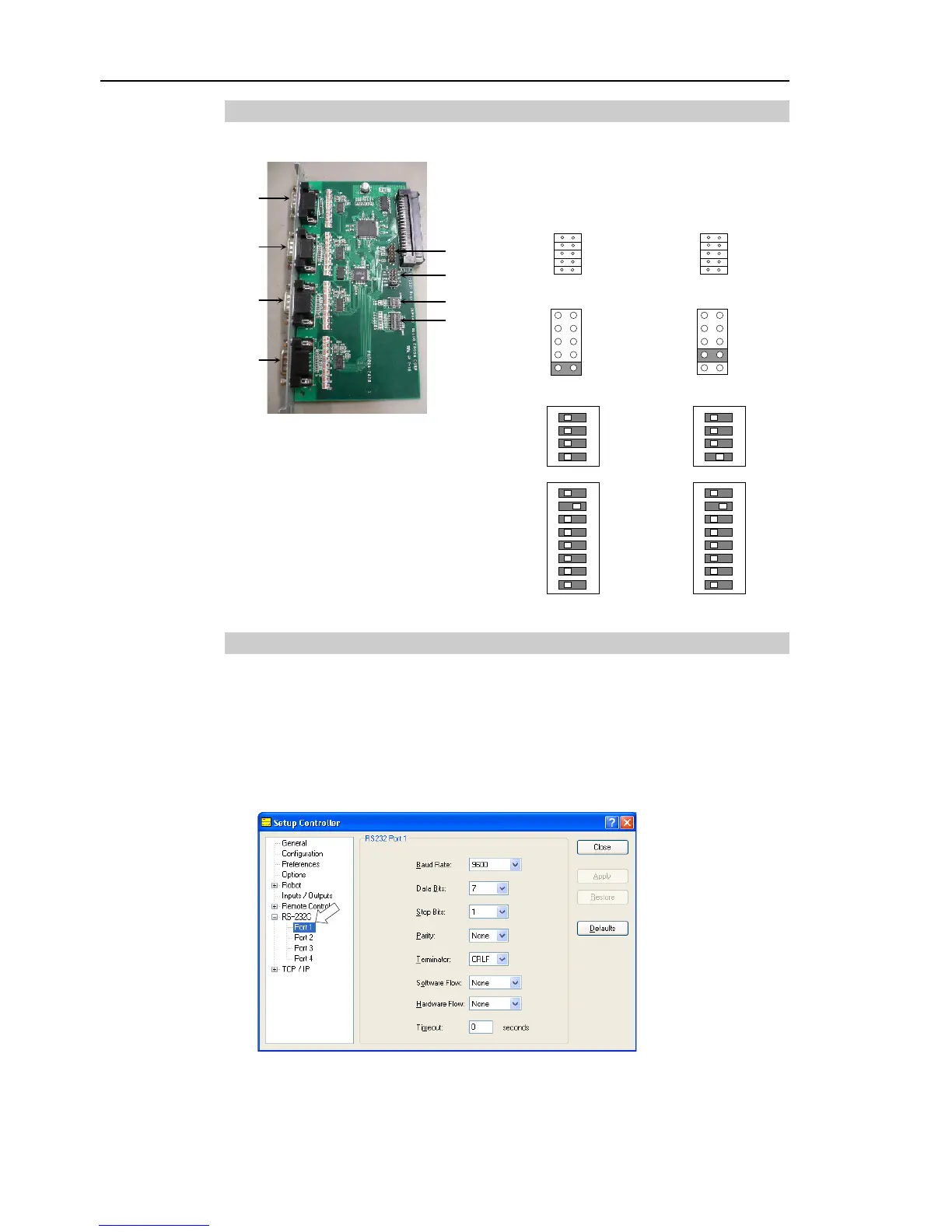12.4.3 Verify with EPSON RC+ 5.0 (RS-232C)
When an RS-232C board is mounted in as option unit, the Controller software
automatically identifies the RS-232C board. Therefore, no software configuration is
needed. Correct identification can be confirmed from EPSON RC+ 5.0.
(1) Select the EPSON RC+ 5.0 menu-[Setup]-[Controller] to display the [Setup
Controller] dialog.
(2) Select the [RS-232C].
If no RS-232C board is identified, RS-232C will not be displayed.
If RS-232C is displayed, then the Controller software identified the RS-232C board.
Communication with external equipment is available.
