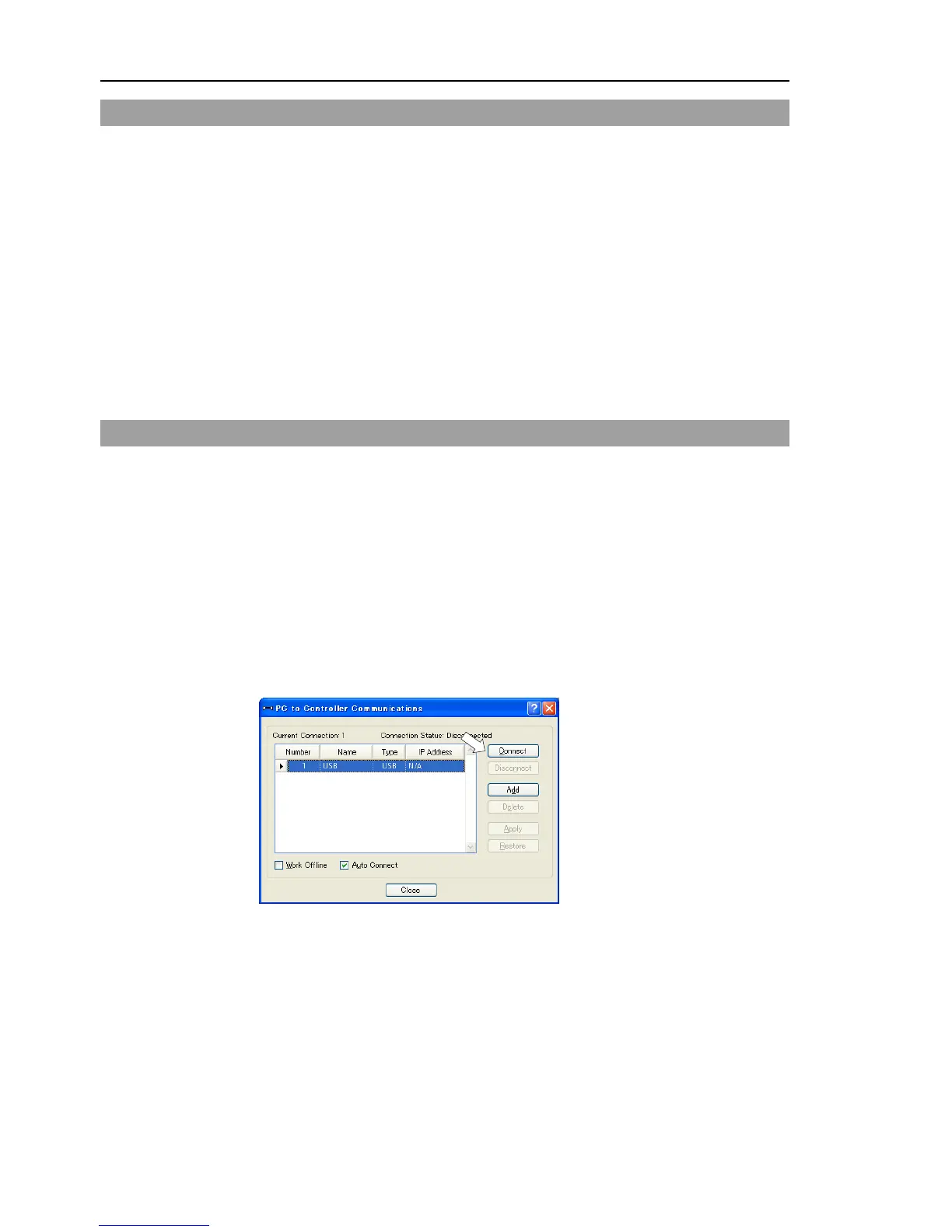Setup & Operation 5. Development PC Connection Port
38 RC180 Rev.17
5.2 Precaution
When connecting the development PC and the Controller, make sure of the following:
- Connect the development PC and the Controller with a 5 m or less USB cable.
Do not use the USB hub or extension cable.
- Make sure that no other devices except the development PC are used for development
PC connection port.
- Use a PC and USB cable that supports USB2.0 HighSpeed mode to operate in USB2.0
HighSpeed mode.
- Do not pull or bend the cable strongly.
- Do not allow unnecessary strain on the cable.
- When the development PC and the Controller are connected, do not insert or remove
other USB devices from the development PC. Connection with the Controller may
be lost.
5.3 Software Setup and Connection Check
Connection of the development PC and the Controller is indicated.
(1) Make sure that software EPSON RC+ 5.0 (Ver.5.2 or later) is installed to the
Controller connected to the development PC. (Install the software when it is not
installed.)
(2) Connect the development PC and the Controller using a USB cable.
(3) Turn ON the Controller.
(4) Start EPSON RC+ 5.0.
(5) Select the EPSON RC+ 5.0 menu-[Setup]-[PC to Controller Communications] to
display the [PC to Controller Communications] dialog.
