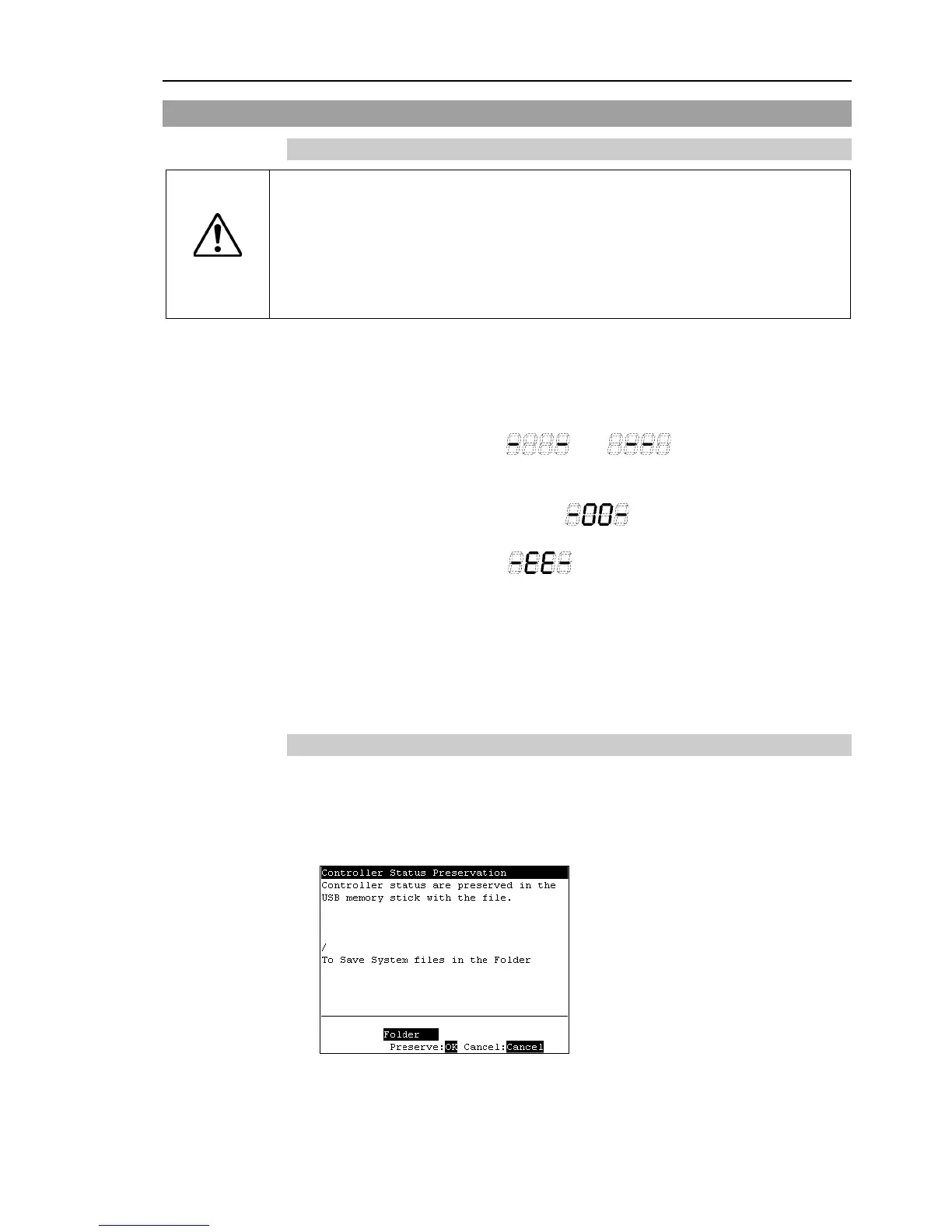Use this procedure to save the status of the Controller to USB memory.
(1) Insert the USB memory into the memory port.
(2) Wait approximately 10 seconds for USB memory recognition.
(3) Press the trigger button on the Controller.
The seven-segment displays and repeatedly during the data
transfer. Wait until the display returns back to the former display. (Transfer time
differs depending on the amount of data, such as the project size.)
(4) When the storage has been completed, is displayed on the seven-segment
for two seconds.
When the storage has failed, is displayed on the seven-segment for two
seconds.
(5) Remove the USB memory from the Controller.
USB memory with LED is recommended to check the status changes in procedure (2).
When storage is executed during Motor ON status, it may fail to store the status. Use
another USB memory or execute the storage during Motor OFF status.
6.3.2 Controller Status Storage with Teach Pendant (Option)
Use this procedure to save the status of the Controller to the USB memory.
(1) Insert the USB memory into the Controller.
(2) In the [Main Menu] screen, move the cursor to [Controller States...], and press the
<OK> key. The following screen appears.
(3) Select a folder to save the data.
The root directory is selected by default.
(4) Press the <OK> key to save the status.
