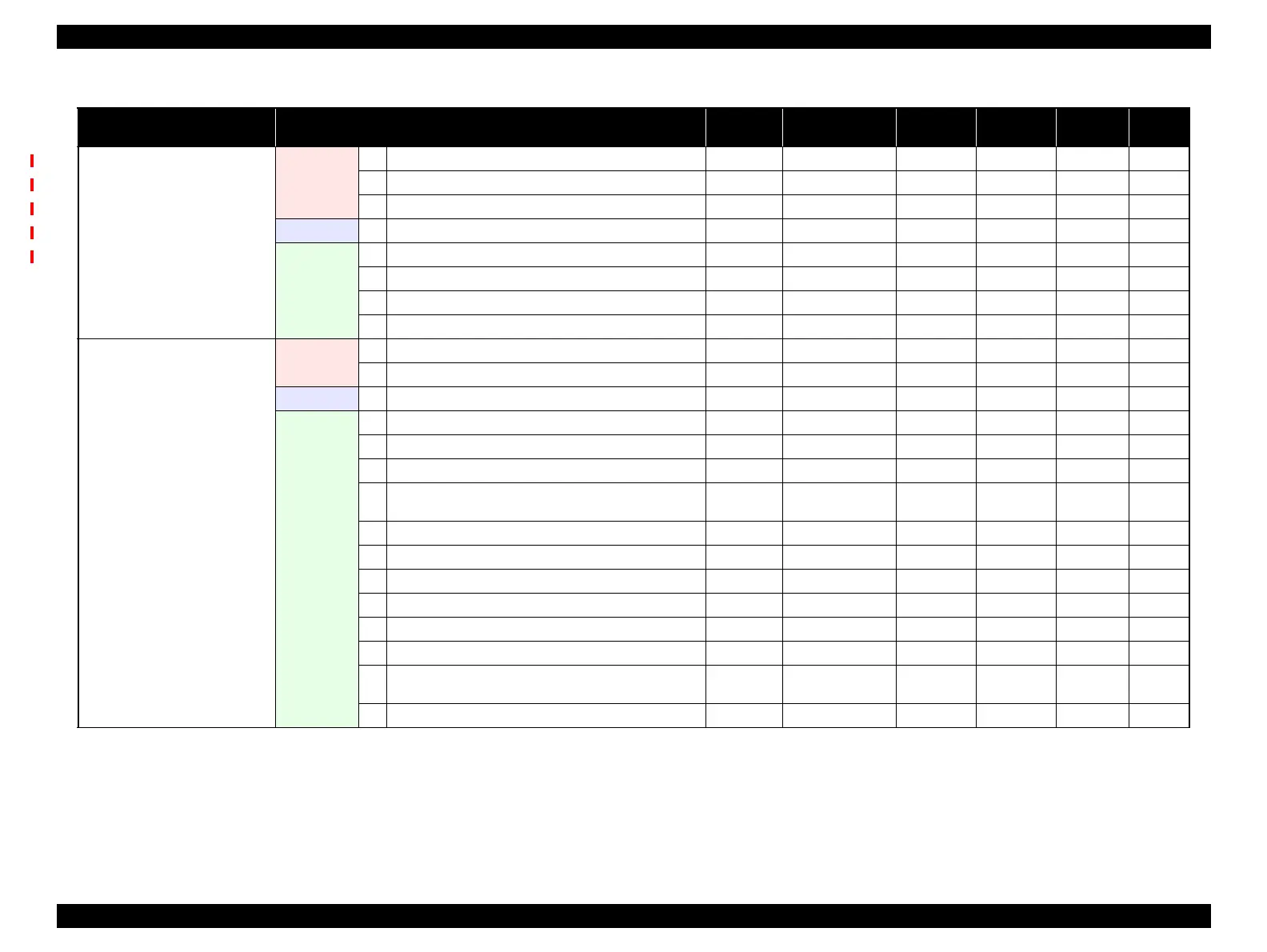SC-F2000 Revision C
ADJUSTMENT Overview 200
Confidential
[Blue]: Button or menu name on the program screen / [Black]: Button or menu name on the operation panel of the printer
Panel Assy
Before
replacement
1 Turn the power on in Firmware update mode.
---
√
---
2 Install the firmware.
√
√
--- p. 219
3 Turn the power off. ---
√
---
Replacement 4 Replace with a new one.
---
√
√ p. 75
After
replacement
5 Turn the power on in Serviceman mode.
---
√
√
6 LED Lighting Test
√√
√ p. 281
7 Panel LCD Operation Check
√√
√ p. 280
8 Panel Buttons Operation Check
√√
√ p. 262
Main Board
(NVRAM backup OK)
Before
replacement
1 Turn the power on in Serviceman mode. ---
√
---
2 NV-RAM backup
√√
--- p. 211
Replacement 3 Replace with a new one.
---
√√
p. 95
After
replacement
4 Remove all the ink cartridges. ---
√
---
5 Turn the power on in Firmware update mode.
---
√
---
6 Install the firmware.
√
√
--- p. 219
7
Check if “NVRAM Clear OK” is displayed on the control
panel.
---
√
---
8 Turn the power off. ---
√
---
9 Turn the power on in Serviceman mode. ---
√
---
10 NV-RAM restore
√√
--- p. 211
11 Insert the Ink Cartridges. => Close the cover. ---
√
---
12 Turn the power on in normal mode. ---
√
---
13 RTC input
√
√
--- p. 276
14
Verify that the date/time settings are correct on the control
panel.
---
√
---
15 Make the replacement date & time setting.
√
√
--- p. 277
Table 4-1. Adjustment Items and the Order by Repaired Part
Replaced or Repaired
(Reattached) Part/Unit
Required Operations
Service
Program
Jig Media Replaced Reattached Page
