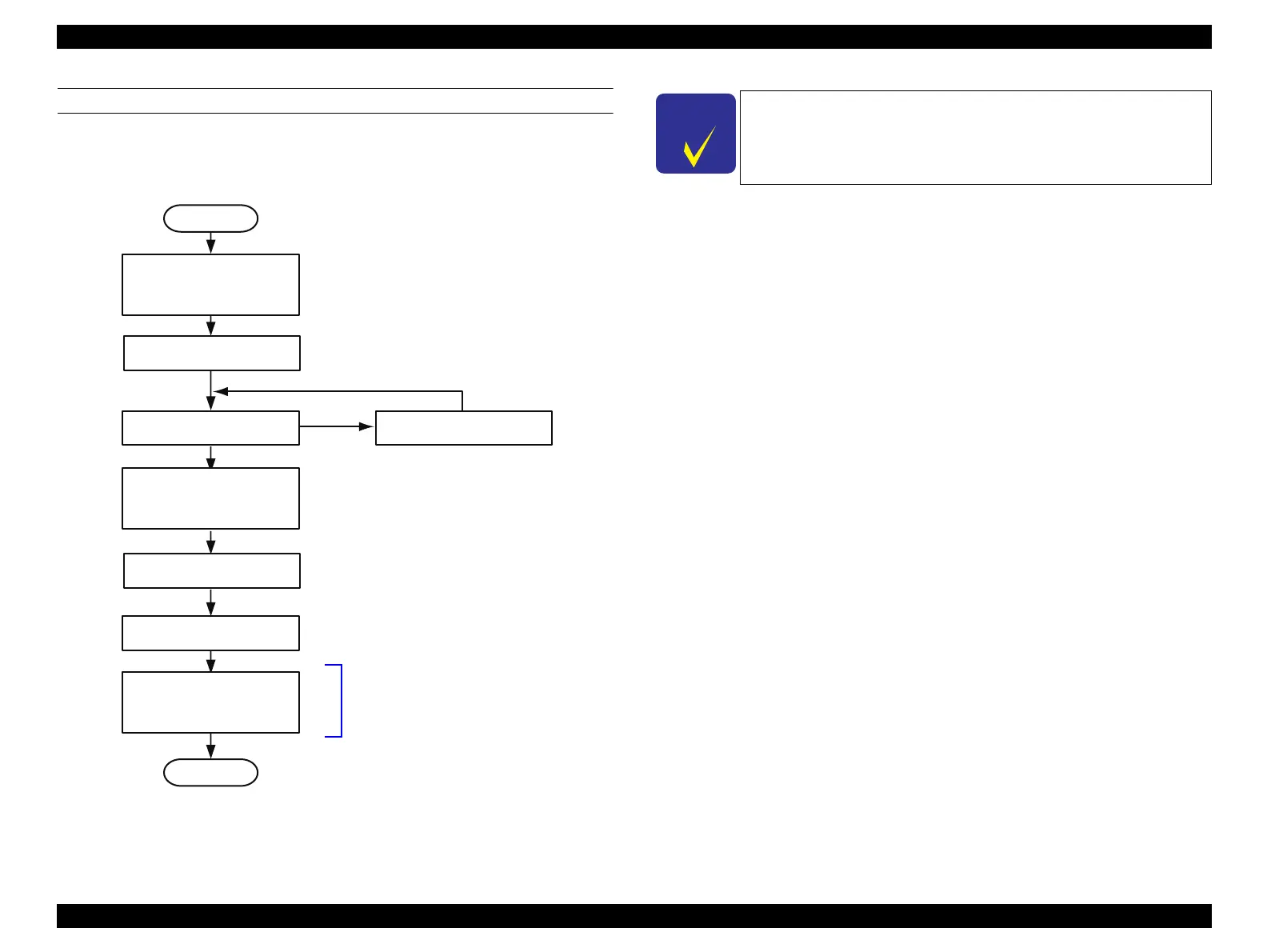Stylus Photo R1900/R2880/R2000/R2000s/SC-P400 Series Revision I
SC-P400 Series Adjustment 220
ADJUSTING METHOD OF THE COLORIMETRIC CALIBRATION
Adjusting workflow
The following illustrates the overall workflow.
Figure 9-6. Overall work flow
Procedure
1. Connect the printer and the calibrator with the PC to which the ColorBase2
is installed using USB cables.
2. Turn the printer on.
3. Start up the ColorBase2.
START
Print a nozzle check pattern
Select the media / calibrator,
and print the Color Chart.
Dry the Color Chart (5 min.)
Measure the Color Chart.
End
OK
NG
Head cleaning
Switch to service mode
Connect the printer and
calibrator to the PC,
and start the ColorBase2
Convert the color measurement
data to Color ID, then write
Color ID to the printer.
The ColorBase2 performs this
process automatically by clicking
[Active] button.
To enhance the color accuracy, the ink churning is
recommended before starting the Colorimetric Calibration.
Remove the ink cartridges, and shake them four or five times,
then reinstall them to the printer
