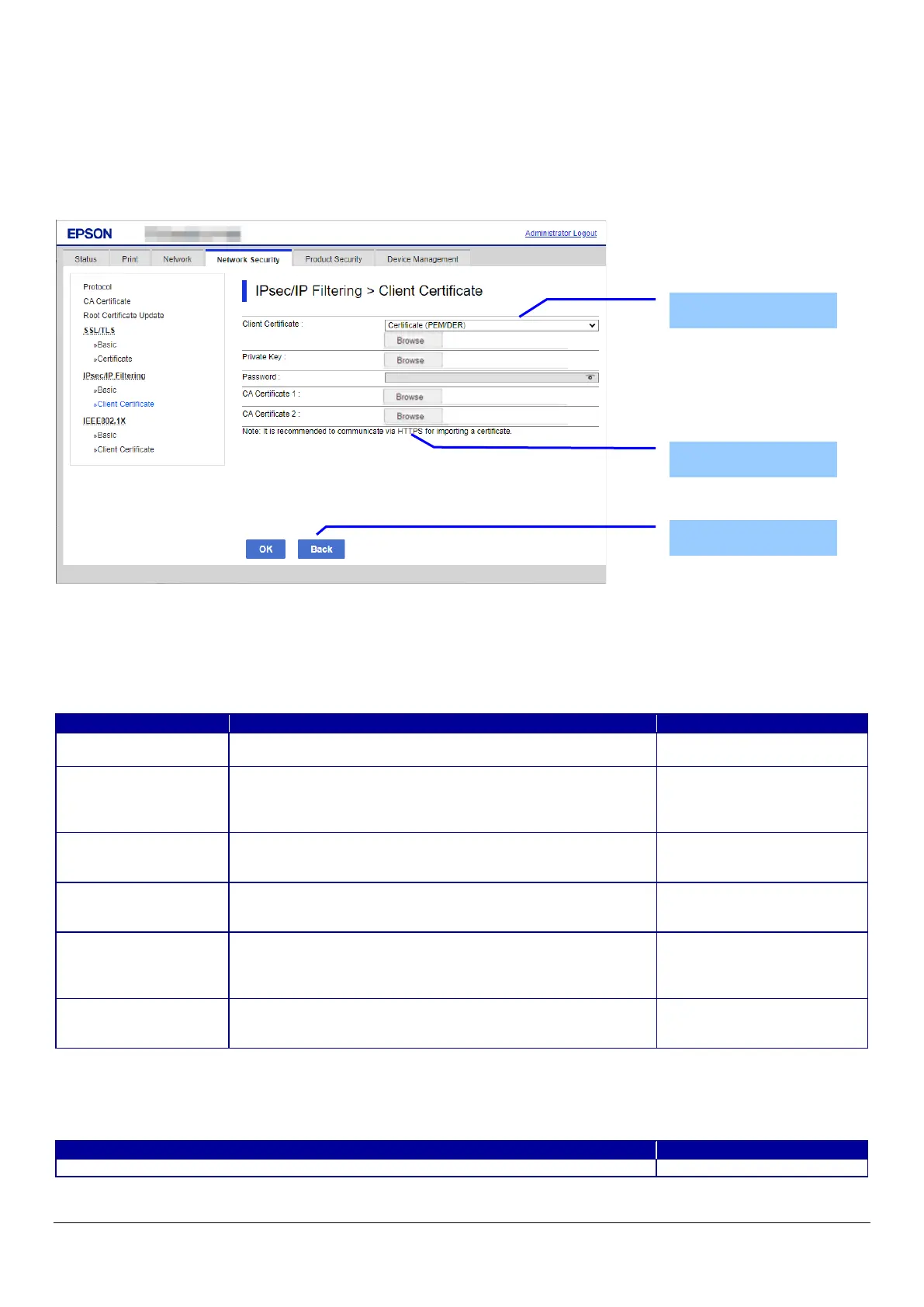109
10.4.5.2.3 Importing for Client Certificate
10.4.5.2.3.1 Import Top Page
This page is shown after the ‘Import’ button in the Client certificate settings is pressed.
The following figure shows the layout of the page for importing the Client certificate into the printer.
10.4.5.2.3.1.1 Image
Figure 10-47 Import Top Page
10.4.5.2.3.1.2 Setting Items
On the Import Top Page, the following items can be controlled by the administrator.
Table 10-102 Setting Items
10.4.5.2.3.1.3 Description
Table 10-103 Description
Enter the file of the Client certificate to import it into the
printer. You can also use the file button to select the file.
Choose the file format of the server certificate to import it into
the printer.
"Certificate (PEM/DER)"/
"Certificate with Private Key (PKCS#12)"
Enter the private key file of the server certificate to import it
into the printer. You can also use the file button to select the
(PEM/DER) is selected
Enter the passphrase for encryption to create a private key.
Usable string: ASCII code (0x20-0x7E)
In certificate with private key
(PKCS#12) selected only.
Enter the file of the certificate signed by CA issuing the server
certificate to import it into the printer. You can also use the file
button to select the file.
selected only.
Enter the file of the certificate signed by CA issuing the first CA
certificate to import it into the printer. It also is able to select
the file using file button.
selected only.
"Note: It is recommended to communicate via HTTPS when importing a certificate."
Setting Items
Description
Button
