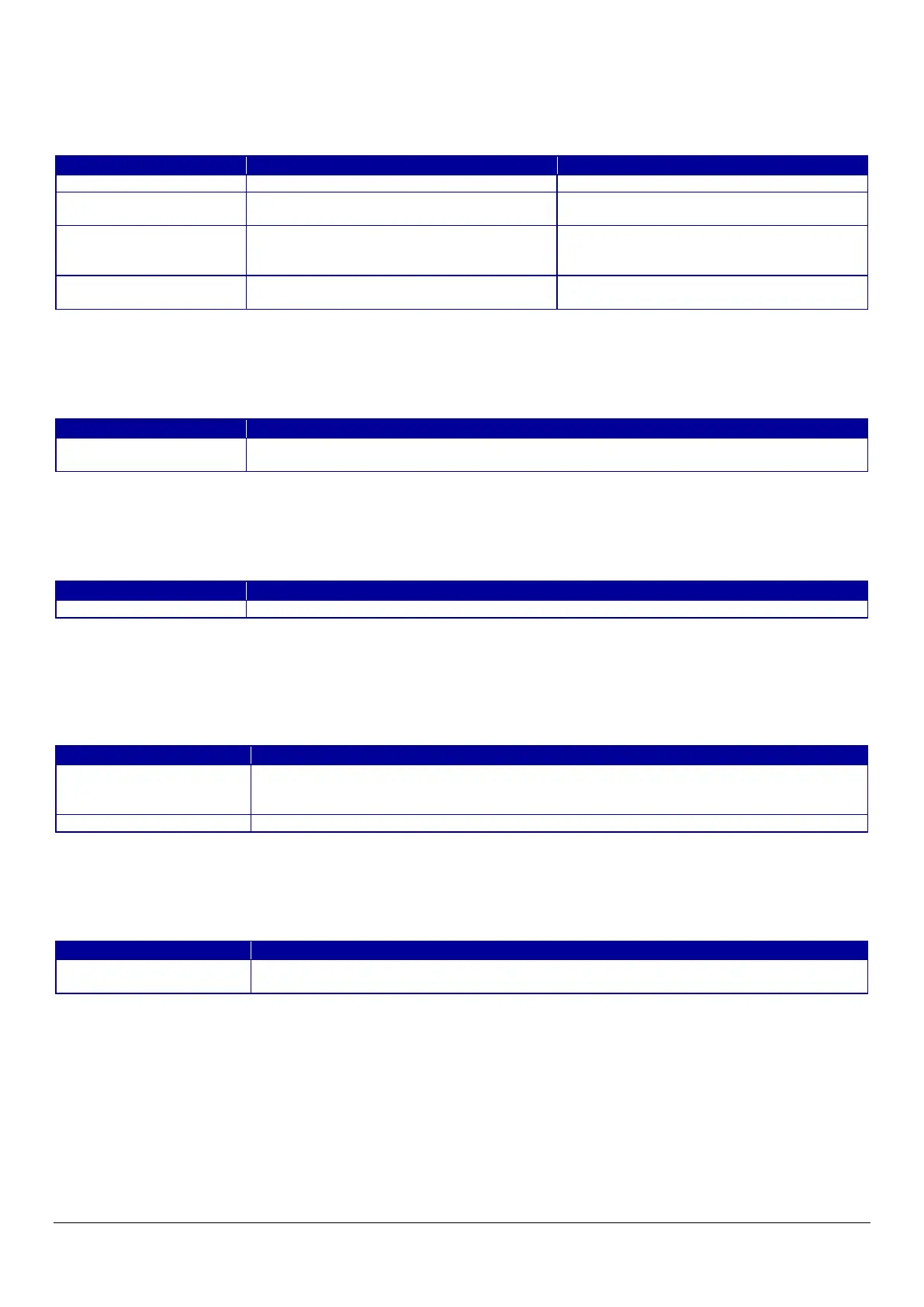118
10.4.6.1.3.2 SSID List
Choose an SSID from the list of searched SSIDs as shown below. A list of up to 10 searched SSIDs (only WPA2/WPA3-Enterprise
SSIDs) is sorted by signal strength level (strong -> weak).
Table 10-118 SSID List
10.4.6.1.3.3 SSID Manual Input
You can specify any SSID manually.
Table 10-119 SSID Manual Input
10.4.6.1.3.4 Refresh Button
The Refresh button provides the user with the updated SSID list.
Table 10-120 Refresh Button
10.4.6.1.3.5 Button
There is a button to proceed to the remaining settings based on the values entered on this page, and a button to go back to the
previous page.
Table 10-121 Button
When the “Apply” button is pressed, Web Config displays a pop-up window that shows the following message if it recognizes an
error in the entered value.
Table 10-122 Error Pop-up
Shows the name of each SSID.
Shows either of the following
communication modes:"Infrastructure"
Shows one of the following signal strengths:
"Excellent" / "Good" / "Fair" / "No Good" /
This item is displayed for models that use the
Wi-Fi chip.
Shows one of the following security levels:
"WPA2/WPA3-Enterprise"
A text box is provided so the user can enter an SSID manually. The string must have 1 to 32
characters. (ASCII codes: 0x20 - 0x7E)
If pressed, Web Config shows the SSID Search page.
This button is used to go forward with Wi-Fi Setup based on the values entered on the Wi-Fi
Setup page. If pressed, Web Config goes to the Confirmation page without applying the
If pressed, Web Config discards the entered values and goes to the top page of Wi-Fi Setup.
This message is shown when the value entered for SSID is invalid. The item name of the
invalid value is shown under the message in the left cell.
