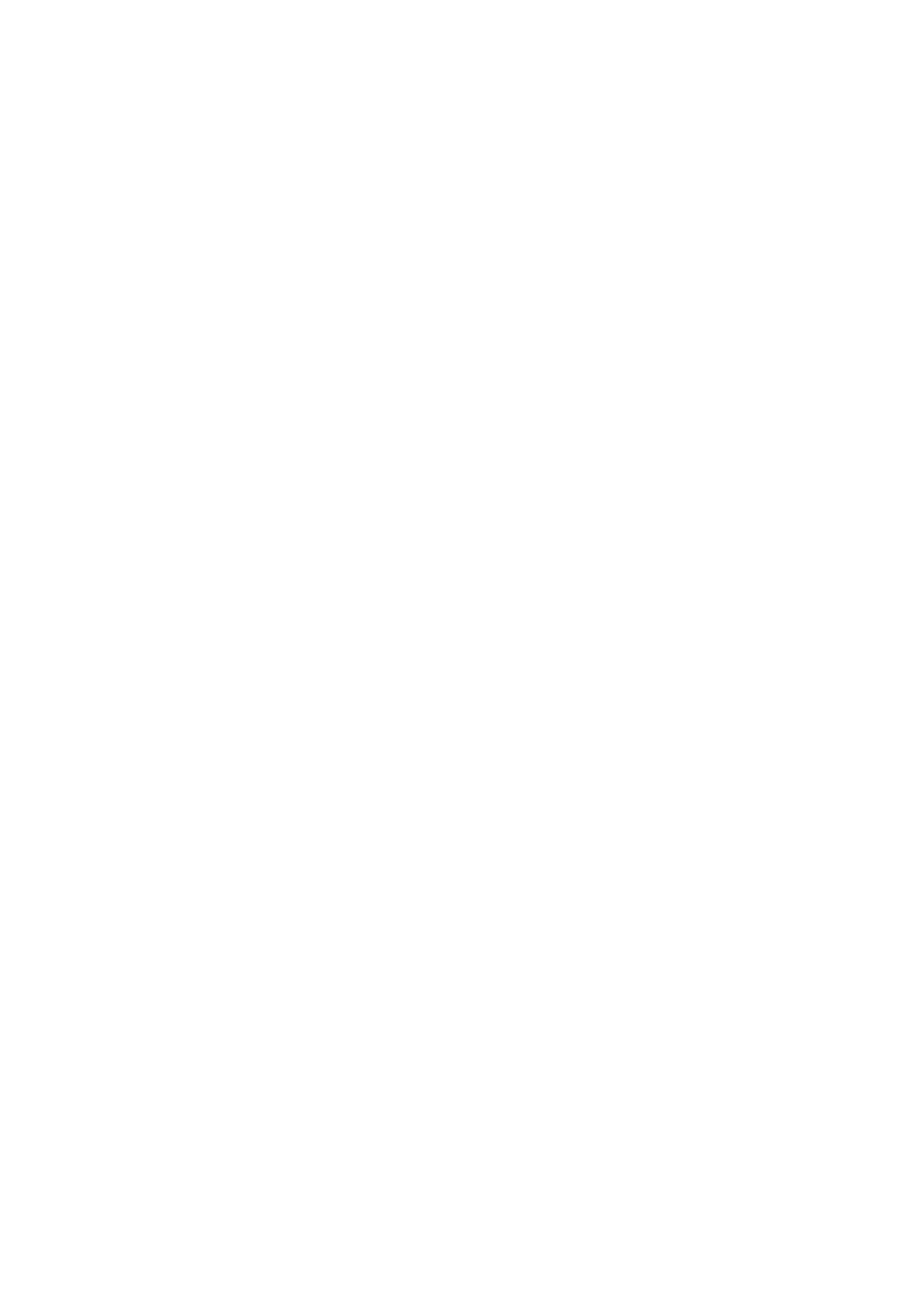Fit Frame:
Select On to crop the image to t into the selected print layout automatically. If the aspect ratio of the
image data and the paper size is dierent, the image is automatically enlarged or reduced so that the
short sides match the short sides of the paper. e long side of the image is cropped if it extends beyond
the long side of the paper. is feature may not work for panorama photos.
Color Mode:
Select a color setting whether you normally print in B&W or Color.
Advanced Menu Options for JPEG Settings
Finishing:
❏ Finishing
Select Collate (Page Order) to print multi-page documents collated in order and sorted into sets.
Select Group (Same Pages) to print multi-page documents by acquiring the same numbered pages
as the group.
❏ Eject Paper
Select Shi Sort
*
to oset each set of copies.
❏ Staple
*
Select the staple location.
* Displayed when the nisher unit is installed.
Quality:
Select Best for higher quality printing, but the printing speed may be slower.
Fix Photo:
Select this mode to improve the brightness, contrast, and saturation of the photo automatically. To turn
o
automatic improvement, select Enhance
O
.
Fix Red-Eye:
Select On to automatically
x
the red-eye
eect
in photos. Corrections are not applied to the original
le, only to the printouts. Depending on the type of photo, parts of the image other than the eyes may
be corrected.
Date:
Select the format of the date the photo was taken or saved. e date is not printed for some layouts.
Related Information
& “Types and codes of Optional Items” on page 176
& “Ejecting Paper and Stapling Using the Finisher Unit” on page 176
Basic Menu Options for PDF Settings
You can make print settings for PDF format les on your memory devices.
User's Guide
Printing
134
