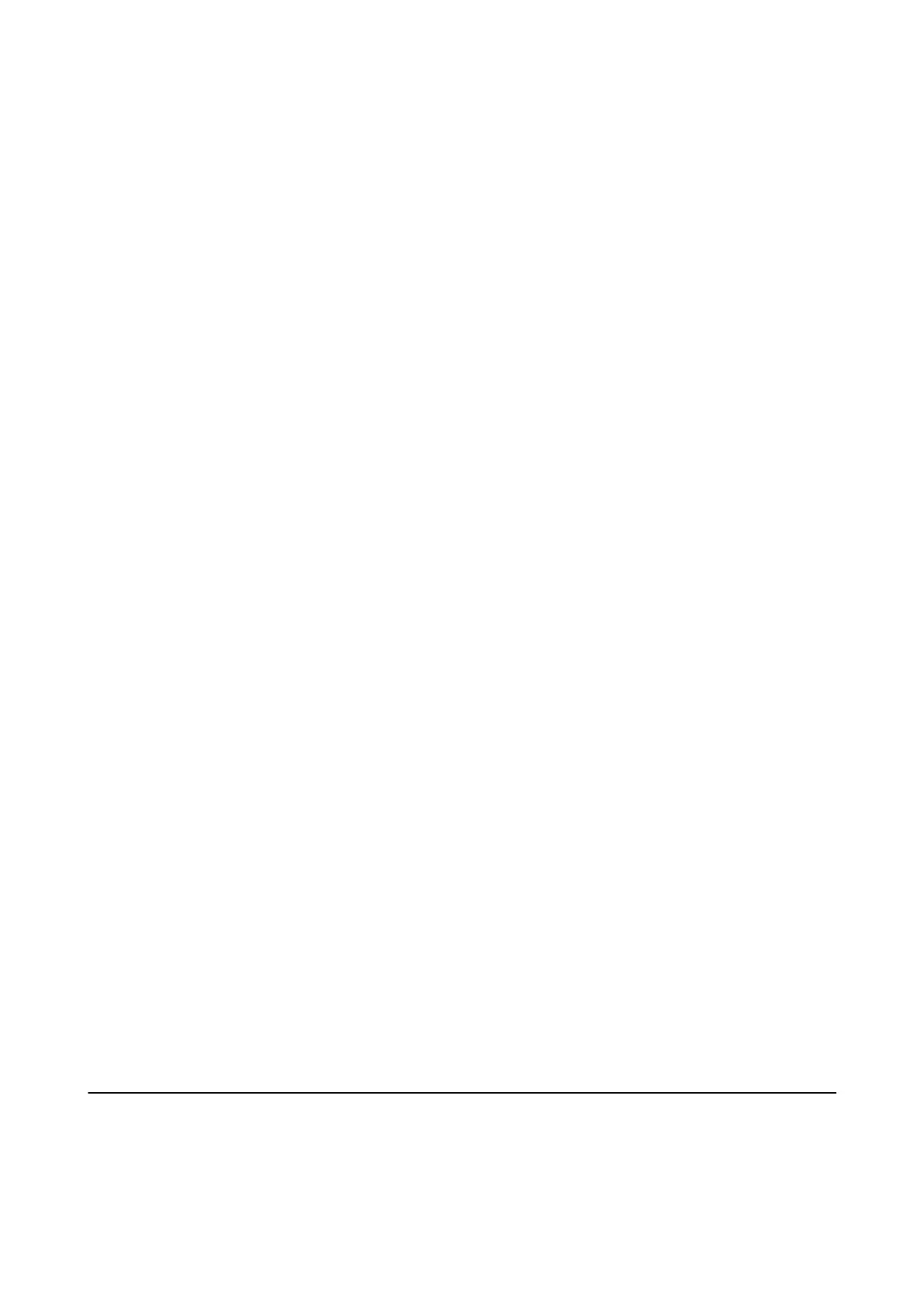Layout:
Select how to layout the Multi-TIFF le. 1-up is for printing one page per sheet. 20-up is for printing 20
pages on one sheet. Index is for making index printing with information.
Fit Frame:
Select On to crop the photo to t into the selected photo layout automatically. If the aspect ratio of the
image data and the paper size is
dierent,
the image is automatically enlarged or reduced so that the
short sides match the short sides of the paper. e long side of the image is cropped if it extends beyond
the long side of the paper. is feature may not work for panorama photos.
Color Mode:
Select a color setting whether you normally print in B&W or Color.
Advanced Menu Options for TIFF Settings
Finishing:
❏ Finishing
Select Collate (Page Order) to print multi-page documents collated in order and sorted into sets.
Select Group (Same Pages) to print multi-page documents by acquiring the same numbered pages
as the group.
❏ Eject Paper
Select Shi Sort
*
to oset each set of copies.
❏ Staple
*
Select the staple location.
* Displayed when the nisher unit is installed.
Quality:
Select Best for higher quality printing, but the printing speed may be slower.
Print Order:
Select the order for printing multi-page TIFF
les.
Date:
Select the format of the date the photo was taken or saved. e date is not printed for some layouts.
Related Information
& “Types and codes of Optional Items” on page 176
& “Ejecting Paper and Stapling Using the Finisher Unit” on page 176
Printing from the Printer Driver on Windows
If you cannot change some of the printer driver settings, they may have been restricted by the administrator.
Contact your printer administrator for assistance.
User's Guide
Printing
136
