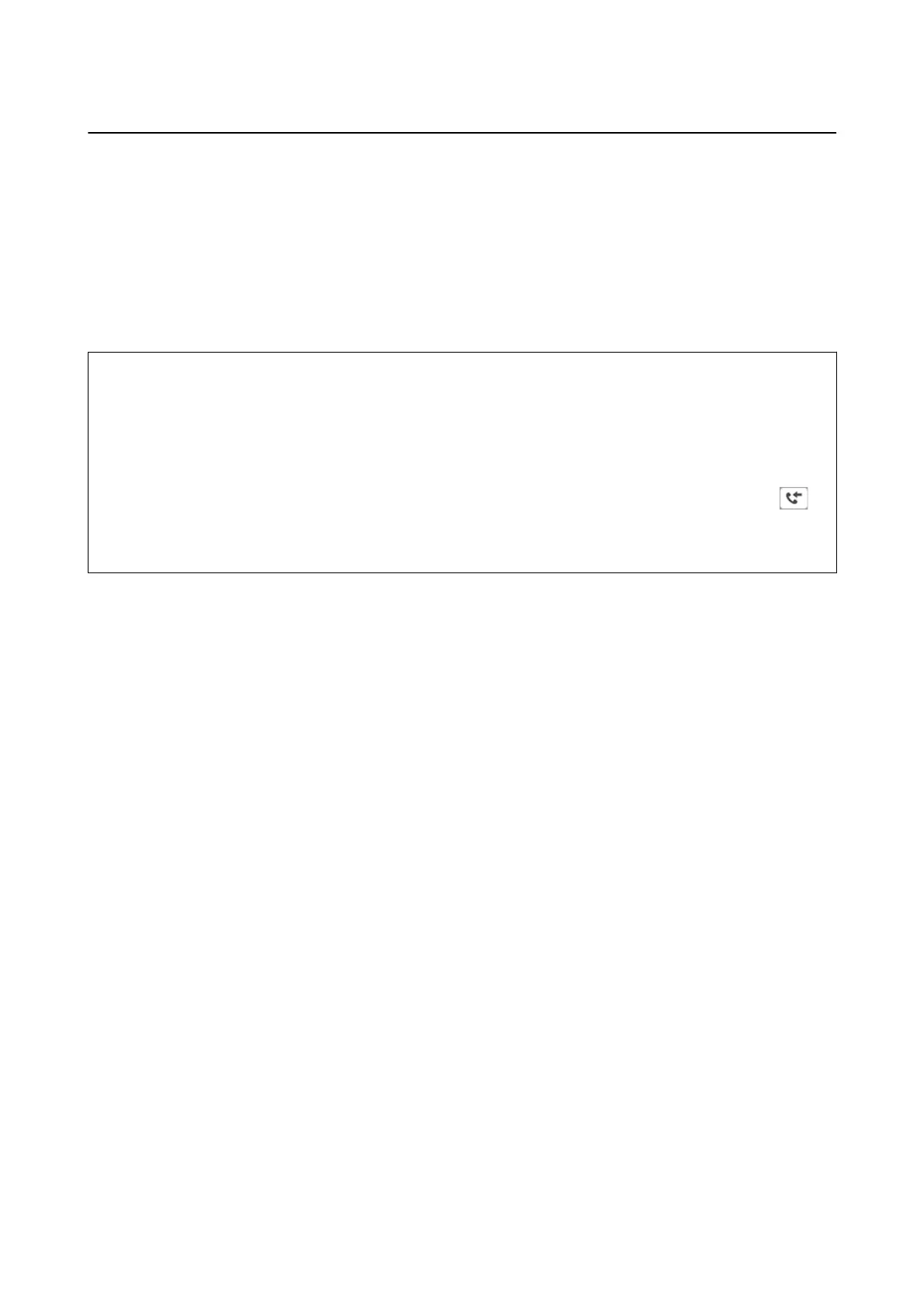Receiving Faxes on a Computer
You can receive faxes and save them as PDF
les
to the computer connected to the printer.
e
FAX Utility comes
with features including how to specify a folder to save the faxes. Install the FAX Utility before using this feature.
Note:
You can use one of the following methods to install the FAX Utility.
❏ Using the EPSON Soware Updater (application for updating soware)
❏ Using the disc supplied with your printer. (Windows users Only )
c
Important:
❏ When receiving faxes from the computer, select Auto in the printer's fax receiving setting.
❏ e computer set to receive faxes should always be on. Received documents are saved in the printer's memory
temporarily before the documents are saved on the computer. If you turn o the computer, the printer's memory
might become full as it cannot send the documents to the computer.
❏ e number of documents that have been temporarily saved to the printer’s memory are displayed on the
on
the home screen.
❏ To read the received faxes, you need to install a PDF viewer such as Acrobat Reader in the computer.
Related Information
& “Soware Update Tools (Soware Updater)” on page 191
Setting to Save a Received Fax on a Computer
You can make received fax settings by using the FAX Utility. Install the FAX Utility on the computer in advance.
For details, see Basic Operations in the FAX Utility help (displayed on the main window).
Note:
You can receive faxes and print faxes at the same time.
Related Information
& “Application for Conguring Fax Operations and Sending Faxes (FAX Utility)” on page 189
Receiving Faxes and Printing on the Computer
You can make this setting on the printer.
1. Tap Settings > General Settings > Fax Settings > Receive Settings.
2. Select Save/Forward Settings > Unconditional Save/Forward > Save to Computer > Ye s and Pr i nt .
Related Information
& “Setting to Save a Received Fax on a Computer” on page 89
& “Receive Settings” on page 106
User's Guide
Faxing
89
