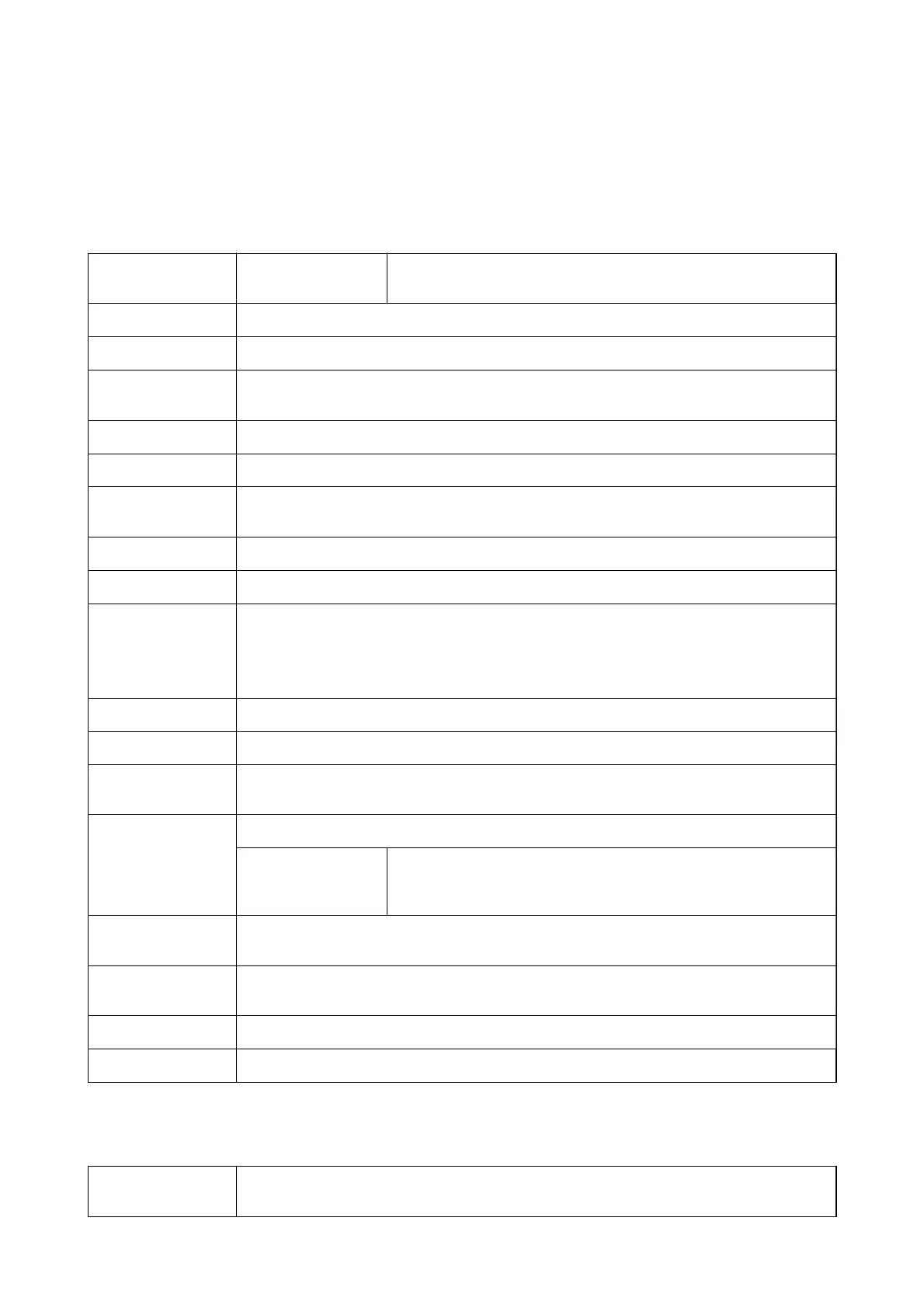Note:
Menus vary depending on the option you selected.
Main Tab
Printing Presets Add/Remove Presets You can add or remove your own presets for frequently used print
settings. Select the preset you want to use from the list.
Ink Levels Displays the approximate level of the ink.
Show Settings
Displays a list of items currently set on the Main, Finishing, and More Options tabs.
Reset Defaults
Return all settings to their factory default values. The settings on the Finishing and the More
Options tabs are also reset to their defaults.
Print Preview Displays a preview of your document before printing.
Job Arranger Lite Select to print using the Job Arranger Litefeature.
Paper Source
Select the paper source from which the paper is fed. Select Auto Select to automatically select the
paper source selected in Paper Setting on the printer.
Orientation Select the orientation you want to use to print.
Document Size
Select the size of your document. If you select User-Dened, enter the paper width and height.
Output Paper
Select the paper size on which you want to print. If the Output Paper diers from the Document
Size, Reduce/Enlarge Document and Fit to Page are selected automatically. If you want to reduce
or enlarge the document by a specic percentage, select Zoom to, and then enter the percentage.
Select Center to print the images in the center of the page.
Color Select the color for your print job.
Paper Type Select the type of paper on which you print.
Quality Select the pint quality you want to use for printing. Available settings depend on the paper type
you select.
2-Sided Printing Allows you to perform 2-sided printing.
Settings You can specify the binding edge, the binding margins. When printing
multi-page documents, you can select to print starting from either the
front or the back side of the page.
Multi-Page
Allows you to print several pages on one sheet or perform poster printing. Click Page Order to
specify the order in which pages are printed.
Reverse Order
When you select the face up tray as the Output Tray setting, you can print from the last page so
that the documents are stacked in page order.
Collated Select when printing multi-page documents collated in order or sorted into sets.
Copies Set the number of copies you want to print.
Finishing Tab
Reset Defaults
Return all settings to their factory default values. The settings on the Main and More Options tabs
are also reset to their defaults.
User's Guide
Printing
155
