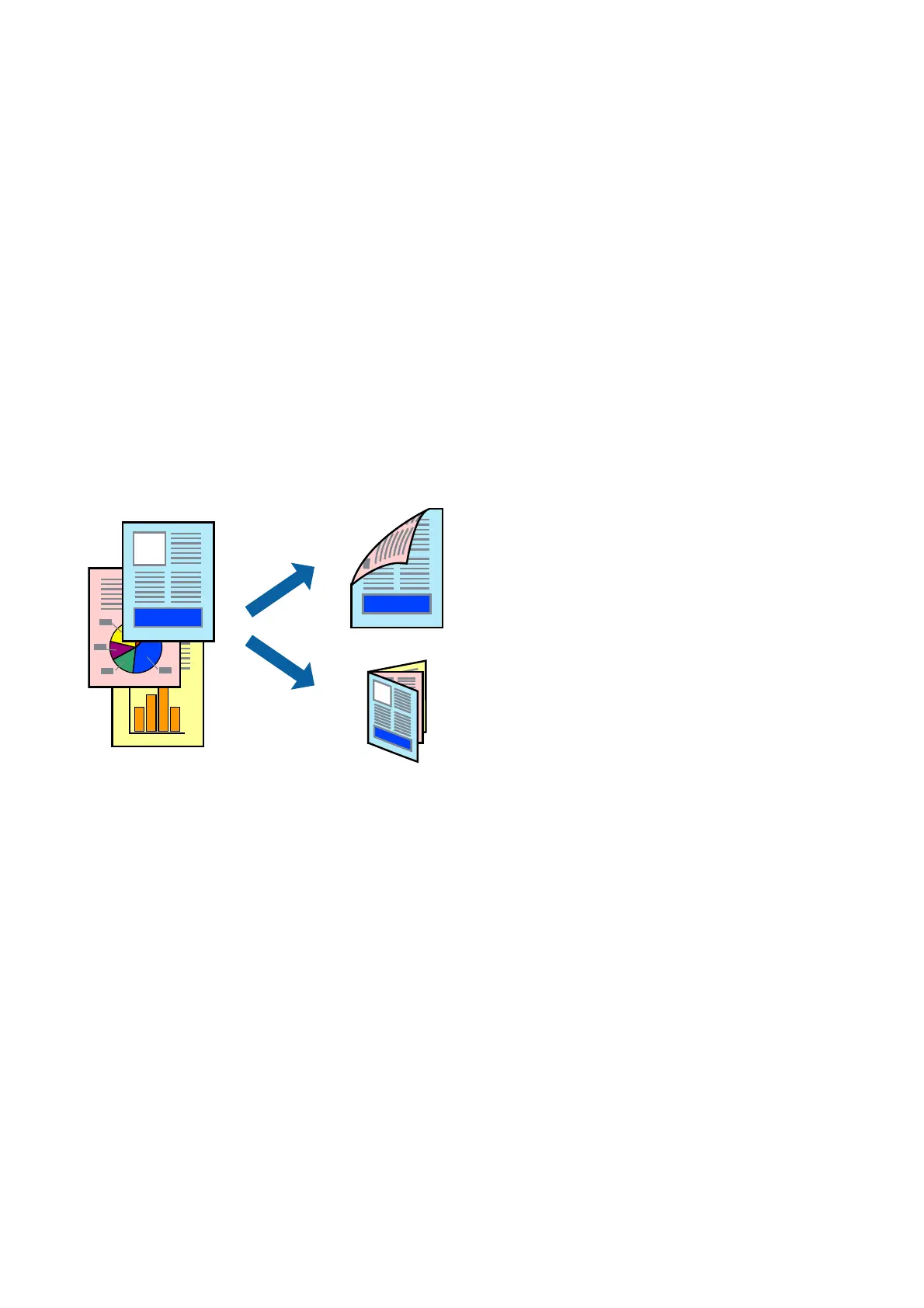5. Change the settings as necessary.
See the menu options for the printer driver for details.
6. Click Print.
Related Information
& “Available Paper Types and Capacities” on page 27
& “How to Load Papers” on page 30
& “Setting the Paper Type” on page 32
& “Menu Options for the Printer Driver” on page 154
Printing on 2-Sides
You can print on both sides of the paper.
Note:
❏ If you do not use paper that is suitable for 2-sided printing, the print quality may decline and paper jams may occur.
❏ Depending on the paper and the data, ink may bleed through to the other side of the paper.
Related Information
& “Available Paper Types and Capacities” on page 27
Print Settings
Select Two-sided Printing Settings from the pop-up menu, and then select the binding location.
Related Information
& “Printing Basics” on page 162
& “Menu Options for Layout” on page 167
User's Guide
Printing
163
