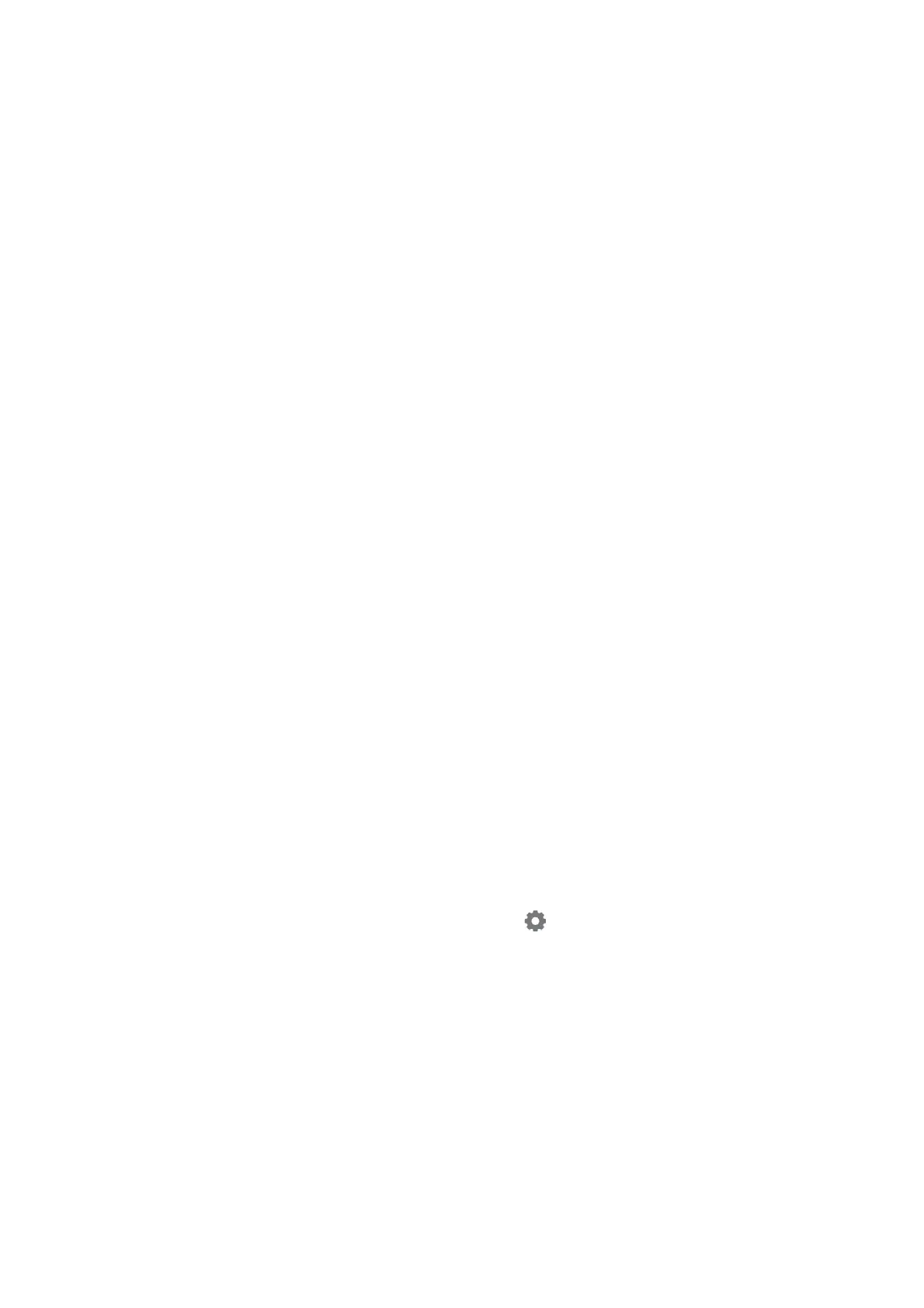Note:
Epson Scan 2 Utility is an application that comes with Epson Scan 2.
1. Start Epson Scan 2 Utility.
❏ Windows 10/Windows Server 2016
Click the start button, and then select EPSON > Epson Scan 2 Utility.
❏ Windows 8.1/Windows 8/Windows Server 2012 R2/Windows Server 2012
Enter the application name in the search charm, and then select the displayed icon.
❏ Windows 7/Windows Vista/Windows XP/Windows Server 2008 R2/Windows Server 2008/Windows Server
2003 R2/Windows Server 2003
Click the start button, and then select All Programs or Programs > EPSON > Epson Scan 2 > Epson Scan
2 Utility.
❏ Mac OS
Select Go > Applications > Epson Soware > Epson Scan 2 Utility.
2. Select the Other tab.
3. Click Reset.
Note:
If initialization does not solve the problem, uninstall and re-install Epson Scan 2.
Related Information
& “Uninstalling Applications” on page 196
&
“Installing the Latest Applications” on page 192
Other Scanning Problems
Scanning Speed Is Slow
❏ Lower the resolution, and then scan again. When the resolution is high, scanning may take some time.
❏ e scanning speed may be reduced depending on the image adjustment features in Epson Scan 2.
❏ On the Conguration screen which is displayed by clicking the
button in Epson Scan 2, if you set Quiet
Mode on the Scan tab, the scanning speed may be reduced.
Related Information
&
“Scanning Using Epson Scan 2” on page 126
Cannot Send the Scanned Image by Email
Make sure you have
congured
the email server settings.
User's Guide
Solving Problems
226
