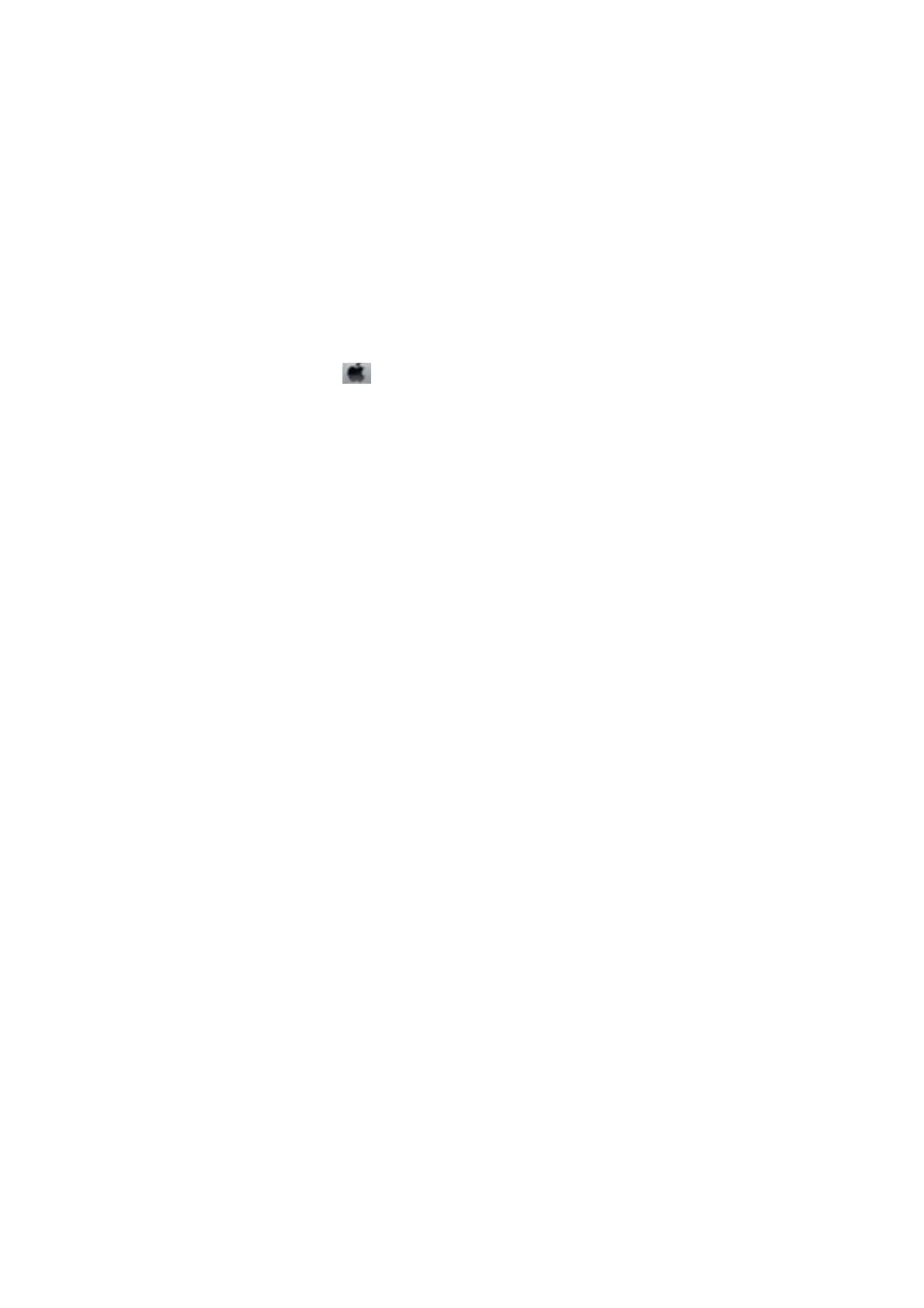❏ Make sure the printer is selected as the default printer from the Printer menu (there should be a check mark on
the menu item).
If the printer is not selected as the default printer, set it as the default printer.
❏ Make sure the printer port is selected correctly in Property > Port from the Printer menu as follows.
Select "USBXXX" for a USB connection, or "EpsonNet Print Port" for a network connection.
Checking the printer status from the computer (Mac OS)
❏ e printer may not print when the user feature restriction is enabled. Contact your printer administrator.
❏ Make sure the printer status is not Pause.
Select System Preferences from the
menu > Printers & Scanners (or Print & Scan, Print & Fax), and then
double-click the printer. If the printer is paused, click Resume (or Resume Printer).
Related Information
& “Installing the Latest Applications” on page 192
Cannot Print from an iPhone or iPad
❏ Install Epson iPrint on the smart device.
❏ Connect the iPhone or iPad to the same network (SSID) as the printer.
Related Information
& “Application for
Conguring
Printer Operations (Web
Cong
)” on page 190
Printing is Paused
Keeping the covers of the printer open during printing pauses the pint job. Close the covers if you have opened
them during printing.
Printout Problems
Strange Colors, Unexpected Colors Appear, Visible Banding Appears, or
Colors are Faint
e
print head nozzles may be clogged. Perform a nozzle check to check if the print head nozzles are clogged.
Clean the print head if any of the print head nozzles are clogged.
Related Information
& “Checking the Clogged Nozzles” on page 202
User's Guide
Solving Problems
228
