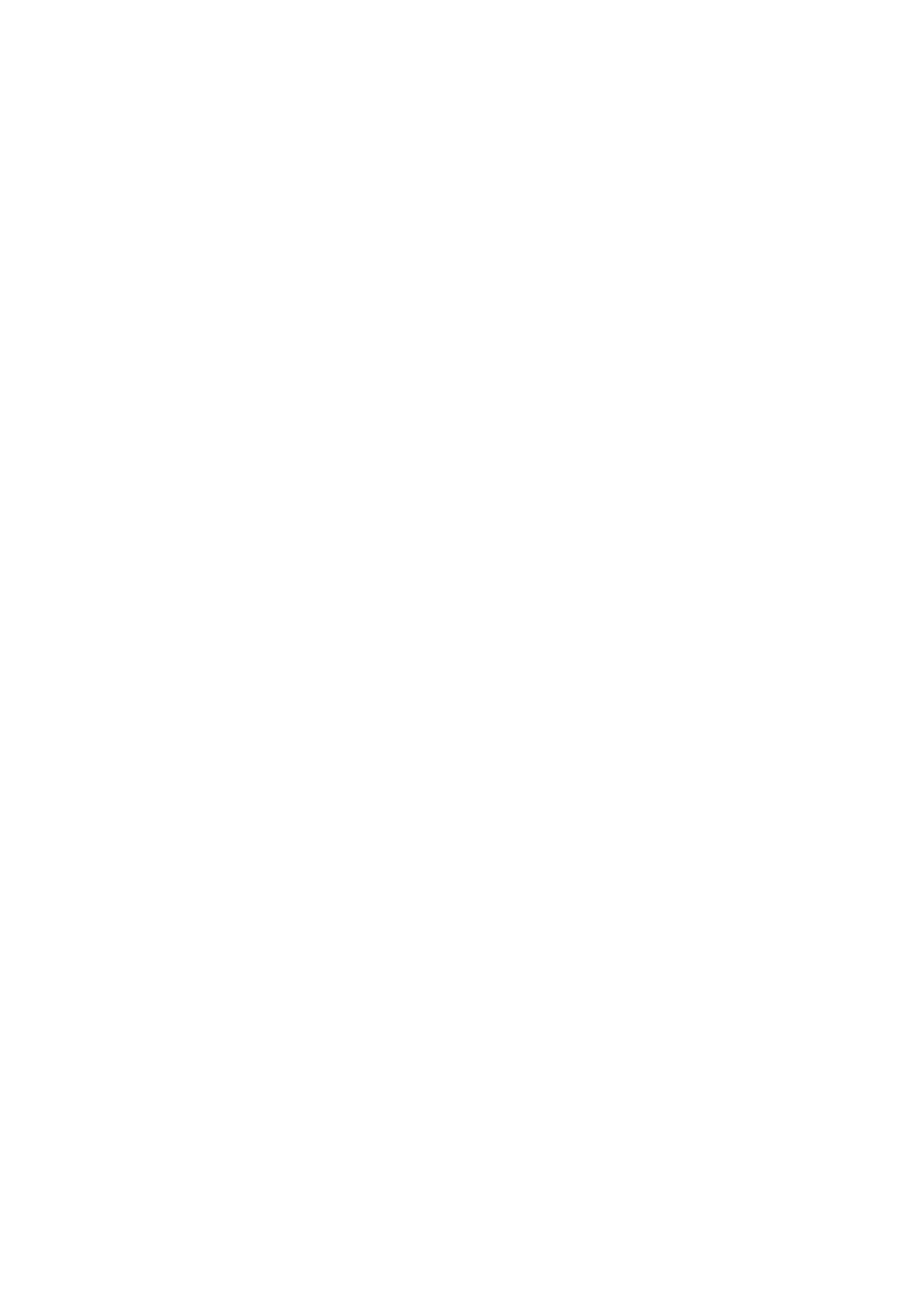Print Quality is Poor
Check the following if the print quality is poor.
Checking the printer
e print head nozzles may be clogged. Perform a nozzle check to check if the print head nozzles are clogged.
Clean the print head if any of the print head nozzles are clogged.
Checking the paper
❏ Use paper supported by this printer.
❏ Be careful when handling and storing paper. Store paper in a location with low humidity, and reseal paper
packets once they have been opened.
Checking the print settings
❏ Select the appropriate paper type setting for the type of paper loaded in the printer.
❏ Print using a higher quality setting.
Checking the ink cartridge
Try to use genuine Epson ink cartridges. is product is designed to adjust colors based on the use of genuine
Epson ink cartridges. e use of non-genuine ink cartridges may cause print quality to decline.
Related Information
& “Checking the Clogged Nozzles” on page 202
& “Available Paper Types and Capacities” on page 27
& “Unavailable Paper Types” on page 29
& “Paper Storage” on page 30
& “Ink Cartridge” on page 180
Paper is Smeared or Scued
❏ Check if it can be used with this product.
❏ Check how to load paper and the number of sheets.
❏ Check the paper condition. If paper absorbs moisture, it becomes wavy or curls that may cause the trouble.
❏ If papers are smeared or scued frequently, try using newly opened papers.
❏ Keep paper that you opened once sealed in a plastic bag.
❏ Try ick Paper mode. Tap Settings > General Settings > Printer Settings > ick Paper.
Related Information
& “Available Paper Types and Capacities” on page 27
& “Unavailable Paper Types” on page 29
& “Paper Handling” on page 29
& “Paper Storage” on page 30
& “Setting the Paper Type” on page 32
User's Guide
Solving Problems
229
