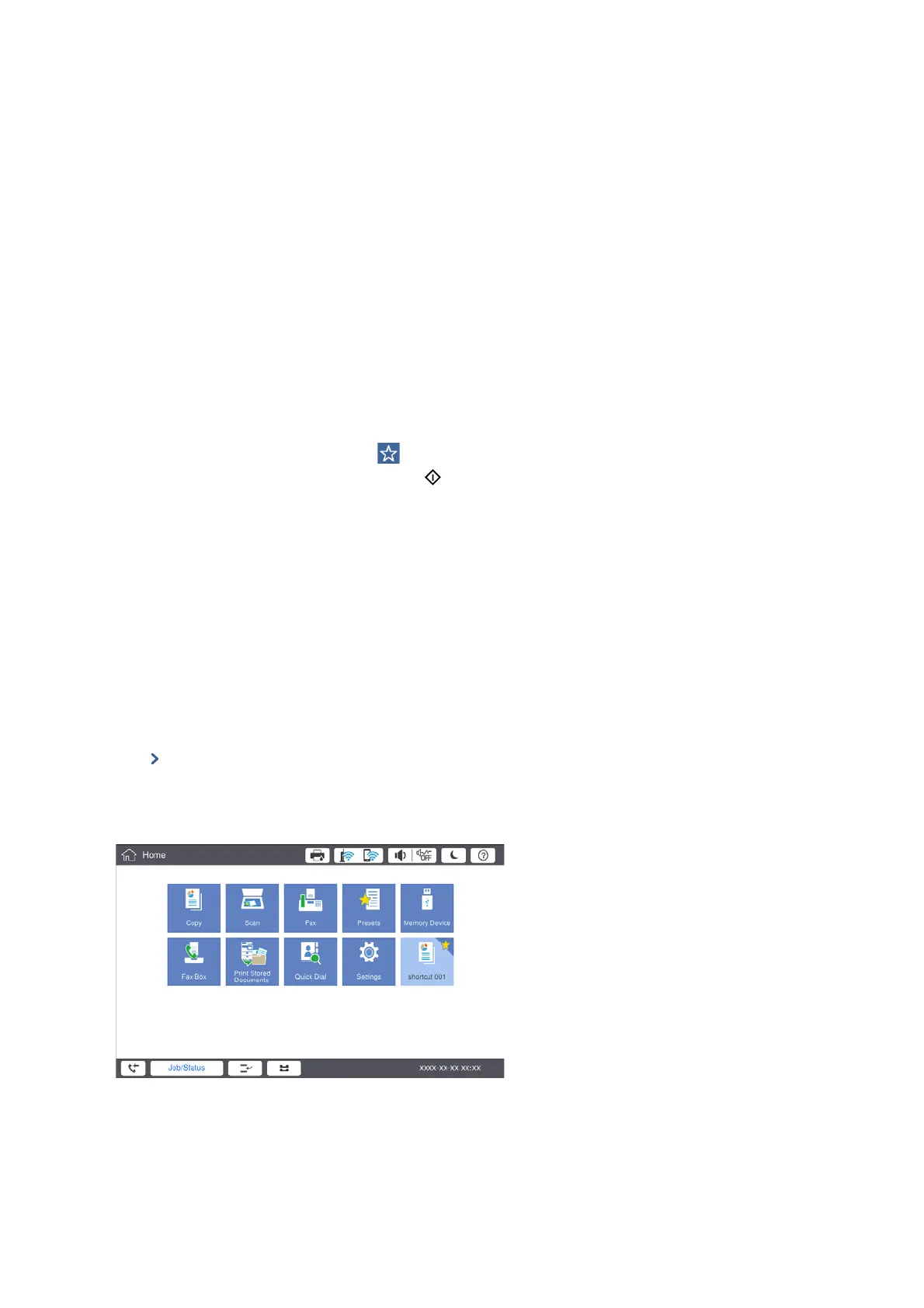Registering from Home Screen
1. Tap Presets from the home screen.
2. Tap Add New and then select the feature for which you want to register a preset.
3. Make settings and then tap Save.
4. Tap the Name box and enter the name.
5. Tap OK.
How to Use
Displays the registered preset list by tapping on the screen of each menu or Presets from the home screen.
Select the preset that you want to load and then tap
.
Note:
Only the list registered on that function is displayed from the screen of each menu.
Adding a Shortcut to the Home Screen
You can add a registered preset to the home screen as shortcuts.
is
allows you to easily start copying, scanning,
or faxing using the preset settings.
1. Tap Presets on the home screen.
e Presets list is displayed.
2. Tap
next to the preset that you want to add as a shortcut, and then tap Add Shortcut on Home Screen.
When you add Quick Copy as the shortcut for copying, you can make a copy by simply tapping the preset on
the home screen.
User's Guide
Preparing the Printer
26
