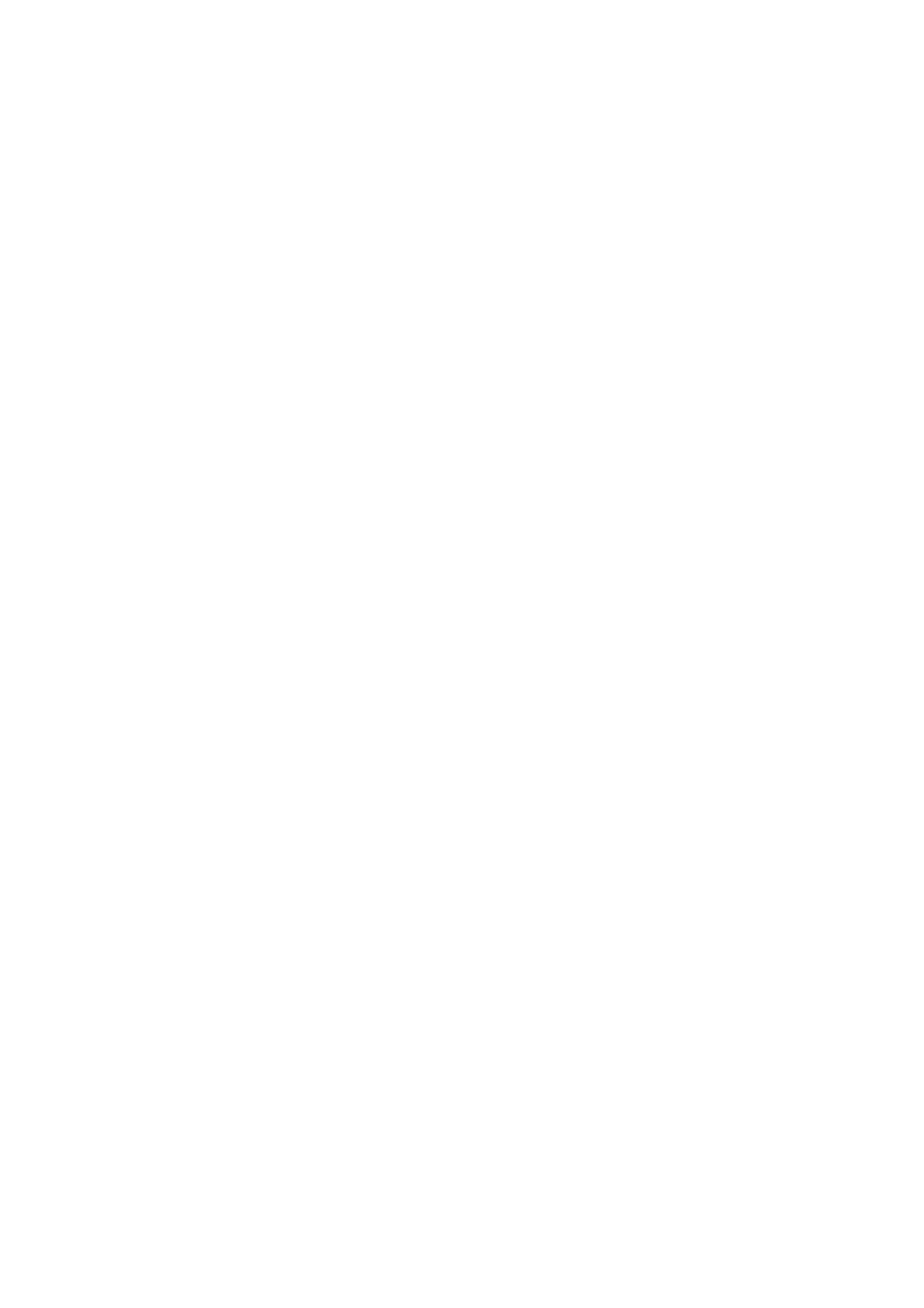Cannot Receive A3 Size Faxes
❏ Check that the paper size setting of the paper source that contains A3 paper has been set to A3, and that the
paper source is set for use with the fax feature. Select Settings > General Settings >Printer Settings > Paper
Source Settings > Auto Select Settings > Fax, and then check the enabled paper source(s).
❏ Check that A3 is selected in Receiving Paper Size. Select Settings > General Settings >Fax Settings > Basic
Settings > Receiving Paper Size, and then check that A3 is selected.
Related Information
& “Menu Options for Printer Settings in General Settings” on page 38
& “Basic Settings” on page 104
Received Faxes Are Not Printed
❏ If an error has occurred on the printer, such as a paper jam, the printer cannot print received faxes. Check the
printer.
❏ If the printer has been set to save received faxes in the inbox or the condential box, the received faxes are not
automatically printed. Check the Receive Settings.
Related Information
& “Descriptions on the Screen” on page 204
& “Clearing a Paper Jam” on page 205
& “Saving Received Faxes in the Inbox (Unconditional Save/Forward)” on page 74
&
“Saving Received Faxes in the Inbox or the
Condential
Box (Conditional Save/Forward)” on page 79
Pages are Blank or only a Small Amount of Text is Printed on the Second Page
in Received Faxes
You can print on one page by using the Delete Print Data Aer Split feature in Split Page Settings.
Select Delete Top or Delete Bottom in Delete Print Data Aer Split, and then adjust reshold. Increasing the
threshold increases the amount deleted; a higher threshold gives you a higher possibility of printing on one page.
Related Information
& “Print Settings” on page 108
Other Faxing Problems
Cannot Make Calls on the Connected Telephone
Connect the telephone to the EXT. port on the printer, and pick up the receiver. If you cannot hear a dial tone
through the receiver, connect the phone cable correctly.
User's Guide
Solving Problems
221
