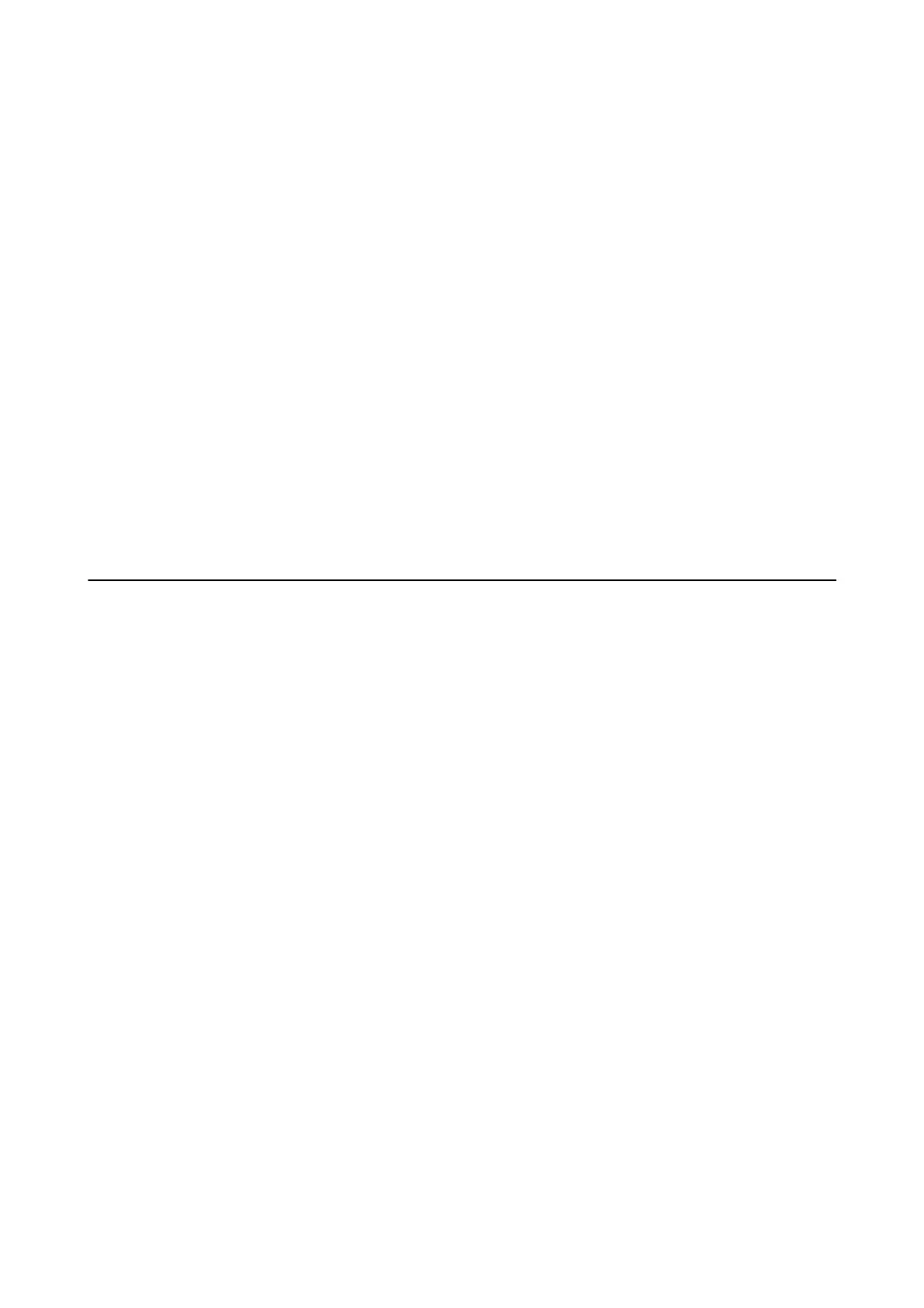Related Information
& “Connecting Your Phone Device to the Printer” on page 55
Answering Machine Cannot Answer Voice Calls
On the control panel, set the printer's Rings to Answer setting to a number higher than the number of rings for
your answering machine.
Related Information
& “Basic Settings” on page 104
& “Settings for the Answering Machine” on page 70
Sender's Fax Number Not Displayed on Received Faxes or the Number Is
Wrong
e sender may not have set the fax header information or may have set it incorrectly. Contact the sender.
Scanning Problems
Cannot Start Scanning
❏ If you are scanning with the ADF, check that the document cover and ADF cover are closed.
❏ Connect the USB cable securely to the printer and the computer. If you are using a USB hub, try to connect the
printer directly to the computer.
❏ If you connect the printer to a SuperSpeed USB port using a USB 2.0 cable, a communication error may occur
on some computers. In this case, re-connect the printer using one of the following methods.
❏ Use a USB 3.0 cable.
❏ Connect to a Hi-Speed USB port on the computer.
❏ Connect to a SuperSpeed USB port other than the port that generated the communication error.
❏ If you scan at a high resolution over a network, a communication error may occur. Lower the resolution.
❏ Make sure that the correct printer (scanner) is selected on Epson Scan 2.
Check whether or not the printer is recognized when using Windows
In Windows, make sure the printer (scanner) is displayed in Scanner and Camera. e printer (scanner) should be
displayed as "EPSON XXXXX (printer name)". If the printer (scanner) is not displayed, uninstall and then re-
install Epson Scan 2. See the following to access Scanner and Camera.
❏ Wind ow s 1 0
Right-click the start button or press and hold it, select Control Panel, enter "Scanner and Camera" in the search
charm, click View scanners and cameras, and then check if the printer is displayed.
User's Guide
Solving Problems
222
