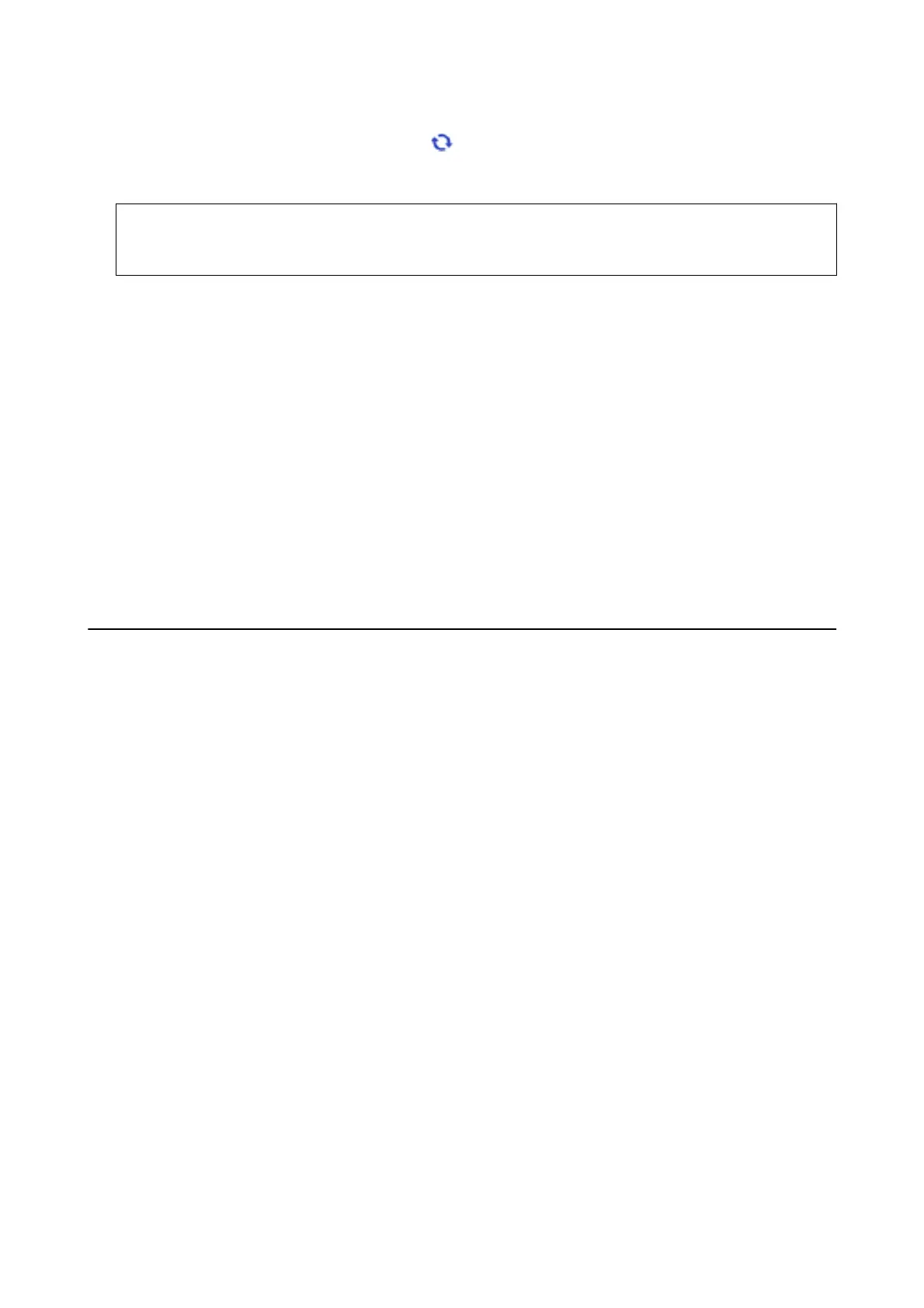3. For Windows, select your printer, and then click to check for the latest available applications.
4.
Select the items you want to install or update, and then click the install button at the lower right of the screen.
c
Important:
Do not turn o or unplug the printer until the update is complete; otherwise, the printer may malfunction.
Note:
❏ You can download the latest applications from the Epson website.
http://www.epson.com
❏ If you use Windows Server operating systems, you cannot use Epson
Soware
Updater. Download the latest
applications from the Epson website.
❏ Document Capture Pro cannot be installed from Epson Soware Updater. Install it from the website below.
http://support.epson.net/ (outside Europe)
http://assets.epson-europe.com/gb/en/document_capture_pro/index.html (Europe)
Related Information
& “Soware Update Tools (Soware Updater)” on page 191
& “Uninstalling Applications” on page 196
Installing a PostScript Printer Driver
Installing a PostScript Printer Driver Using USB Interface - Windows
1. Turn o all virus protection applications.
2. Insert the soware disc that came with the printer into the computer, and download the "Driver/PostScript/
eppsnt.inf" le.
Note:
If your computer does not have a CD/DVD drive, download the printer driver from the Epson support website.
http://www.epson.eu/Support (Europe)
http://support.epson.net/ (outside Europe)
3. Connect the printer to the computer with a USB cable, and then turn on the printer.
Note:
For Windows Vista/Windows XP, when the Found New Hardware screen appears, click Ask me again later.
4. Add a printer.
❏ Windows 10/Windows Server 2016
Right-click the start button or press and hold it, and then select Control Panel > Vi e w d e v i c e s a n d p r i nt e r s
in Hardware and Sound and then click Add a Printer.
❏ Windows 8.1/Windows 8/Windows Server 2012 R2/Windows Server 2012
Select Desktop > Settings > Control Panel > Vi e w d e v i c e s a n d p r i n t e r s in Hardware and Sound, and then
click Add a Printer.
User's Guide
Network Service and Software Information
193
