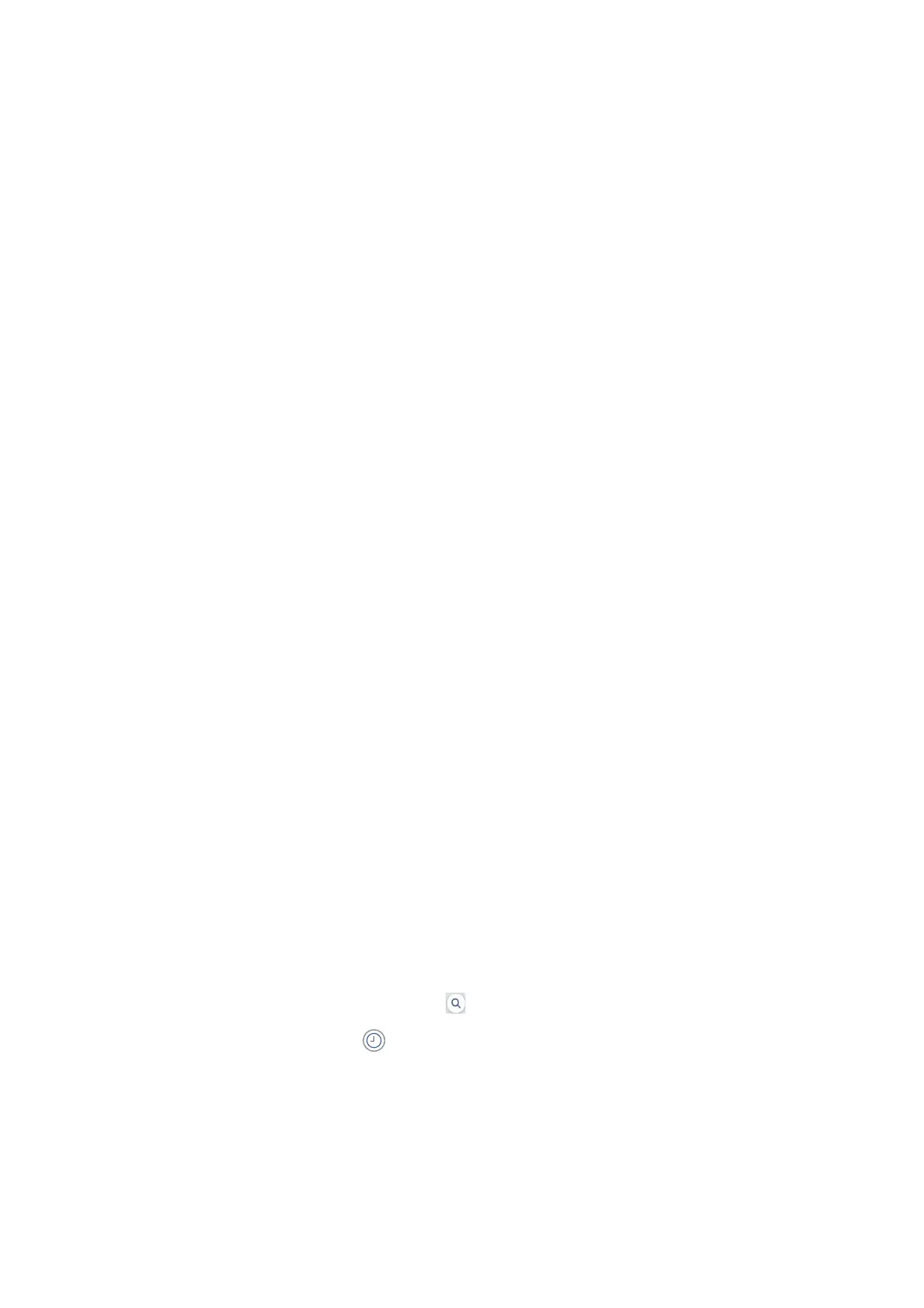File Name:
❏ Filename
Prex
:
Enter a
prex
for the name of the images in alphanumeric characters and symbols.
❏ Add Date:
Add the date to the le name.
❏ Add Time:
Add the time to the le name.
Scanning to an Email
You can send scanned image les by email directly from the printer through a pre-congured email server.Before
using this feature, you need to congure the email server.
See the Administrator's Guide for details.
You can specify the email address by entering directly, but it may be easier if you register the email address in the
contacts list rst.
Note:
❏ Before you use this feature, make sure the printer's Date/Time and Ti m e
Dierence
settings are correct. Access the menus
from Settings > General Settings > Basic Settings > Date/Time Settings.
❏ By using the Document Capture Pro function on the control panel instead of this function, you can send emails directly.
Before using this function, make sure you have registered a job to send emails in Document Capture Pro and that the
computer is turned on.
❏ You can check destination before scanning. Select Settings > General Settings > Scan Settings, and then enable Conrm
Recipient.
1. Place the originals.
Note:
If you want to scan multiple originals or make 2-sided scans, place all of the originals in the ADF.
2. Tap Scan on the home screen.
3. Tap Email.
4.
Specify the addresses.
❏ To select from frequently used addresses: Select a contact from Frequent tab.
❏ To enter the email address manually: Tap Keyboard, enter the email address, and then tap OK.
❏ To select from the contacts list: Tap Recipient tab, select a contact.
To search for a folder from the contacts list, tap
.
❏ To select from the history list: Tap
on the Frequent tab, and then select a recipient from the displayed
list.
User's Guide
Scanning
115
