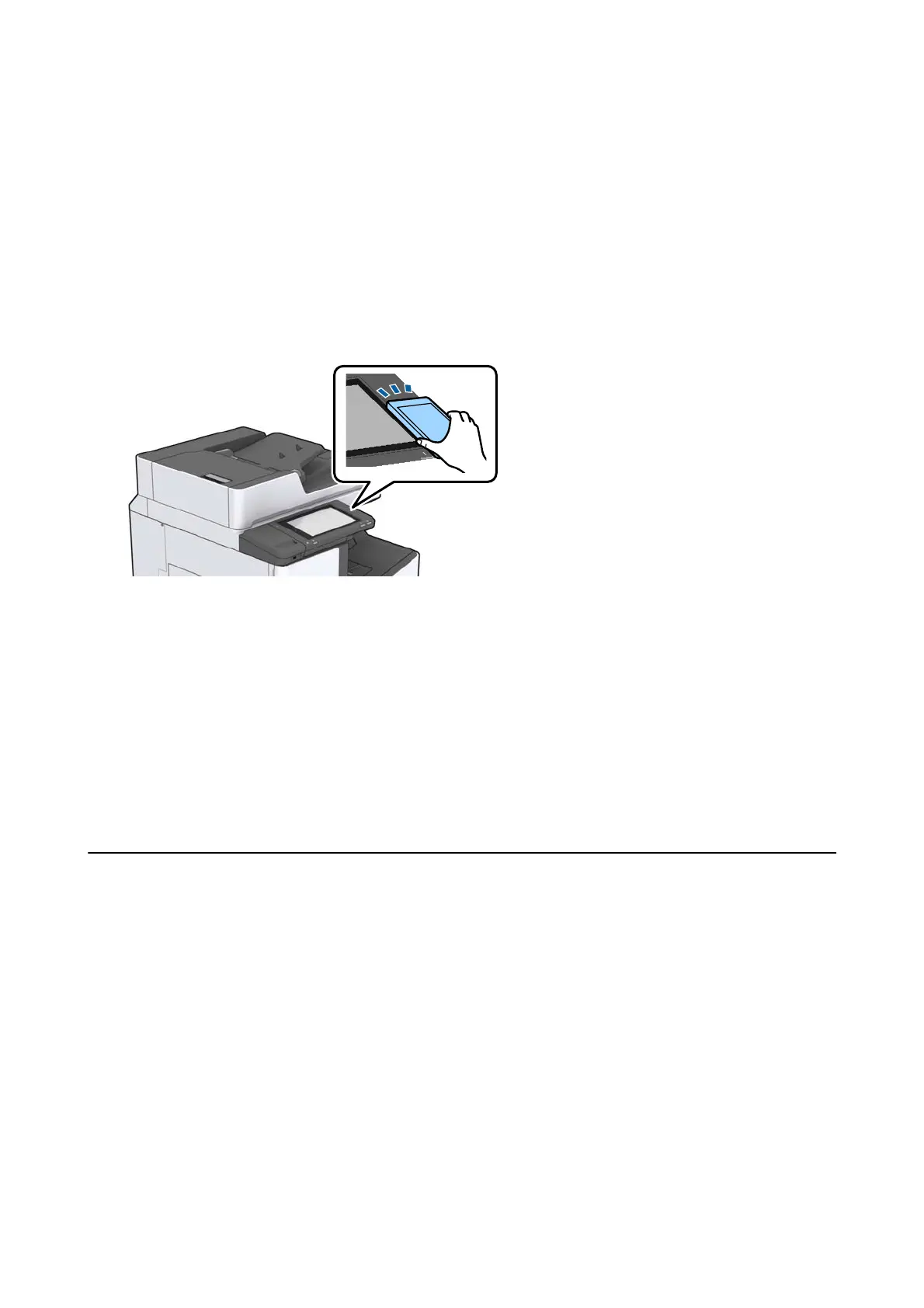❏ Install Epson iPrint on your smart device.
Touch your smart device to the printer's N-Mark to install it.
❏ Enable Wi-Fi Direct on your printer.
See the Administrator's Guide for details.
1. Load paper in the printer.
2. Touch your smart device to the printer's N-Mark.
Epson iPrint starts.
Note:
❏ e printer may not be able to communicate with the smart device when there are obstacles such as metal between
the printer's N-Mark and the smart device.
❏ Administrators may block this feature. In this case, smart devices only make a sound and do not start any
applications even if you touch them to the printer's N-Mark.
3. Select the le you want to print in Epson iPrint.
4.
On the preview screen with the Print icon, touch the smart device to the printer's N-Mark.
Printing starts.
Canceling Ongoing or Queued Jobs
Note:
You can also cancel the ongoing jobs by tapping
y
on the printer's control panel.
1.
Tap Job/Status on the home screen.
2. Tap Active on the Job Status tab.
Ongoing print jobs and jobs that are standing by are shown in the list.
3. Select the job that you want to cancel.
4. Tap Cancel.
User's Guide
Printing
175
