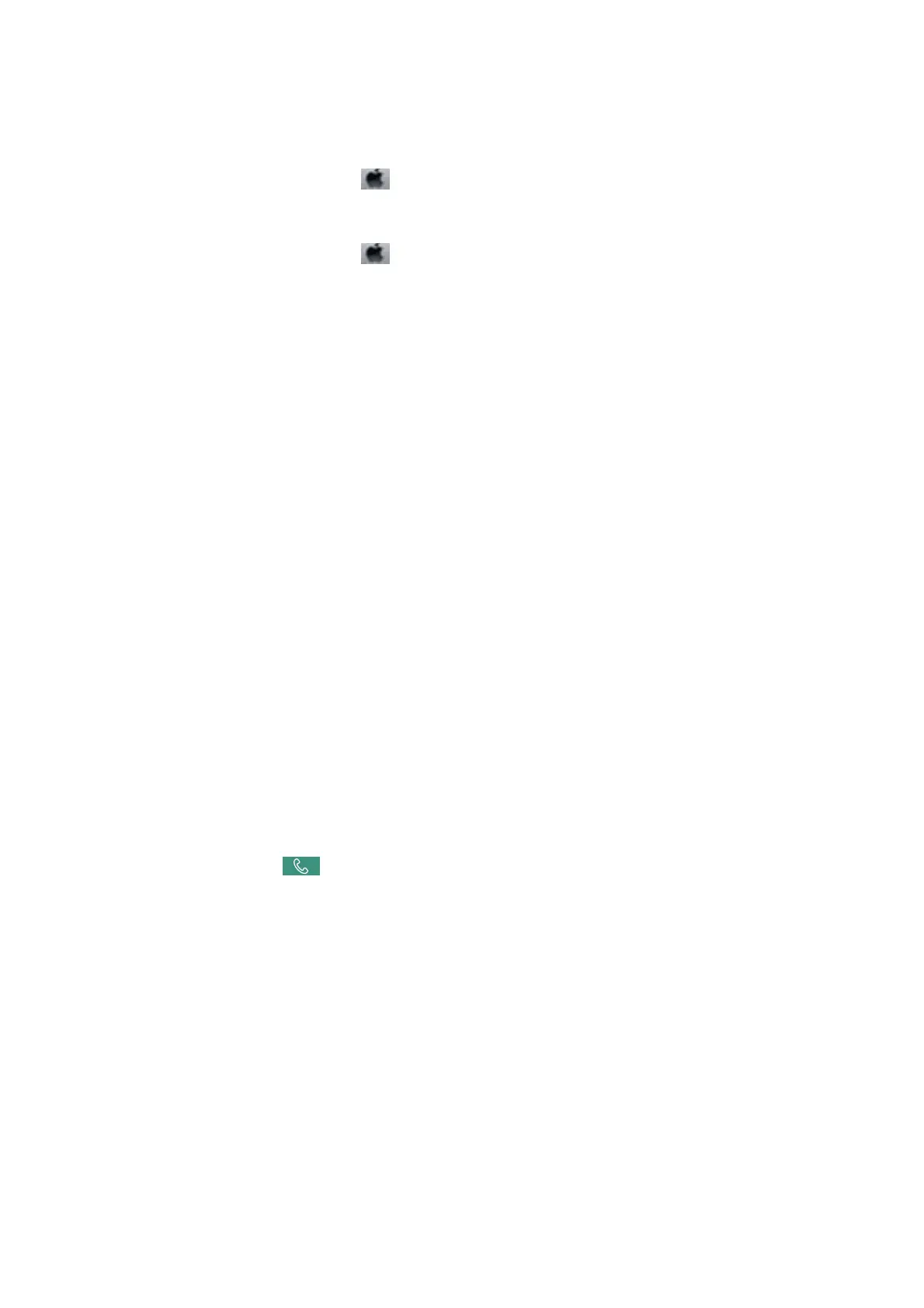❏ In Mac OS, check the following.
❏ Select System Preferences from the
menu > Printers & Scanners (or Print & Scan, Print & Fax), and
then make sure the printer (fax) is displayed.
e
printer (fax) is displayed as "FAX XXXX (USB)" or "FAX
XXXX (IP)". If the printer (fax) is not displayed, click [+] and then register the printer (fax).
❏ Select System Preferences from the
menu > Printers & Scanners (or Print & Scan, Print & Fax), and
then double-click the printer (fax). If the printer is paused, click Resume (or Resume Printer).
Related Information
& “Check Fax Connection” on page 110
& “Basic Settings” on page 104
& “Error Code on the Status Menu” on page 208
& “Making Settings for a PBX Phone System” on page 58
& “Connecting the Printer to a Phone Line” on page 54
& “Uninstalling Applications” on page 196
& “Installing the Latest Applications” on page 192
Memory Full Error Occurs
❏ If the printer has been set to save received faxes in the inbox or the
condential
box, delete faxes you have
already read from the inbox or the
condential
box.
❏ If the printer has been set to save received faxes on a computer, turn on the computer that is set to save the
faxes. Once the faxes are saved in the computer, they are deleted from the printer's memory.
❏ If the printer has been set to save received faxes on a memory device, connect the device, in which you have
created a folder to save faxes, to the printer. Once the faxes are saved in the device, they are deleted from the
printer's memory. Make sure that the device has enough available memory and is not write protected.
❏ Even though the memory is full, you can send a fax by using one of the following solutions.
❏ Send a fax by using the Direct Send feature when sending a monochrome fax.
❏ Send a fax by dialing from the external phone device.
❏ Send a fax by using the
(On Hook) feature.
❏ Send a fax by dividing your originals into two or more to send them in several batches.
❏ If the printer cannot print a received fax due to a printer error, such as a paper jam, the memory full error may
occur. Clear the printer problem, and then contact the sender and ask them to send the fax again.
Related Information
& “Saving Received Faxes in the Inbox (Unconditional Save/Forward)” on page 74
& “Saving Received Faxes in the Inbox or the Condential Box (Conditional Save/Forward)” on page 79
& “Saving Received Faxes in an External Memory Device (Unconditional Save/Forward)” on page 76
& “Saving Received Faxes in an External Memory Device (Conditional Save/Forward)” on page 81
& “Sending Many Pages of a Monochrome Document (Direct Send)” on page 64
& “Sending Faxes Dialing from the External Phone Device” on page 63
& “Sending Faxes
Aer
Conrming
the Recipient's Status” on page 64
User's Guide
Solving Problems
217
