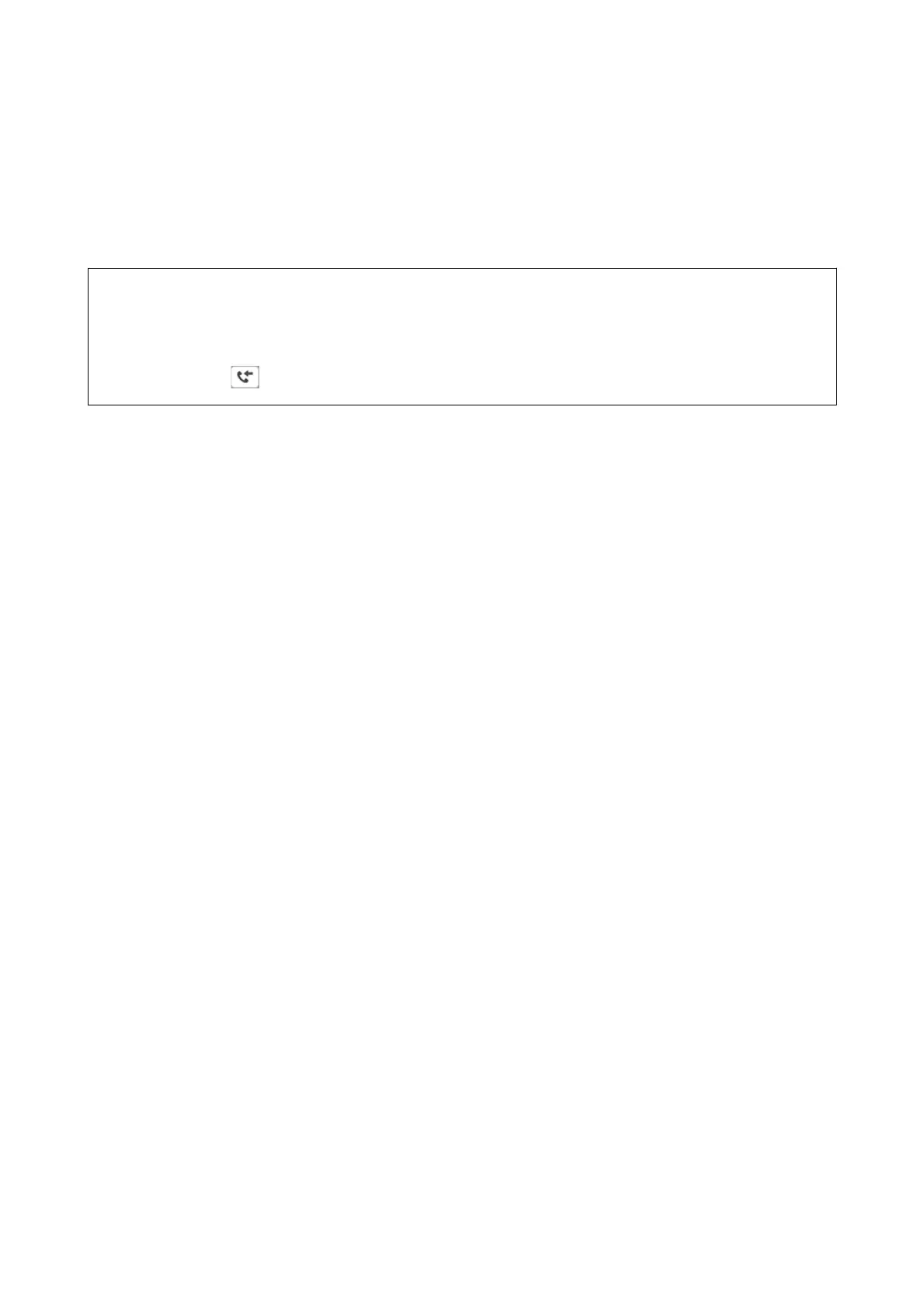Saving Received Faxes in an External Memory Device (Unconditional Save/
Forward)
You can set to convert received documents into PDF format and save them in an external memory device
connected to the printer. You can also set to automatically print the documents while saving them in the memory
device.
c
Important:
Received documents are saved in the printer's memory temporarily before the documents are saved in the memory
device connected to the printer. Because a memory full error disables sending and receiving faxes, keep the memory
device connected to the printer.
e
number of documents that have saved in the printer's memory temporarily is
displayed on the
on the home screen.
1.
Connect an external memory device to the printer.
2.
Tap Settings on the home screen.
3. Tap General Settings > Fax Settings > Receive Settings > Save/Forward Settings > Unconditional Save/
Forward.
If a message is displayed, check the content, and then tap OK.
4.
Tap Save to Memory Device.
5.
Select Ye s. To print the documents automatically while saving them in the memory device, select Yes a nd
Print.
6. Check the message that is displayed, and then tap Create.
A folder for saving received documents is created in the memory device.
Related Information
& “
Notication
of Unprocessed Received Faxes” on page 98
Forwarding Received Faxes (Unconditional Save/Forward)
You can set to forward received documents to another fax machine, or convert the documents into PDF format
and forward them to a shared folder on a network or to an email address. Forwarded documents are deleted from
the printer. First register the forwarding destinations to the contacts list. To forward to an email address, you also
need to
congure
the email server settings.
Note:
❏ Color documents cannot be forwarded to another fax machine. ey are processed as documents that failed to be
forwarded.
❏ Before you use this feature, make sure the printer's Date/Time and Ti m e
Dierence
settings are correct. Access the menus
from Settings > General Settings > Basic Settings > Date/Time Settings.
1. Tap Settings on the home screen.
2. Tap General Settings > Fax Settings > Receive Settings > Save/Forward Settings > Unconditional Save/
Forward.
If a message is displayed, check the content, and then tap OK.
User's Guide
Faxing
76
