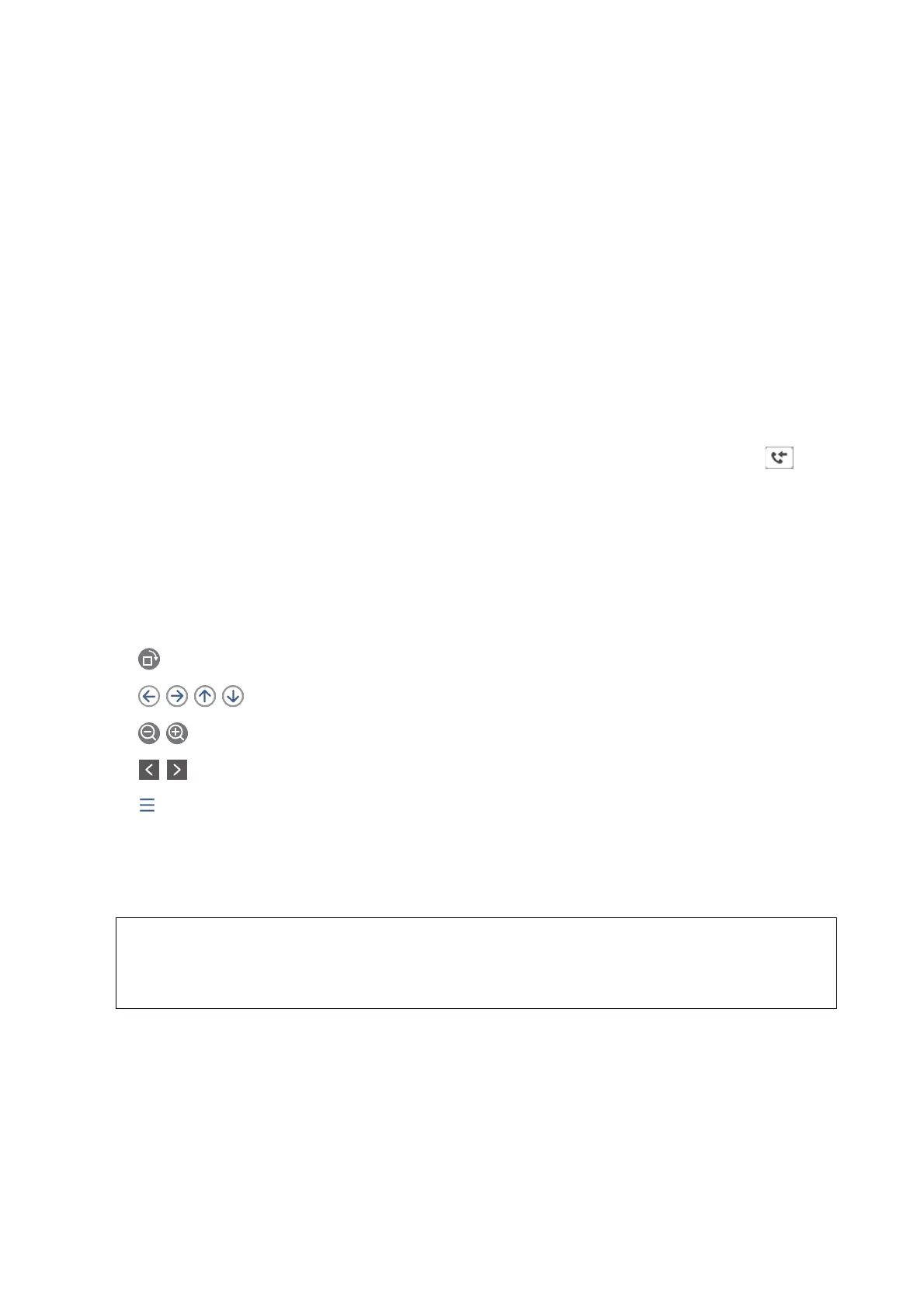6. Tap Options when memory is full, and then select the option to use when the inbox is full.
❏ Receive and print faxes:
e
printer prints all received documents that cannot be saved in the Inbox.
❏ Reject incoming faxes: e printer does not answer incoming fax calls.
7. You can set a password for the inbox. Tap Inbox Password Settings, and then set the password. Tap Close
aer setting the password.
Note:
You cannot set a password when Receive and print faxes is selected.
Checking the Received Faxes on the LCD Screen (Unconditional Save/Forward)
1. Tap Fax Box on the home screen.
Note:
When there are received faxes that have not been read, the number of unread documents is displayed on the
on the
home screen.
2.
Tap Inbox/Condential > Inbox.
3. If the inbox has been password protected, enter the inbox password or the administrator password.
4. Select the fax you want to view from the list.
e contents of the fax are displayed.
❏
: Rotates the image to the right by 90 degrees.
❏
: Moves the screen in the direction of the arrows.
❏
: Reduces or enlarges.
❏
: Moves to the previous or the next page.
❏
Displays menus such as save and forward.
❏ To hide the operation icons, tap anywhere on the preview screen except for the icons. Tap again to display
the icons.
5.
Select whether to print or delete the document you have viewed, and then follow the on-screen instructions.
c
Important:
If the printer runs out of memory, receiving and sending faxes is disabled. Delete documents that you have
already read or printed.
Related Information
&
“Notication of Unprocessed Received Faxes” on page 98
&
“Menu Options for Fax Settings” on page 103
User's Guide
Faxing
75
