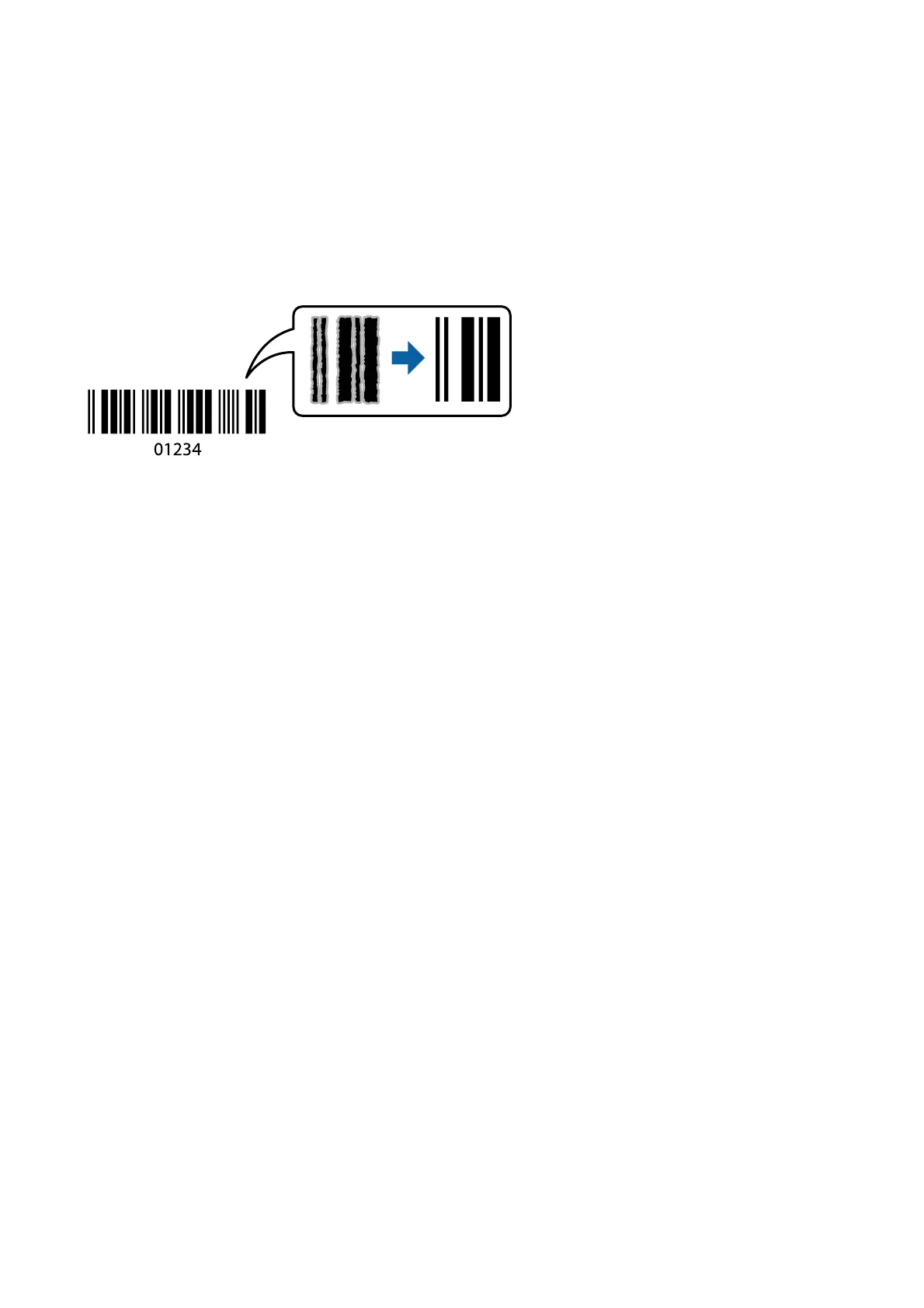& “More Options Tab” on page 157
Printing Clear Bar Codes
You can print a bar code clearly and make it easy to scan. Only enable this feature if the bar code you printed
cannot be scanned.
You can use this feature under the following conditions.
❏ Paper Type: plain papers, Letterhead, Recycled, Color, Preprinted, High quality plain paper, ick paper with
160g/m² thickness or less, Envelope
❏ Quality: Standard
Note:
Deblurring may not always be possible depending on the circumstances.
Print Settings
On the printer driver's Maintenance tab, click Extended Settings, and then select Barcode mode.
Related Information
& “Printing Basics” on page 137
& “Maintenance Tab” on page 157
Canceling Printing
You can cancel a print job from the computer. However, you cannot cancel a print job from the computer once it
has been completely sent to the printer. In this case, cancel the print job by using the printer's control panel.
Canceling
On your computer, right-click on your printer in Devices and Printers, Printer, or in Printers and Faxes. Click
See what's printing, right-click on the job you want to cancel, and then select Cancel.
Menu Options for the Printer Driver
Open the print window in an application, select the printer, and then access the printer driver window.
User's Guide
Printing
154
