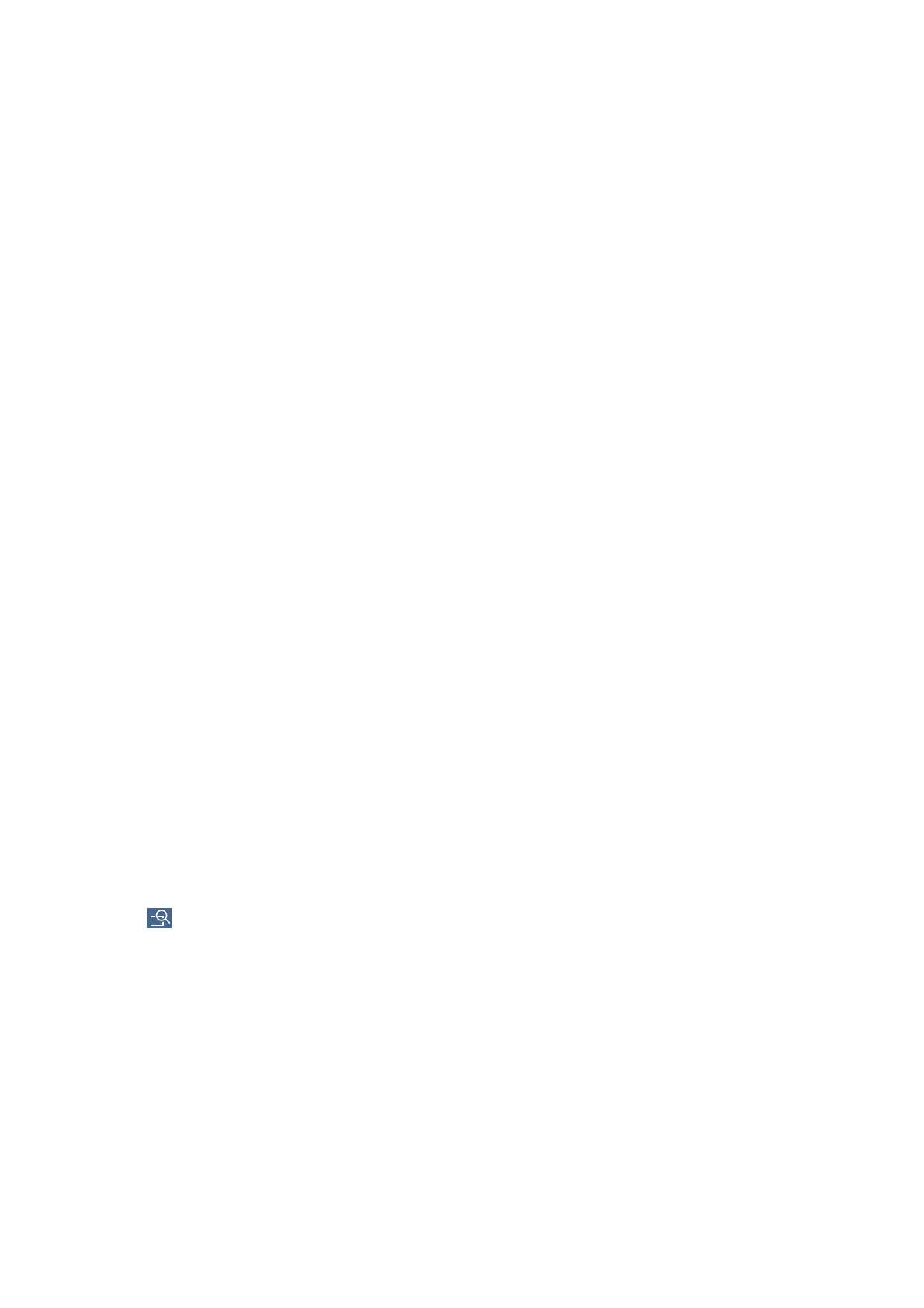Related Information
& “Placing Originals” on page 32
& “Basic Settings Menu Options for Copying” on page 50
& “Advanced Menu Options for Copying” on page 52
Performing 2-Sided Copying
You can copy multiple originals or 2-sided documents on both sides of the paper.
1. Tap Copy on the home screen.
2.
Tap Basic Settings > 2-Sided, and then select 1→2-Sided or 2→2-Sided.
You can also specify the orientation and binding position of the original and the copy result.
3. Set the other items as necessary.
4. Tap
x
.
Related Information
& “Copying Basics” on page 47
& “Basic Settings Menu Options for Copying” on page 50
Copying Multiple Originals onto One Sheet of Paper
You can copy two or four originals onto a single sheet of paper.
1. Tap Copy on the home screen.
2.
Tap Basic Settings > Multi-Page, and select 2-up or 4-up.
You can also specify the layout order and orientation of the original.
3. Set the other items as necessary.
4. Tap
to check the image.
Note:
You cannot preview when loading your originals in the ADF.
5. Tap
x
.
Related Information
& “Copying Basics” on page 47
&
“Basic Settings Menu Options for Copying” on page 50
User's Guide
Copying
48
