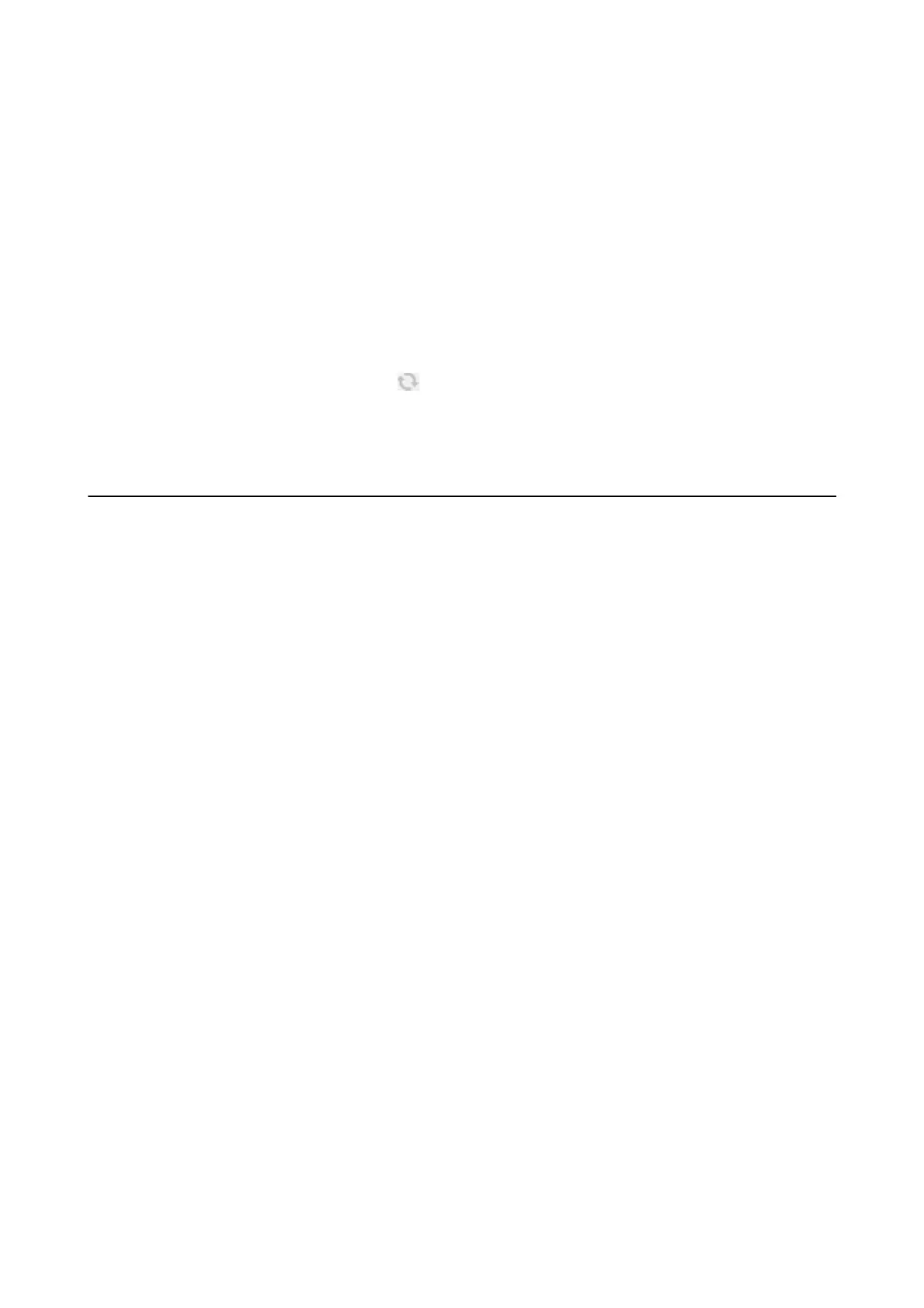1. Start the soware, and then click Add on the Scanner Settings screen.
Note:
❏ If Add is grayed out, click Enable Editing.
❏ If the main screen of Epson Scan 2 is displayed, it has already been connected to the scanner. If you want to connect
to another network, select Scanner > Settings to open the Scanner Settings screen.
2. Add the network scanner. Enter the following items, and then click Add.
❏ Model: Select the scanner you want to connect to.
❏ Name: Enter the scanner name within 32 characters.
❏ Search for Network: When the computer and the scanner are on the same network, the IP address is
displayed. If it is not displayed, click the
button. If the IP address is still not displayed, click Enter
address, and then enter the IP address directly.
3. Select the scanner on the Scanner Settingsscreen, and then click OK.
Application for
Conguring
Scanning from the
Computer (Document Capture Pro)
Document Capture Pro
*
is an application that allows you to congure settings for scanned images sent from the
printer to a computer over a network.
Aer checking the scanned image, you can congure various scan settings on the computer such as the le saving
format, where to save the scanned image, and the forwarding destination. See the Document Capture Pro help for
details on using the application.
*
e
names are for Windows. For Mac OS, the name is Document Capture. For Windows Server, the name is
Document Capture Pro Server.
Starting on Windows
❏ Windows 10/Windows Server 2016
Click the start button, and then select Epson Soware > Document Capture Pro.
❏ Windows 8.1/Windows 8/Windows Server 2012 R2/Windows Server 2012
Enter the application name in the search charm, and then select the displayed icon.
❏ Windows 7/Windows Vista/Windows XP/Windows Server 2008 R2/Windows Server 2008/Windows Server 2003
R2/Windows Server 2003
Click the start button, and select All Programs or Programs > Epson Soware > Document Capture Pro.
Starting on Mac OS
Select Go > Applications > Epson Soware > Document Capture.
Related Information
& “Scanning Using Document Capture Pro” on page 118
& “Installing the Latest Applications” on page 192
User's Guide
Network Service and Software Information
188
