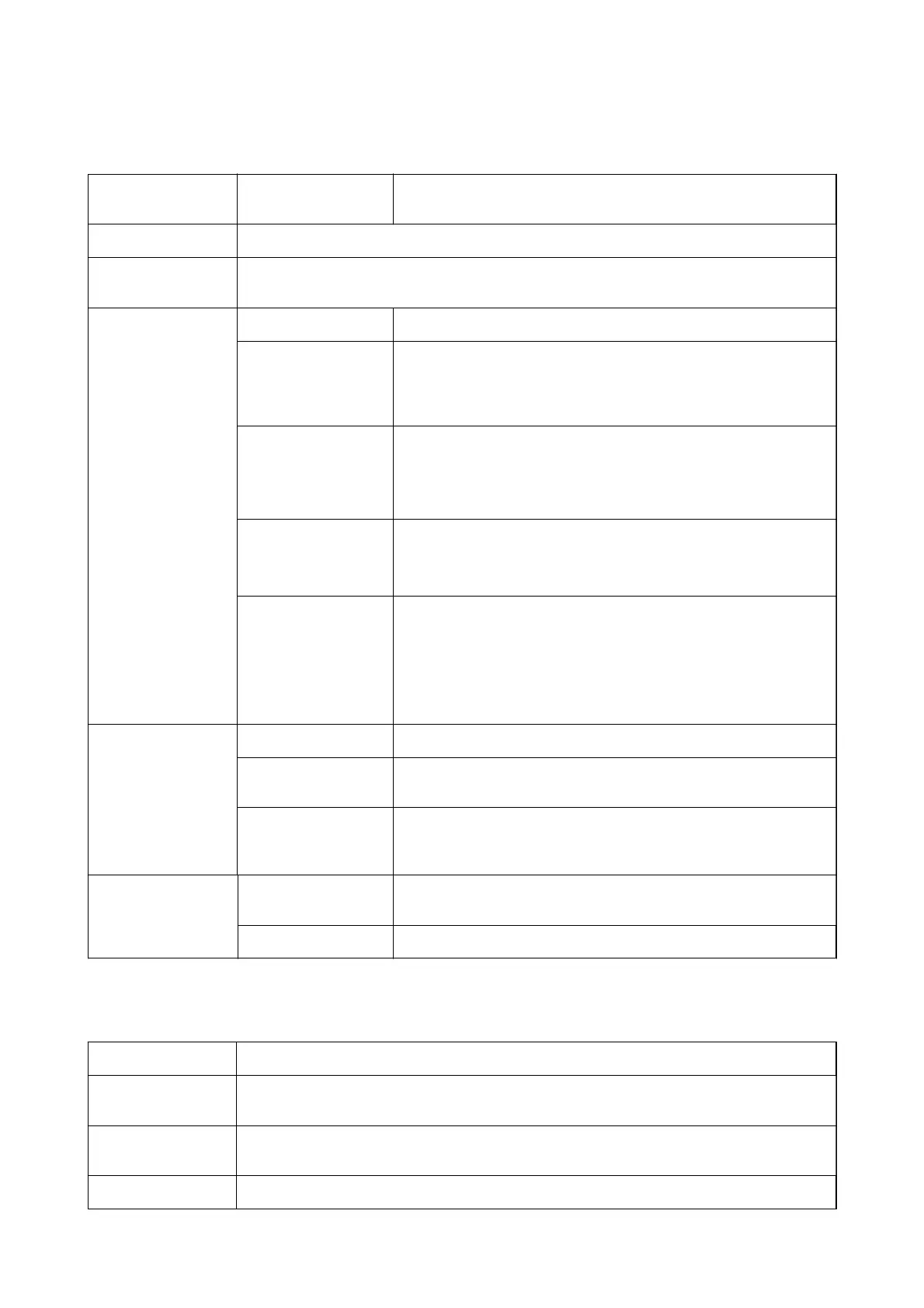More Options Tab
Printing Presets Add/Remove Presets You can add or remove your own presets for frequently used print
settings. Select the preset you want to use from the list.
Show Settings
Displays a list of items currently set on the Main, Finishing, and More Options tabs.
Reset Defaults
Return all settings to their factory default values. The settings on the Main and More Options tabs
are also reset to their defaults.
Job Type Normal Print Printing starts without storing.
Condential Job Password-protect condential documents when printing. If you use this
feature, the print data is stored in the printer and can only be printed
after the password has been entered using the printer's control panel.
Click Settings to change the settings.
Verify Job When printing multiple copies, allows you to print one copy to check
the content. To print after making the second copy, operate the printer's
control panel.
Click Settings to set User Name and Job Name.
Re-Print Job Allows you to store the print job in the printer's memory. You can start
printing by operating the printer's control panel.
Click Settings to set User Name and Job Name.
Authenticated Print Protect condential documents with authentication information when
printing. If you use this feature, the print data is stored in the printer and
can only be printed after the authentication information has been
entered using the printer's control panel.
This item is available only when Epson Print Admin Serverless printing is
enabled.
Color Correction Automatic Adjusts the colors of images automatically.
Custom
Allows you to perform manual color correction. Click Advanced for
further settings.
Image Options Enables print quality options such as Color Universal Print or Fix Red-
Eye. You can also thicken thin lines to make them visible on the
printouts.
Additional Settings Watermark Features Allows you to make settings for anti-copy patterns, watermarks, or
headers and footers.
Rotate 180° Rotates pages 180 degrees before printing.
Maintenance Tab
Job Arranger Lite Opens the Job Arranger Lite window. Here you can open and edit previously saved data.
EPSON Status
Monitor 3
Opens the EPSON Status Monitor 3 window. Here you can conrm the status of the printer and the
consumables.
Monitoring
Preferences
Allows you to make settings for items on the EPSON Status Monitor 3 window.
Extended Settings Allows you to make a variety of settings. Right-click each item to view the Help for more details.
User's Guide
Printing
157
