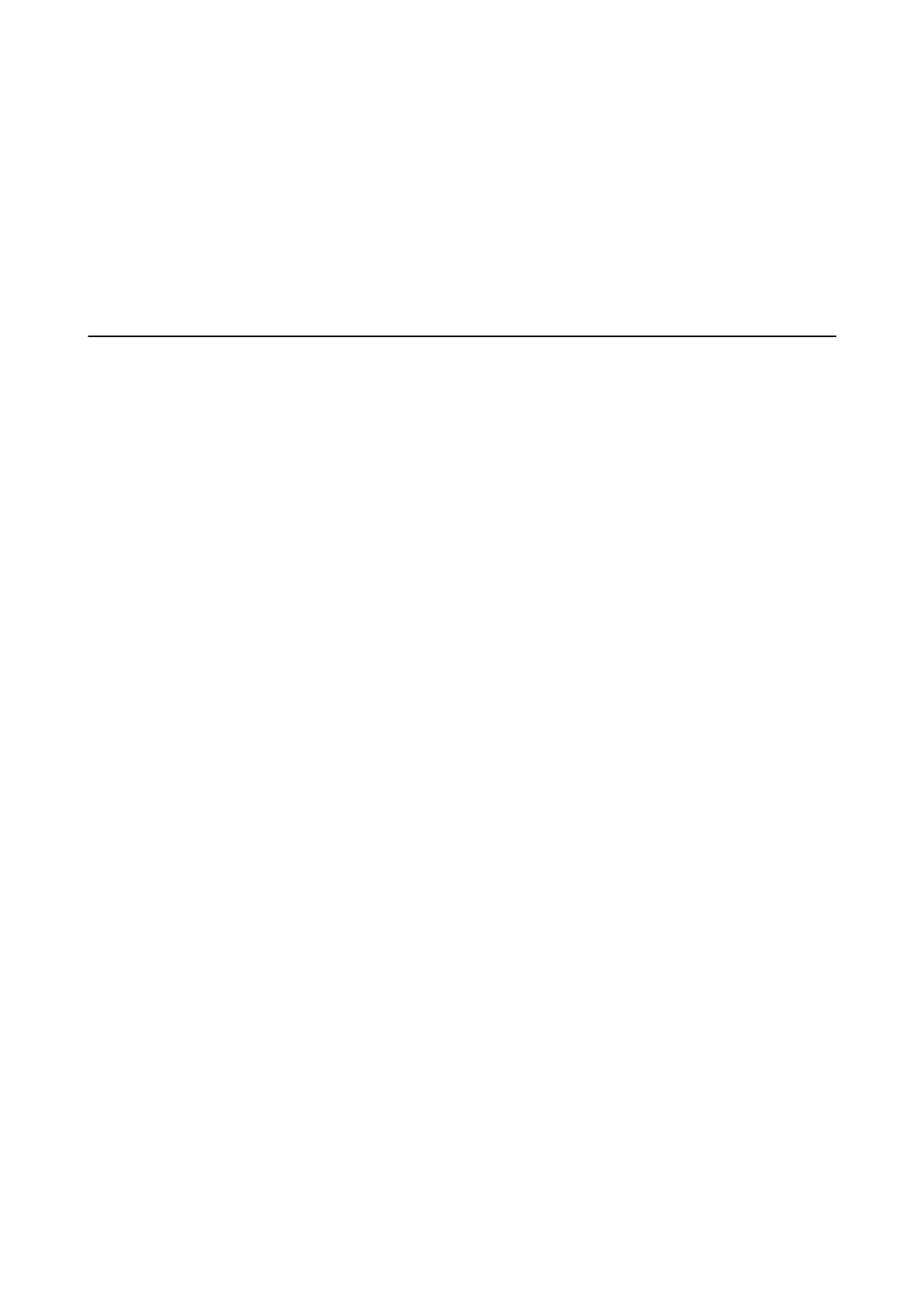Network Service and Software
Information
is section introduces the network services and soware products available for your printer from the Epson
website.
Application for Scanning Documents and Images
(Epson Scan 2)
Epson Scan 2 is an application for controlling scanning. You can adjust the size, resolution, brightness, contrast,
and quality of the scanned image. You can also start Epson Scan 2 from a TWAIN-compliant scanning application.
See the application's help for details.
Starting on Windows
Note:
For Windows Server operating systems, make sure the Desktop Experience feature is installed.
❏ Windows 10/Windows Server 2016
Click the start button, and then select EPSON > Epson Scan 2.
❏ Windows 8.1/Windows 8/Windows Server 2012 R2/Windows Server 2012
Enter the application name in the search charm, and then select the displayed icon.
❏ Windows 7/Windows Vista/Windows XP/Windows Server 2008 R2/Windows Server 2008/Windows Server 2003
R2/Windows Server 2003
Click the start button, and then select All Programs or Programs > EPSON > Epson Scan 2> Epson Scan 2.
Starting on Mac OS
Note:
Epson Scan 2 does not support the Mac OS fast user switching feature. Turn o fast user switching.
Select Go > Applications > Epson Soware > Epson Scan 2.
Related Information
& “Installing the Latest Applications” on page 192
Adding the Network Scanner
Before using Epson Scan 2, you need to add the network scanner.
User's Guide
Network Service and Software Information
187
