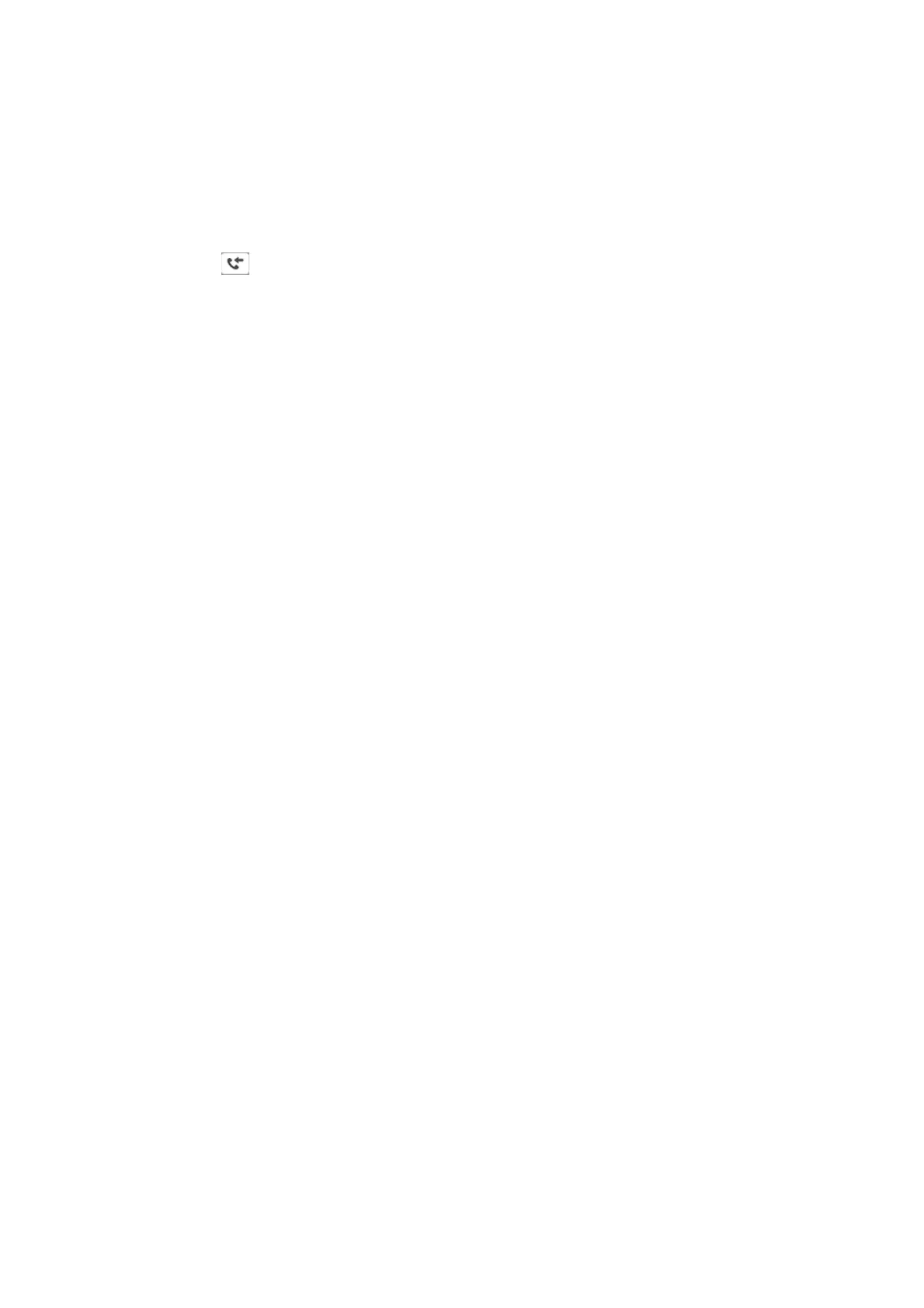❏ Forwarding to another fax machine, an email address, or to a shared folder on a network
Note:
❏ e above features can be used at the same time. If you do use them all at the same time, received documents are saved to
the inbox, to an external memory device, on a computer, and forwarded to the
specied
destination.
❏ When there are received documents that have not been read, saved or forwarded yet, the number of the unprocessed jobs
is displayed on the
on the home screen.
Related Information
& “Saving Received Faxes in the Inbox (Unconditional Save/Forward)” on page 74
& “Saving Received Faxes in an External Memory Device (Unconditional Save/Forward)” on page 76
& “Forwarding Received Faxes (Unconditional Save/Forward)” on page 76
& “Sending Email Notications on the Results of Processing Received Faxes (Unconditional Save/Forward)” on
page 78
& “Notication of Unprocessed Received Faxes” on page 98
Saving Received Faxes in the Inbox (Unconditional Save/Forward)
You can set to save received faxes in the printer's inbox. Up to 200 documents can be saved. If you use this feature,
received documents are not automatically printed. You can view them on the printer's LCD screen and print only
when needed.
Note:
Saving 200 documents may not be possible depending on the usage conditions such as the le size of saved documents, and
using of multiple fax saving features at a time.
Related Information
& “Setting to Save Received Faxes in the Inbox (Unconditional Save/Forward)” on page 74
& “Checking the Received Faxes on the LCD Screen (Unconditional Save/Forward)” on page 75
& “Using the Inbox” on page 92
Setting to Save Received Faxes in the Inbox (Unconditional Save/Forward)
1. Tap Settings on the home screen.
2. Tap General Settings > Fax Settings > Receive Settings > Save/Forward Settings > Unconditional Save/
Forward.
If a message is displayed, check the content, and then tap OK.
3.
Tap the Save to Inbox box to set this to On.
If a message is displayed, check the content, and then tap OK.
4. Tap Close.
5.
Tap Common Settings.
User's Guide
Faxing
74
