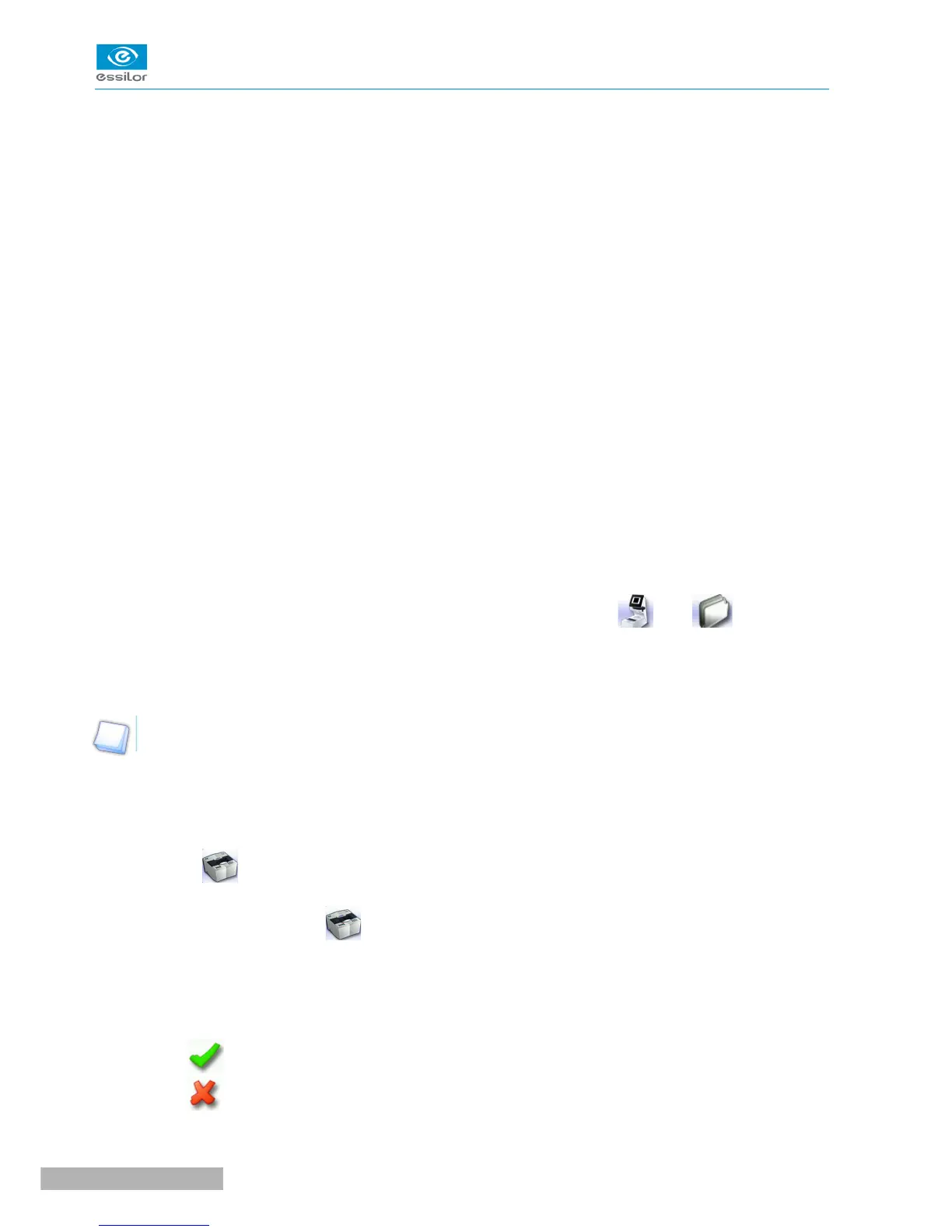13. Toggle between the PD and pupillary height
14. Modification of the shape
Provides access to the shape modification screen. For more information, consult the following chapter
Modifying the lens shape (F p.67).
15. Drilling preparation (option)
Provides access to the drilling screen. For more information, consult the chapter Preparing a drilled job
(F p.73).
16. Blocking
◦ Automatic blocking (option): to start automatic lens blocking.
◦ Displays the type of posiblock to be used depending on the job.
For further information, refer to the section Lens Centering > Blocking a lens > Preparing blocking
(F p.62).
b. Call a shape (if the connection to Tess is activated)
From the list of jobs (if the connection to the tracer is not activated)
There are two ways of calling a shape in the job list:
• Calling a shape via a barcode:
> scan the barcode using the barcode reader (optional).
• Call a shape by selecting it in the job list:
> From the tracing screen or the centering screen, press on the menu then to access the
shape storage screen.
> You can then look for a job by ID, reference, date, job type (drilled, asymmetric tracings, creative
shapes). For more information, consult the section Perform a trace > Management and storage of
shapes>Legend screen (F p.22).
To activate the connection to Tess, consult the section Parameters > Connections. (F p.94)
On the tracer (if the connection to the tracer is activated)
There are 3 ways to call a traced job on a tracer and to carry out a job:
• Calling the current job:
> Press to display the shape being processed on the tracer.
• Job called saved on the tracer:
Press for a few seconds to open the numeric keypad.
> You can then call a job by the ID
&
which was allotted to it.
• Calling a shape via a barcode:
> scan the barcode using the barcode reader (optional).
> A warning message is displayed.
• Press to replace the job displayed by the job called.
• Press to cancel: the job is not transmitted to the tracer.
> The shape is displayed in the centering screen.
