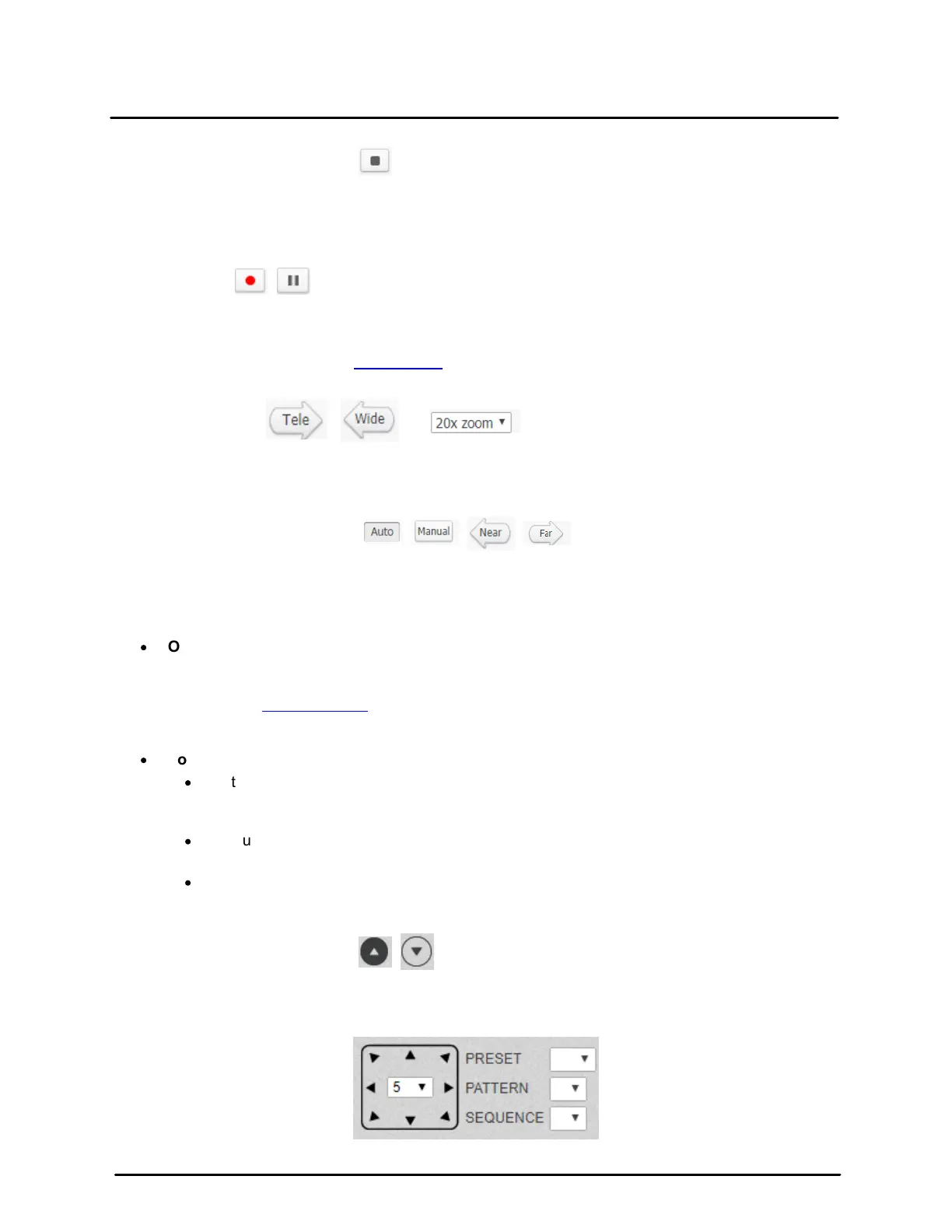This document does not contain any export-controlled information.
Configuration and Operation
15
Quasar CP-6302 Range User Guide - Ver. 8 - January 31, 2021
Video Streaming Restart/Stop
Press the Stop button to disable video streaming and to display the live video as black. Press Restart to
show the live video again.
Pressing the Recording button stores recordings from the Live View in the location specified on the
local hard drive, which can be configured in the File Location screen. The default storage location for
the web recording is: C:/. Refer to File Location for details.
Press the Tele or Wide button to control zoom in/out, or move the zoom adjustment bar to the desired
zoom ratio. The range is from x1 to x30 and is displayed next to the zoom bar. The default is 1x.
Focus: Auto/Manual/Near/Far
Press the Near or Far button to implement continuous focus adjustment.
Following is an explanation of the function buttons listed above:
·
Optical/Digital Zoom Control
In Normal View display mode, you can zoom in/out by moving the cursor to the Live Video pane
and scrolling the mouse wheel. Digital zoom is only available when the function is activated and
set up on the Camera > Misc screen. When the camera reaches the limit of its optical range, it
automatically switches to digital zoom.
·
Focus Adjustment
·
Auto Focus (Continuous AF) – Click the Auto button to enable AF mode. In this mode, the
camera automatically and continuously maintains focus regardless of zoom or view
changes.
·
Manual Focus – Click the Manual button to adjust focus manually using the Near and Far
buttons.
·
Zoom – Clicking the Zoom button causes the camera to focus when the zoom changes.
An additional function button is located under the Live View window:
Press the Arrow Up button to display the PT (Pan/Tilt) control panel. Press the Arrow Down button to
hide the PT control panel. The following controls are available:
PT Control Panel
