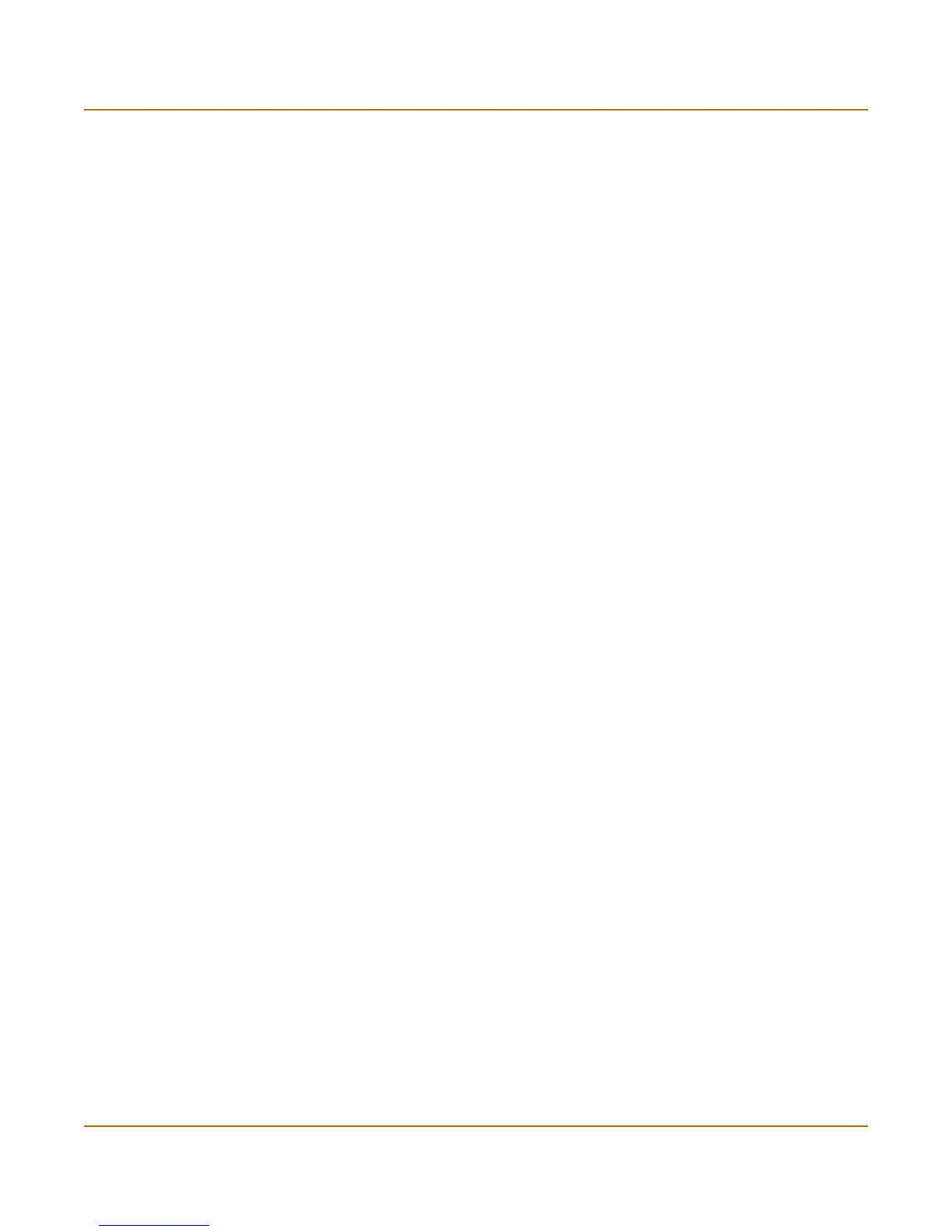146 01-28006-0010-20041105 Fortinet Inc.
Configuring virtual domains System virtual domain
4 Select OK.
5 Go to System > Network > Zone.
6 Select Create new.
See “Zone” on page 63. Any zones that you add are added to the current virtual
domain.
Configuring routing for a virtual domain
To configure routing for a virtual domain in NAT/Route mode
1 Go to System > Virtual domain > Virtual domains.
2 Select Change following the current virtual domain name above the table.
3 Choose the virtual domain for which to configure routing.
4 Select OK.
5 Go to Router.
6 Configure routing for the current virtual domain as required.
See “Router” on page 149. Network traffic entering this virtual domain is routed only
by the routing configuration for the current virtual domain.
To configure the routing table for a virtual domain in Transparent mode
1 Go to System > Virtual domain > Virtual domains.
2 Select Change following the current virtual domain name above the table.
3 Choose the virtual domain for which to configure routing.
4 Select OK.
5 Go to System > Network > Routing Table.
6 Configure the routing table for the current virtual domain as required.
See “Routing table (Transparent Mode)” on page 67. Network traffic entering this
virtual domain is routed only by the static routes added to the current virtual domain.
Configuring firewall policies for a virtual domain
To add firewall policies to a virtual domain
The following procedure applies to NAT/Route and Transparent mode.
1 Go to System > Virtual domain > Virtual domains.
2 Select Change following the current virtual domain name above the table.
3 Choose the virtual domain for which to configure firewall policies.
4 Select OK.
5 Go to Firewall > Policy.
