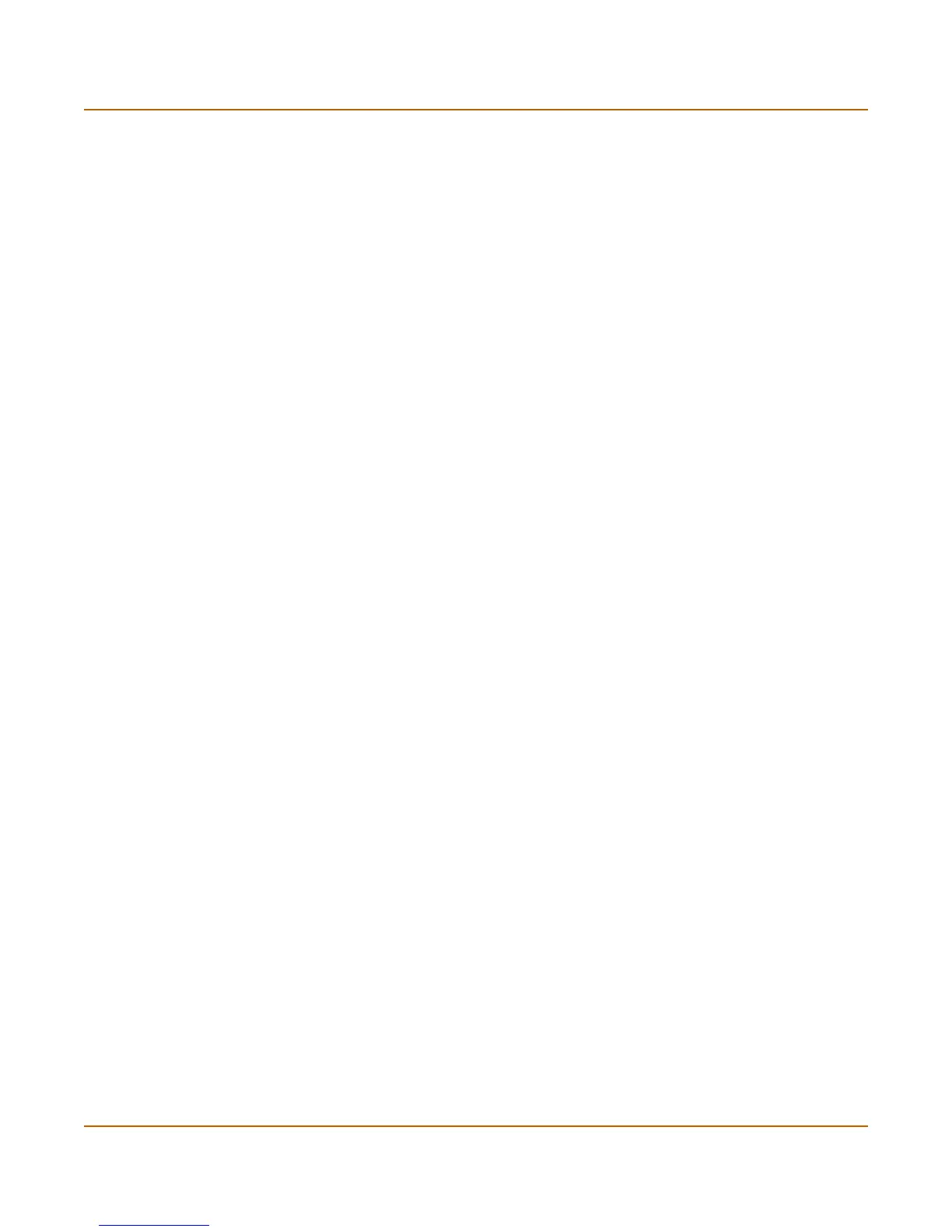38 01-28006-0010-20041105 Fortinet Inc.
Changing the FortiGate firmware System status
To view the session list
1 Go to System > Status > Session.
The web-based manager displays the total number of active sessions in the FortiGate
unit session table and lists the top 16.
2 To navigate the list of sessions, select Page Up or Page Down.
3 Select Refresh to update the session list.
4 If you are logged in as an administrative user with read and write privileges or as the
admin user, you can select Clear to stop an active session.
Changing the FortiGate firmware
FortiGate administrators whose access profiles contain system configuration read and
write privileges and the FortiGate admin user can change the FortiGate firmware.
After you download a FortiGate firmware image from Fortinet, you can use the
procedures listed in Table 1 to install the firmware image on your FortiGate unit.
Total Number of
Sessions
Total number of sessions currently being conducted through the FortiGate
unit.
Refresh icon. Select to update the session list
Page up icon. Select to view previous page in the session list
Page down icon. Select to view the next page in the session list.
Protocol The service protocol of the connection, for example, udp, tcp, or icmp.
From IP The source IP address of the connection.
From Port The source port of the connection.
To IP The destination IP address of the connection.
To Port The destination port of the connection.
Expire The time, in seconds, before the connection expires.
Delete icon. Select to stop an active communication session.
