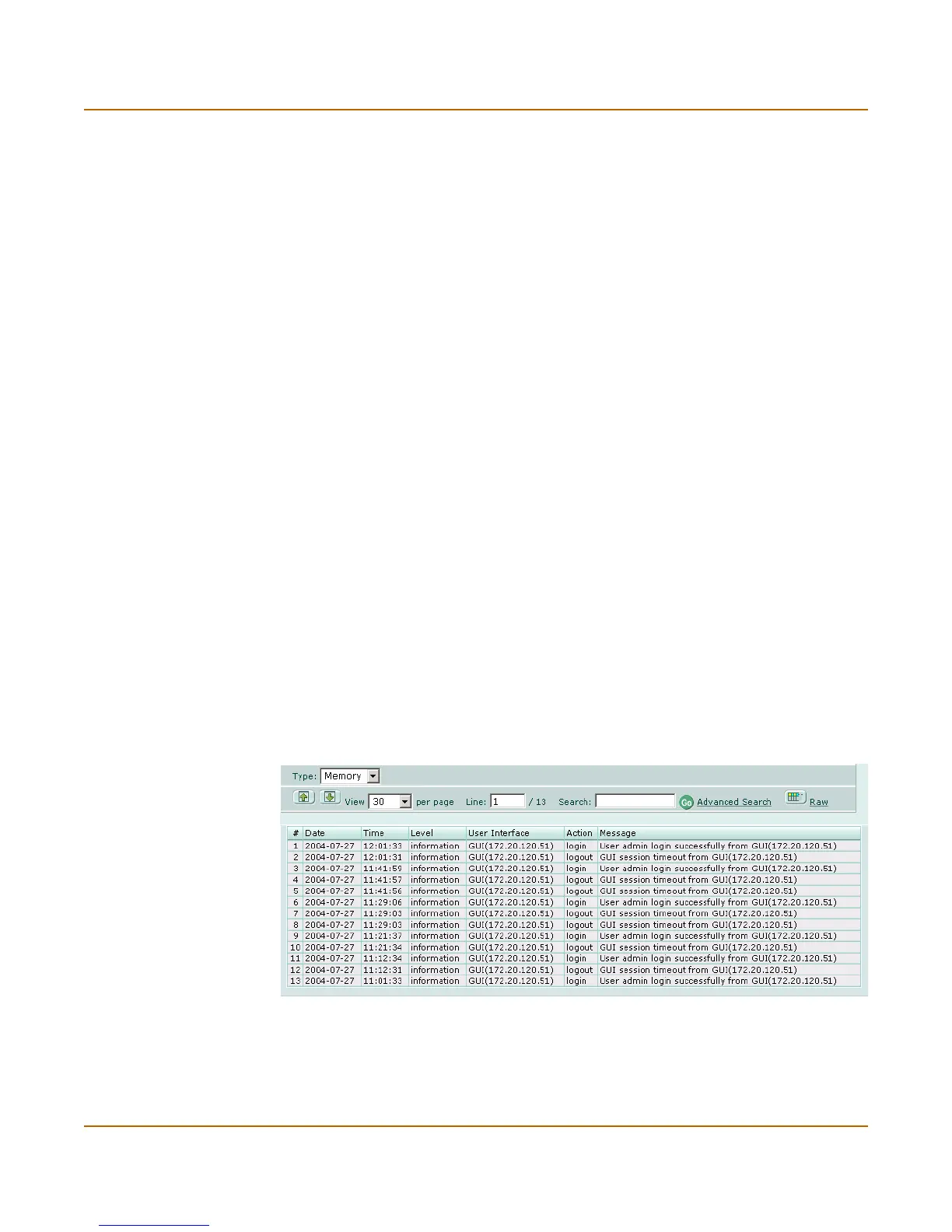Log & Report Log access
FortiGate-3000 Administration Guide 01-28006-0010-20041105 369
2 Select the log type you wish to access.
3 Select Disk from the Type list.
4 You can clear or delete, download, or view the log files by selecting the corresponding
icon.
To download log files from the FortiGate disk
When downloading a log file, you can save the log in plain text or CSV format.
1 Go to Log&Report > Log Access.
2 Select the log type you wish to access.
3 Select Disk from the Type list.
4 Select the Download icon for the file you wish to download.
5 Select Download file in normal or CSV format.
6 Select Open to view the log file or Save to save the log file to your computer.
To view and search log messages on the FortiGate disk
1 Go to Log&Report > Log Access.
2 Select the log type you wish to access.
3 Select Disk from the Type list.
4 Select the View icon for the disk file you want to display.
For detailed information about searching logs, see “Searching log messages” on
page 372.
Viewing log messages
You can view and navigate log messages saved to FortiGate hard disk drives or to the
memory buffer.
Figure 185:Viewing log messages
The following table describes the features and icons you can use to navigate and
search the logs when viewing logs through the web-based manager.
