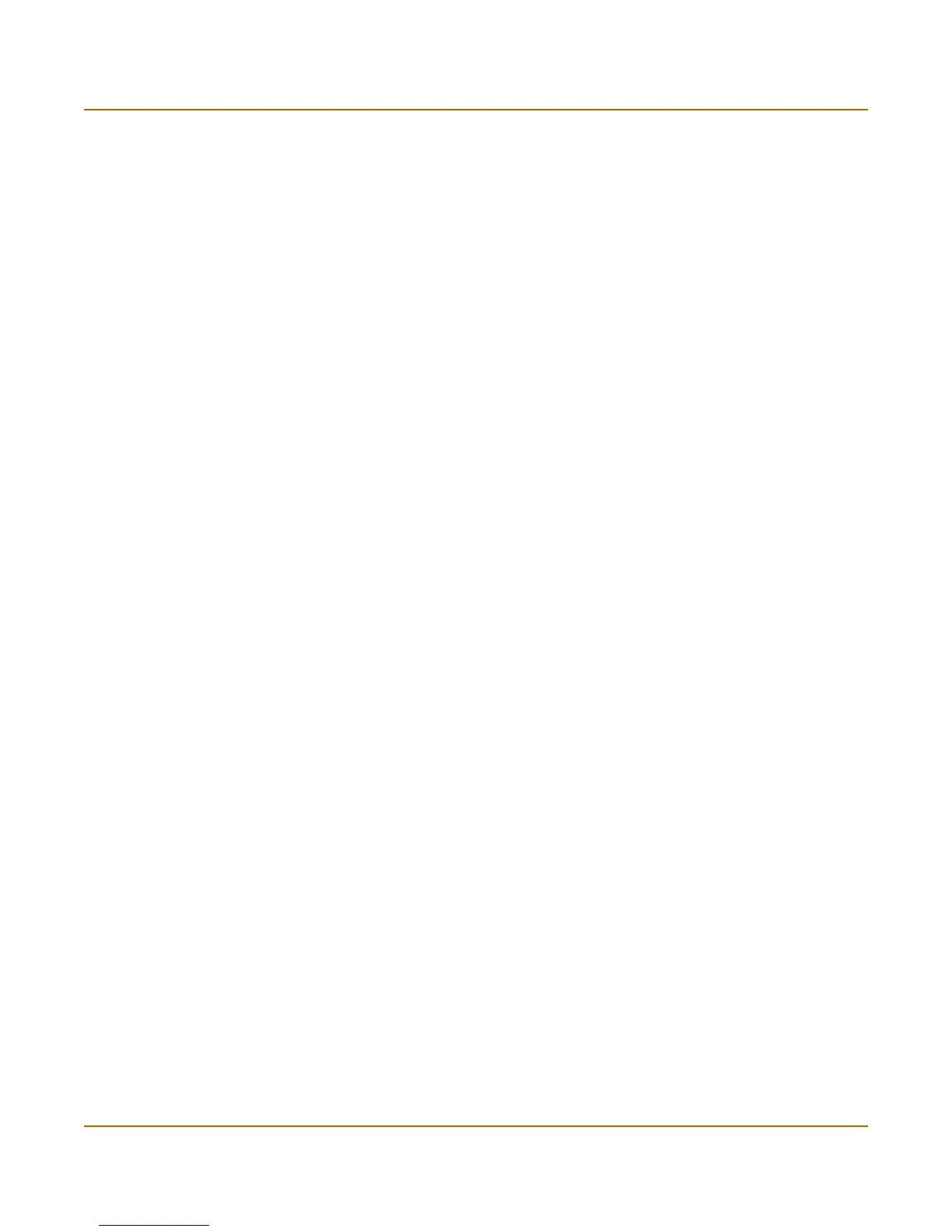370 01-28006-0010-20041105 Fortinet Inc.
Log access Log & Report
To view log messages in the FortiGate memory buffer
1 Go to Log&Report > Log Access.
2 Select the log type you wish to view.
3 Select Memory from the Type list.
The log messages are displayed.
You can change the displayed columns or see the raw log messages, go to the
previous or next log page, or search the log by selecting the corresponding icon.
To view log messages in FortiGate disk drive files
1 Go to Log&Report > Log Access.
2 Select the log type you wish to view.
3 Select Disk from the Type list.
The log files are displayed.
4 Select the View icon for the log file you want to open.
The log messages are displayed.
You can change the displayed columns or see the raw log messages, go to the
previous or next log page, or search the log by selecting the corresponding icon.
Choosing columns
You can customize your log messages display using the Column Settings window.
The column settings apply only when the formatted (not raw) display is selected.
Type Select the log location for which you want to view logs: disk or memory.
Go to previous page icon. View to the previous page in the log file.
Go to next page icon. View to the next page in the log file.
View per page Select the number of log messages displayed on each page.
Line: / Type the line number of the first line you want to display. The number
following the slash (“/”) is the total number of lines in the log.
Search Type a search word and select Go.
Advanced Search Select to search log messages by date, time and keywords.
Column settings button. Select to choose columns for log display.
Raw or
Formatted
Select Raw to switch to an unformatted log message display. Select
Formatted to switch to a log message display organized into columns.
