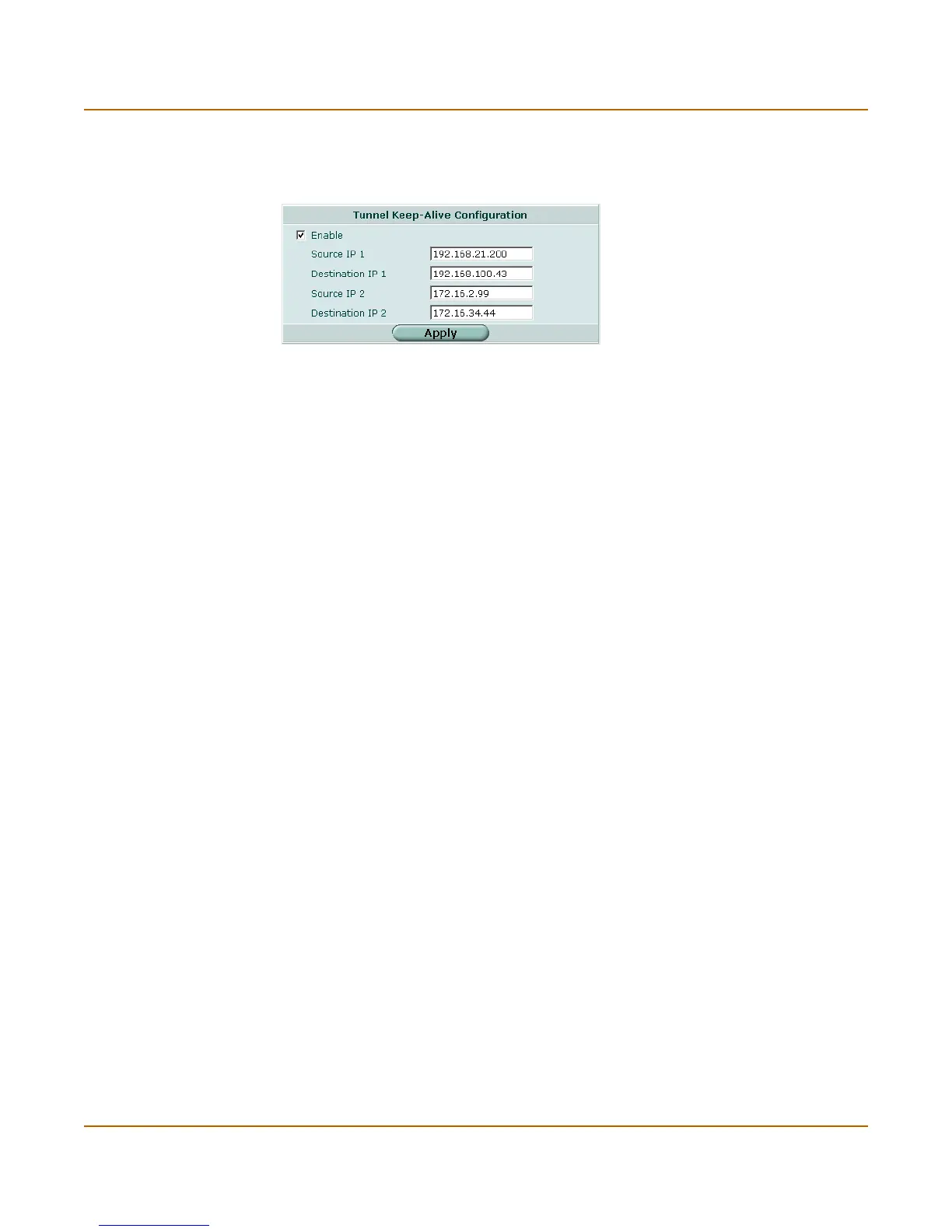VPN Monitor
FortiGate-3000 Administration Guide 01-28006-0010-20041105 265
Ping generator options
Figure 130:Ping generator
To configure the ping generator
1 Go to VPN > IPSEC > Ping Generator.
2 Select Enable.
3 In the Source IP 1 box, type the private IP address from which traffic may originate
locally.
4 In the Destination IP 1 box, enter the IP address of the computer to ping at the remote
end of the VPN tunnel.
5 If you want to enable a second ping generator, repeat Steps 3 and 4 for the Source IP
2 and Destination IP 2 settings.
6 Select Apply.
Monitor
You can use the IPSec VPN monitor to view connections to IPSec VPN tunnels. The
display provides information about tunnel connections including addressing, proxy
IDs, and status information.
To monitor a VPN tunnel
1 Go to VPN > IPSEC > Monitor.
You can establish or take down a VPN tunnel manually through the Monitor tab.
To establish or take down a VPN tunnel
1 Go to VPN > IPSEC > Monitor.
Enable Disable or enable pinging between the specified source and destination
addresses.
Source IP 1 Enter the private IP address from which traffic may originate locally.
Destination IP 1 Enter the IP address of the computer to ping at the remote end of the VPN
tunnel.
Source IP 2 If you want to generate traffic on a second VPN tunnel simultaneously,
enter a second private IP address from which traffic may originate locally.
Destination IP 2 If you want to generate traffic on a second VPN tunnel simultaneously,
enter the IP address of the computer to ping at the remote end of the
second VPN tunnel.
