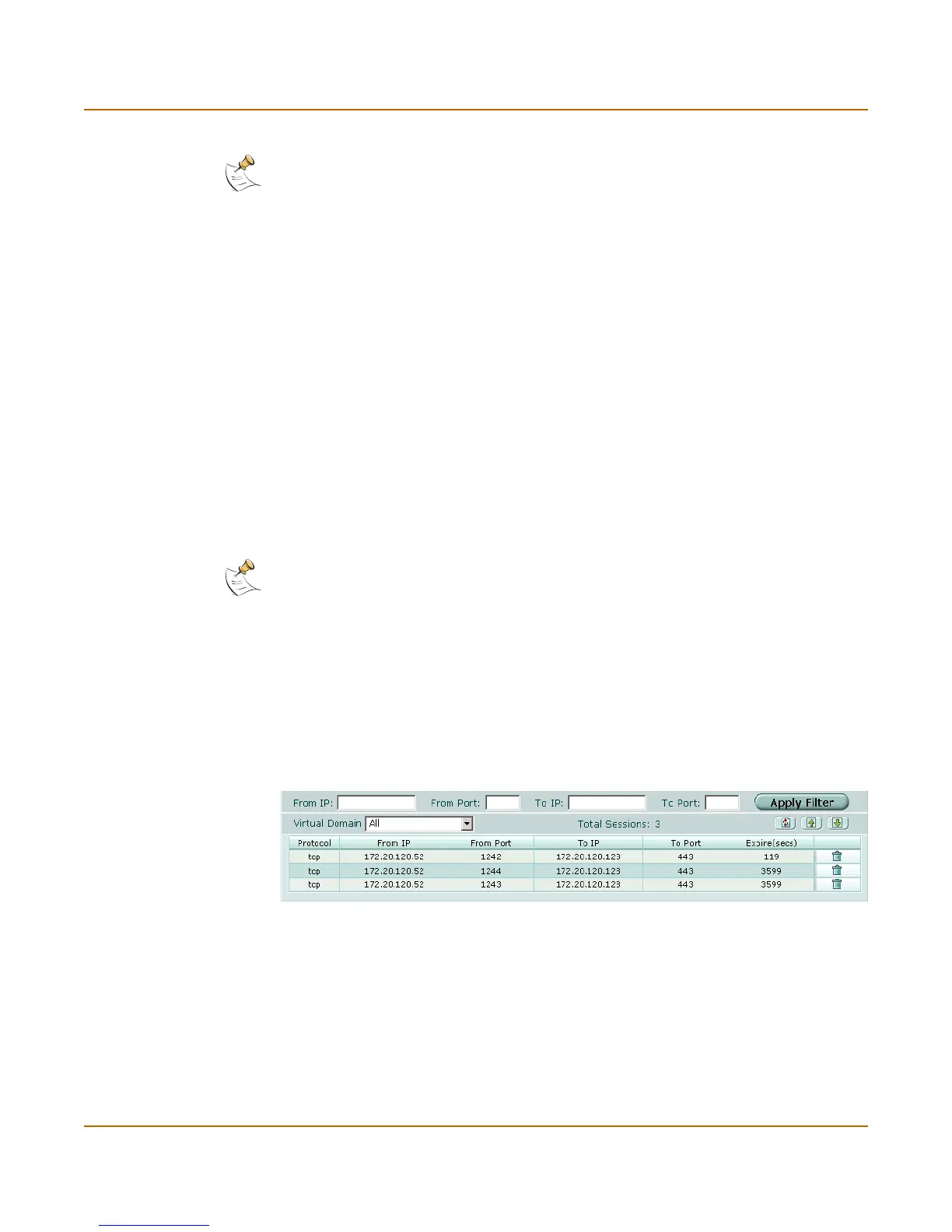System status Session list
FortiGate-3000 Administration Guide 01-28006-0010-20041105 37
To change to NAT/Route mode
After you change the FortiGate unit from the NAT/Route mode to Transparent mode,
most of the configuration resets to Transparent mode factory defaults, except for HA
settings (see “HA” on page 90).
To change to NAT/Route mode:
1 Go to System > Status > Status.
2 In the Operation Mode field of the Unit Information section, select Change.
3 In the Operation Mode field, select NAT/Route.
4 Select OK.
The FortiGate unit changes operation mode.
5 To reconnect to the web-based manager, you must connect to the interface
configured by default for management access.
By default in NAT/Route mode, you can connect to the internal interface. The default
internal interface IP address is 192.168.1.99.
Session list
The session list displays information about the communications sessions currently
being processed by the FortiGate unit. You can use the session list to view current
sessions.
Figure 4: Sample session list
Note: If the web-based manager IP address was on a different subnet in NAT/Route mode, you
may have to change the IP address of your computer to the same subnet as the management
IP address.
Note: If the management IP address was on a different subnet in Transparent mode, you may
have to change the IP address of your computer to the same subnet as the interface configured
for management access.
From IP Set source IP address for list filtering
From Port Set source port for list filtering
To IP Set destination IP address for list filtering
To Port Set destination port for list filtering
Apply Filter Select to filter session list
Virtual Domain Select a virtual domain to list the sessions being processed by that virtual
domain. Select All to view sessions being processed by all virtual domains.
