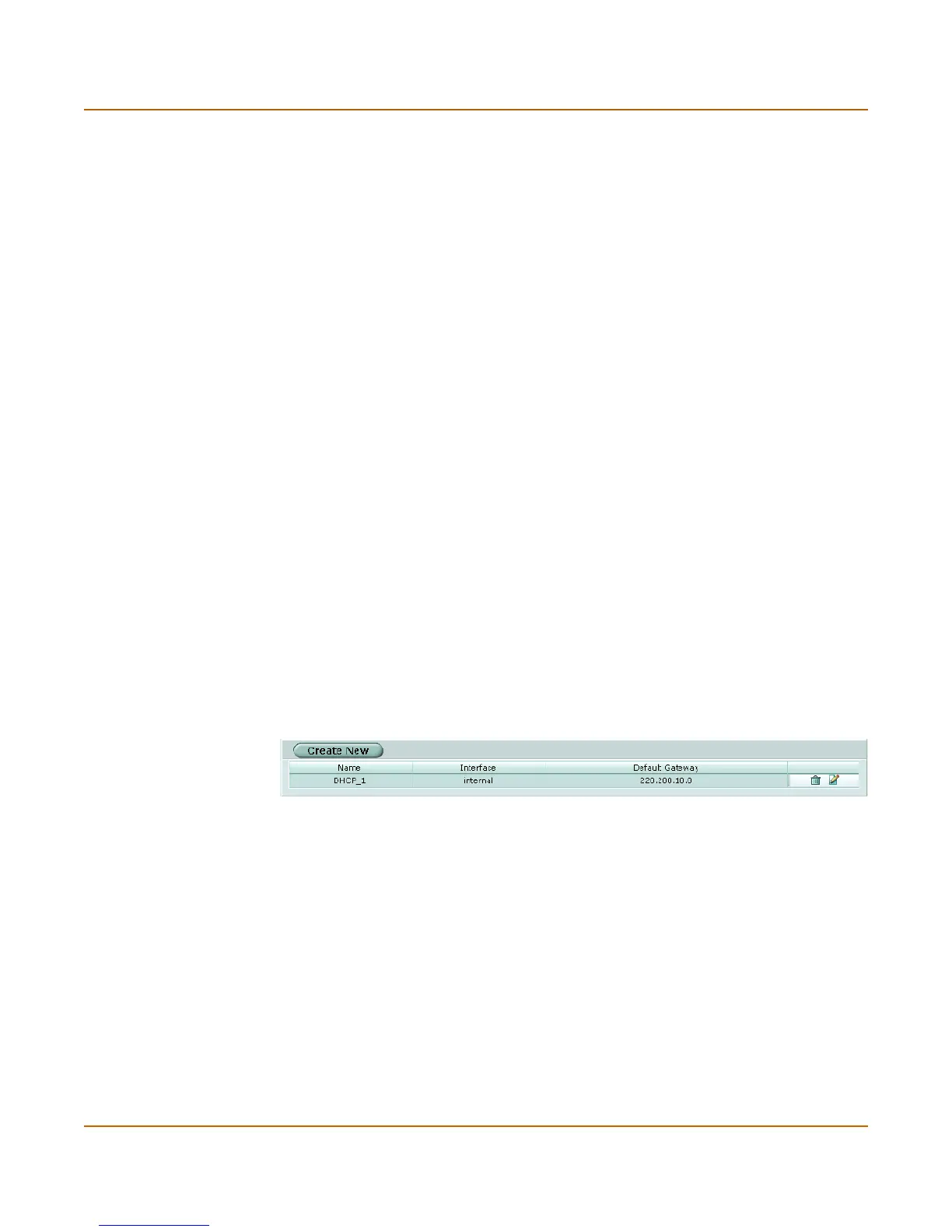System DHCP Server
FortiGate-3000 Administration Guide 01-28006-0010-20041105 81
4 Set type to Regular.
5 Enter the DHCP Server IP address.
6 Select OK.
To configure an interface to be a DHCP server
You can configure a DHCP server for any FortiGate interface. As a DHCP server, the
interface dynamically assigns IP addresses to hosts on the network connected to the
interface. You can also configure a DHCP server for more than one FortiGate
interface.
1 Go to System > DHCP > Service.
2 Select Edit beside the interface to which you want to add a DHCP server.
3 Select DHCP Server.
4 Select OK.
5 Add a DHCP server configuration for this interface.
See “To configure a DHCP server for an interface” on page 82.
Server
You can configure one or more DHCP servers for any FortiGate interface. As a DHCP
server, the interface dynamically assigns IP addresses to hosts on a network
connected to the interface.
You can add more than one DHCP server to a single interface to be able to provide
DHCP services to multiple networks. For more information, see “To configure multiple
DHCP servers for an interface” on page 83.
Figure 22: DHCP Server list
Create New Add a new DHCP server.
Name Name of the DHCP server.
Interface The interface for which the DHCP server is configured.
Default Gateway The DHCP server configuration default gateway
Delete Delete a DHCP server configuration.
Edit/View icon View or modify a DHCP server configuration.
