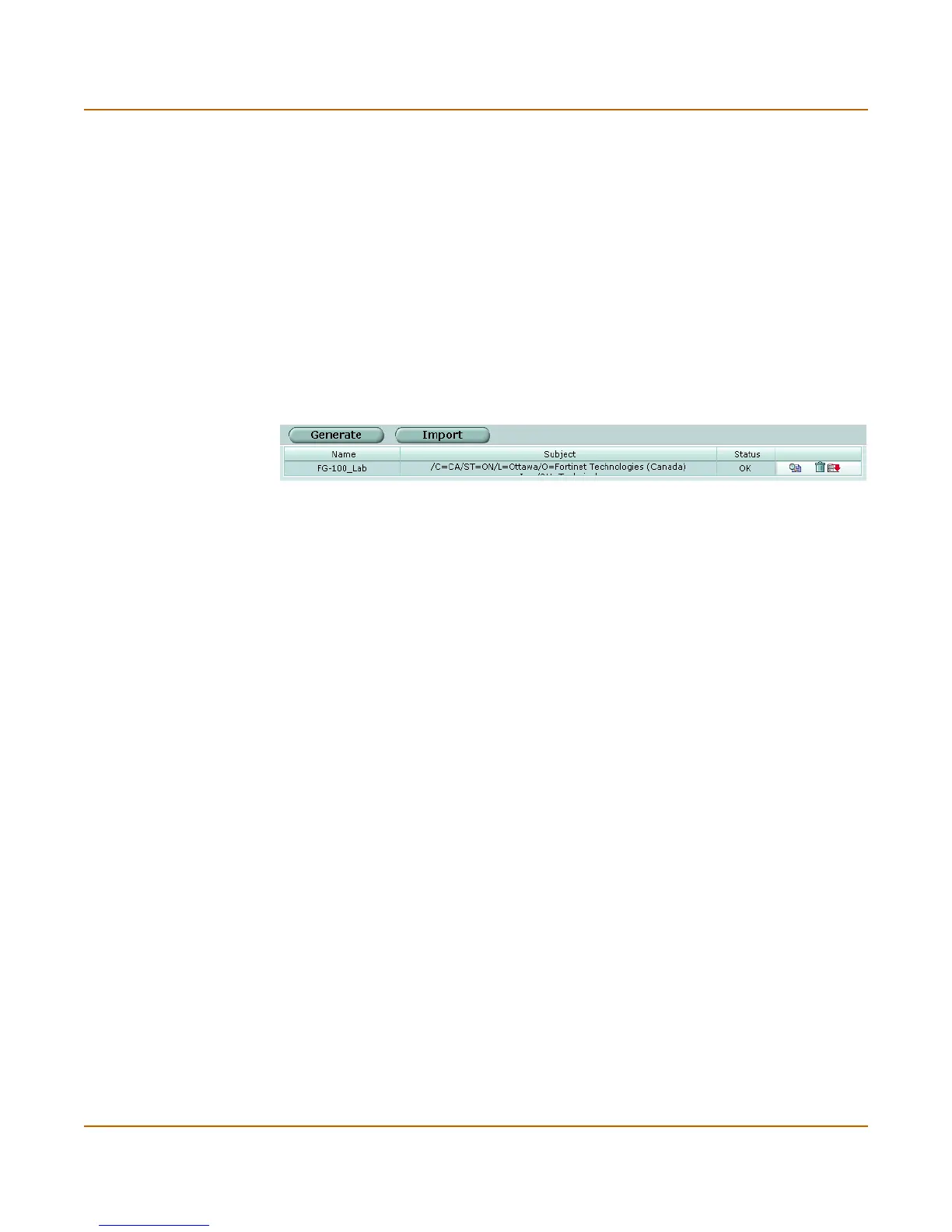VPN Certificates
FortiGate-3000 Administration Guide 01-28006-0010-20041105 277
Details are provided in the following sections:
• Viewing the certificate list
• Generating a certificate request
• Installing a signed certificate
• Enabling VPN access for specific certificate holders
Viewing the certificate list
Initially, no certificates are installed.
To view the certificate list
1 Go to VPN > Certificates > Local Certificates.
Figure 135:Certificate list
Generating a certificate request
To obtain a personal or site certificate, you must send the request to a CA that
provides digital certificates that adhere to the X.509 standard.
To generate a certificate request
1 Go to VPN > Certificates > Local Certificates.
2 Select Generate.
3 Enter a Certificate Name. Typically, this is the name of the FortiGate unit being
certified.
Generate Select to use the FortiGate unit to generate a local certificate request.
Import Select to import a signed local certificate.
Name The name of the local certificate or certificate request.
Subject The subject of the local signed certificate
Status The status of the local certificate. PENDING designates a local certificate
request that should be downloaded and signed.
View Certificate Detail icon. Display certificate details such as the certificate
name, issuer, subject, and valid certificate dates.
Delete and download icons. Use the download icon to download a local
certificate request to be signed.
