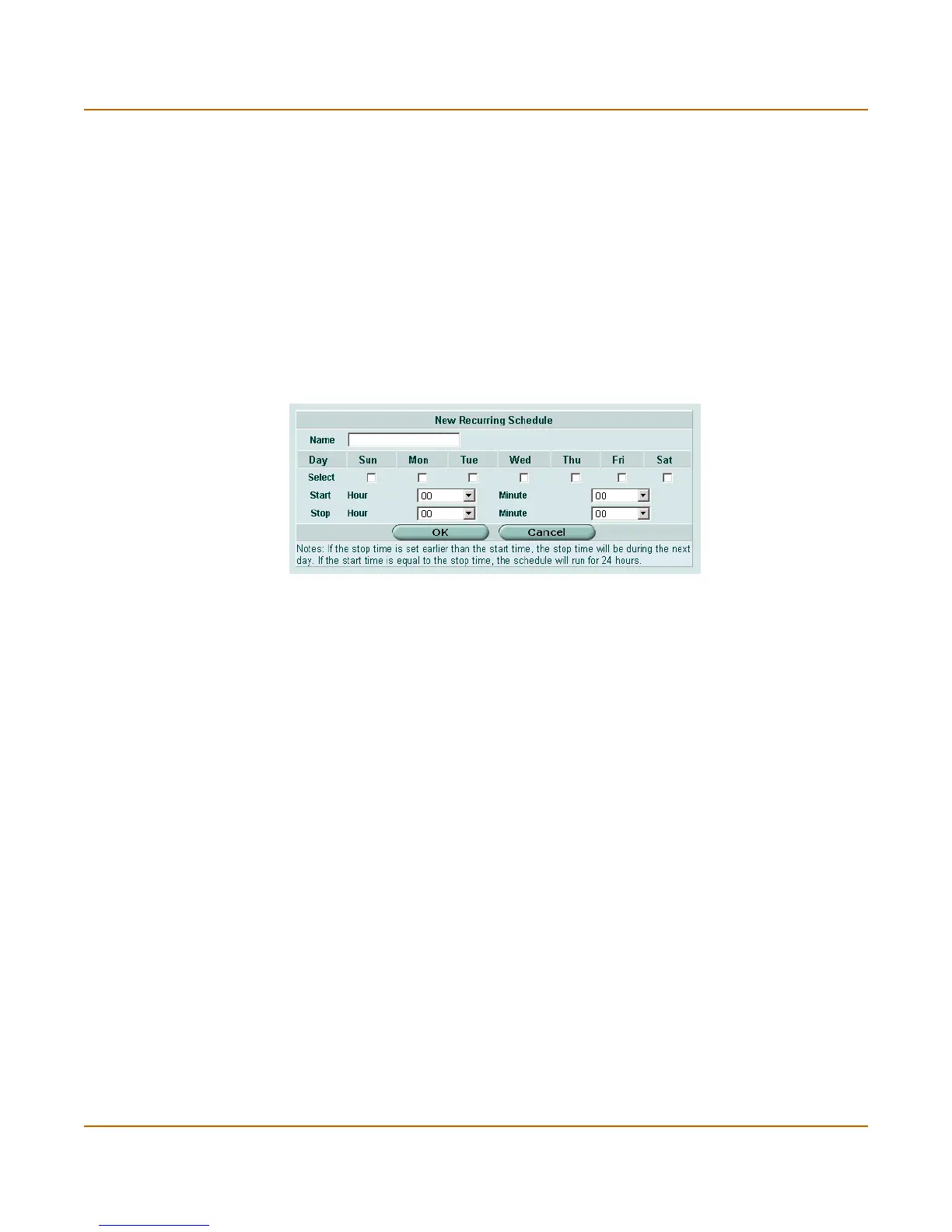Firewall Schedule
FortiGate-3000 Administration Guide 01-28006-0010-20041105 221
The recurring schedule list has the following icons and features.
Recurring schedule options
Figure 98: Recurring schedule options
Recurring schedule has the following options.
Configuring recurring schedules
To add a recurring schedule
1 Go to Firewall > Schedule > Recurring.
2 Select Create New.
3 Enter a name for the schedule.
4 Select the days of the week that you want the schedule to be active.
5 Set the Start and Stop time for the recurring schedule.
Recurring schedules use a 24-hour clock.
6 Select OK.
To delete a recurring schedule
1 Go to Firewall > Schedule > Recurring.
2 Select the Delete icon beside the recurring schedule you want to delete.
3 Select OK.
Create New Select Create New to add a recurring schedule.
Name The name of the recurring schedule.
Day The initials of the days of the week on which the schedule is active.
Start The start time of the recurring schedule.
Stop The stop time of the recurring schedule.
The Delete and Edit/View icons.
Name Enter the name to identify the recurring schedule.
Select Select the days of the week that you want the schedule to be active.
Start Select the start time for the recurring schedule.
Stop Select the stop time for the recurring schedule.
