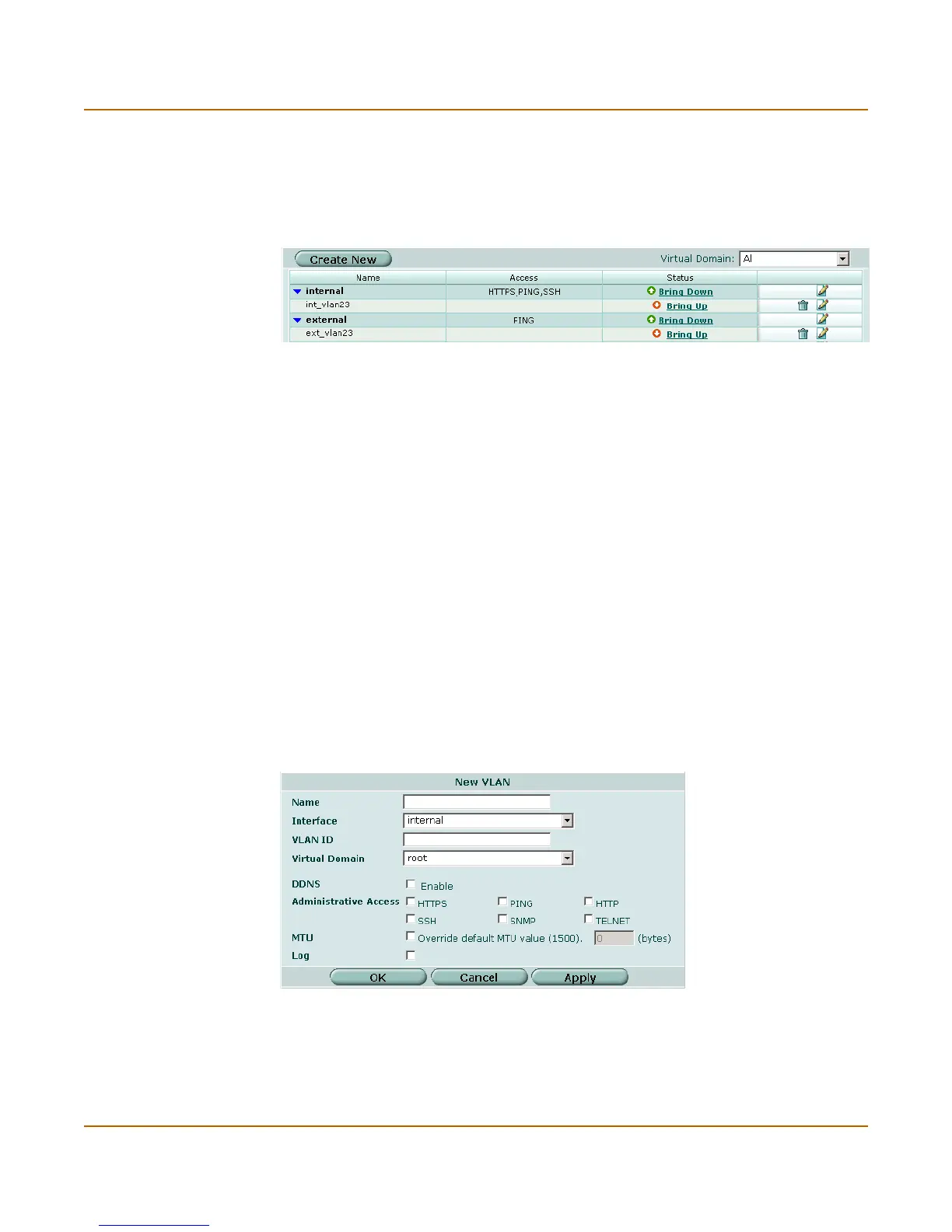System network VLANs in Transparent mode
FortiGate-3000 Administration Guide 01-28006-0010-20041105 75
Transparent mode VLAN list
In Transparent mode, go to System > Network > Interface to add VLAN
subinterfaces.
Figure 18: Sample Transparent mode VLAN list
Transparent mode VLAN settings
VLAN settings displays the current configuration of a selected FortiGate interface or
VLAN subinterface. Use VLAN settings to configure a new VLAN subinterface or to
change the configuration of a FortiGate interface or VLAN subinterface.
Figure 19: VLAN settings
See “Interface settings” on page 54 for descriptions of all VLAN settings.
Create New Select Create New to add a VLAN subinterface to a FortiGate interface.
Virtual Domain Select a virtual domain to display the VLAN interfaces added to this virtual
domain.
Name The name of the interface or VLAN subinterface.
Access The administrative access configuration for the interface. See “To control
administrative access to an interface” on page 62 for information about
administrative access options.
Status The administrative status for the interface.
If the administrative status is a green arrow, the interface is up and can accept
network traffic. If the administrative status is a red arrow, the interface is
administratively down and cannot accept traffic. To change the administrative
status, see “To bring down an interface that is administratively up” on page 60
and “To start up an interface that is administratively down” on page 60.
Delete icon. Select to delete a VLAN subinterface.
View/Edit icon. Select to view or edit an interface or VLAN subinterface.
