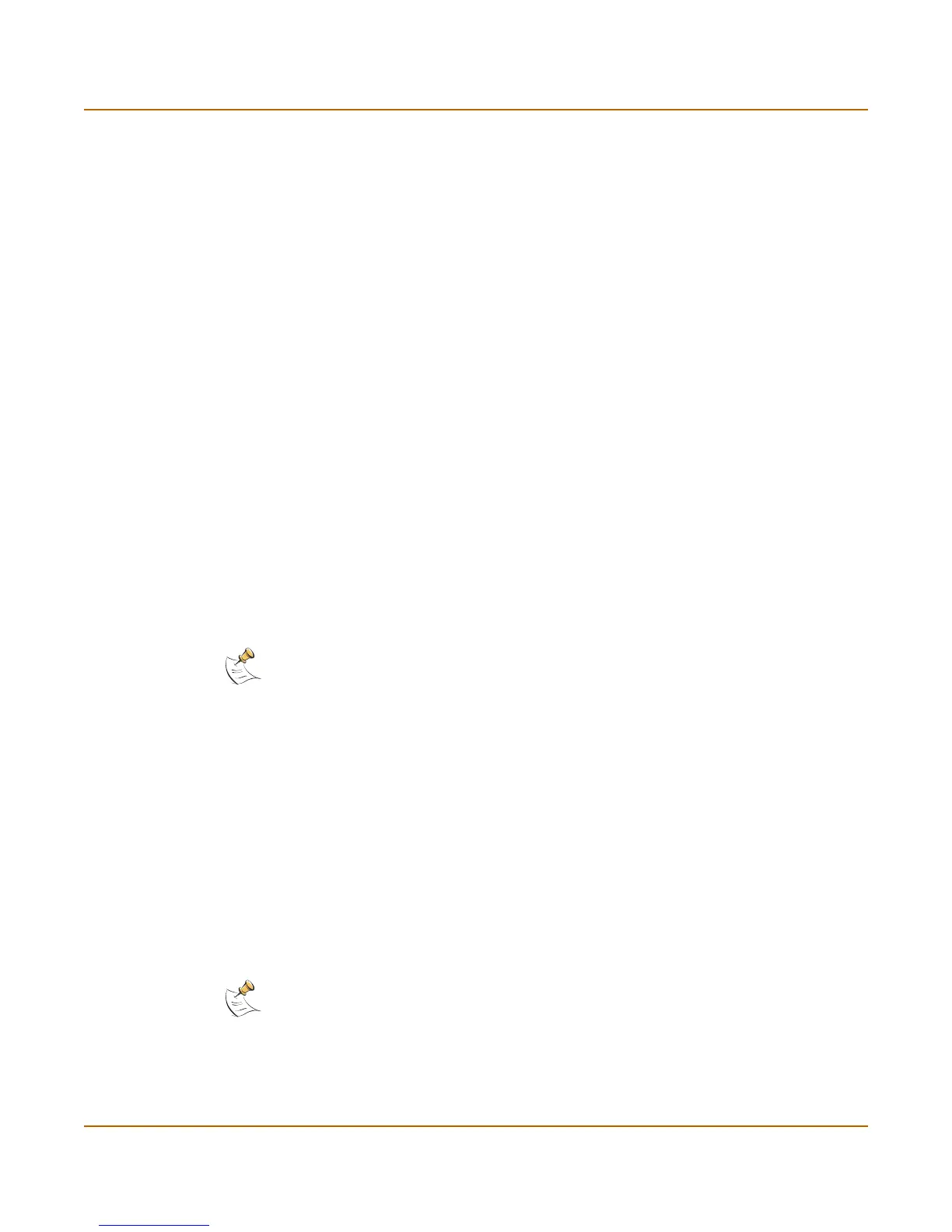System status Status
FortiGate-3000 Administration Guide 01-28006-0010-20041105 35
Recent Intrusion Detections
Changing unit information
Administrators with system configuration write access can use the unit information
area of the System Status page:
• To change FortiGate host name
• To update the firmware version
• To update the antivirus definitions manually
• To update the attack definitions manually
• To change to Transparent mode
• To change to NAT/Route mode
To change FortiGate host name
The FortiGate host name appears on the Status page and in the FortiGate CLI
prompt. The host name is also used as the SNMP system name. For information
about the SNMP system name, see “SNMP” on page 104.
The default host name is FortiGate-3000.
1 Go to System > Status > Status.
2 In the Host Name field of the Unit Information section, select Change.
3 In the New Name field, type a new host name.
4 Select OK.
The new host name is displayed in the Host Name field, and in the CLI prompt, and is
added to the SNMP System Name.
To update the firmware version
For information on updating the firmware, see “Changing the FortiGate firmware” on
page 38.
To update the antivirus definitions manually
1 Download the latest antivirus definitions update file from Fortinet and copy it to the
computer that you use to connect to the web-based manager.
Time The time at which the recent intrusion was detected.
Src / Dst The source and destination addresses of the attack.
Service The service from which the attack was delivered; HTTP, FTP, IMAP,
POP3, or SMTP.
Attack Name The name of the attack.
Note: If the FortiGate unit is part of an HA cluster, you should set a unique name to distinguish
the unit from others in the cluster.
Note: For information about configuring the FortiGate unit for automatic antivirus definitions
updates, see “Update center” on page 126.
